The applications needed for your academic studies are available from both on campus labs and via AppsAnywhere and Workspace to run on your personal device whether on campus or off. Remote access to applications often requires to connect via a BCIT VPN.
VPN is an acronym for ‘Virtual Private Network’. A VPN is a means of extending a private network (BCIT) across a public network (the internet, using various internet service providers). Using a VPN allows for authentication and better security of computers accessing resources on the private network.
Use myVPN when off campus
We strongly recommend using BCIT’s myVPN whenever you’re connecting to BCIT systems from off campus.
Download and install myVPN
Follow the instructions to install the myVPN application on your devices.
Workspace
When you are using Workspace, you are connected to a virtualized environment that is already hosted within the BCIT network, so you don’t also need to connect via myVPN. Connecting to myVPN and Workspace at the same time won’t cause problems, but also isn’t necessary.
AppsAnywhere
Many of the applications in AppsAnywhere do not require anything to run other than an internet connection.
- If you are on campus and connected to BCIT’s wired or wireless network, you do not need to use myVPN.
- If you are off campus, you will need to make sure that myVPN is running before launching the application or you will get a license error when the app tries and fails to reach the on-campus license managers.
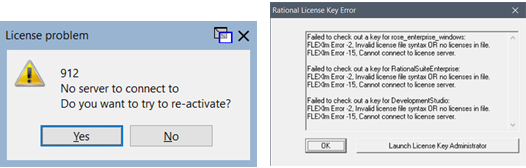
License server error messages look different depending on the application, but all will have a similar message of “No license server”, “No licenses available”, or “Cannot connect to license server”.
If you encounter a license problem, make sure myVPN is installed and connected and retry your application. Give your computer at least 30 seconds before retrying for myVPN to establish connection.
If you are connected to myVPN and continue to have license server problems, it is possible that license server is not functioning correctly. If that happens, we’d like to know! Please report the issue to the IT Services Service Desk using one of the methods below:
- Make a request through the Academic Software: AppsAnywhere section of the IT Service Catalogue
- Call us at 604-412-7444