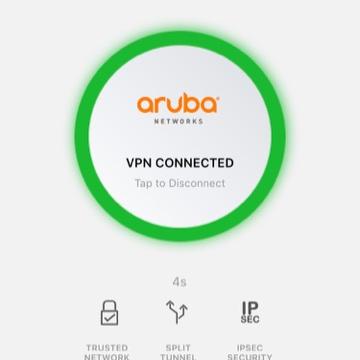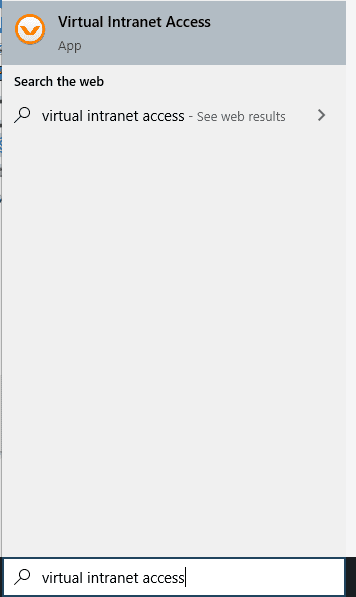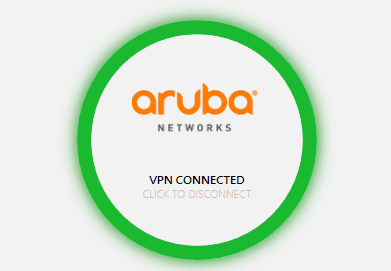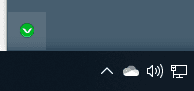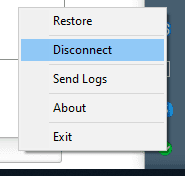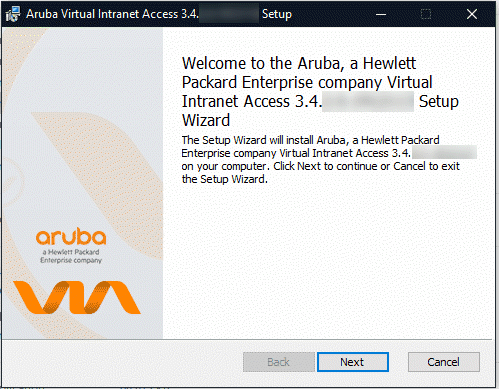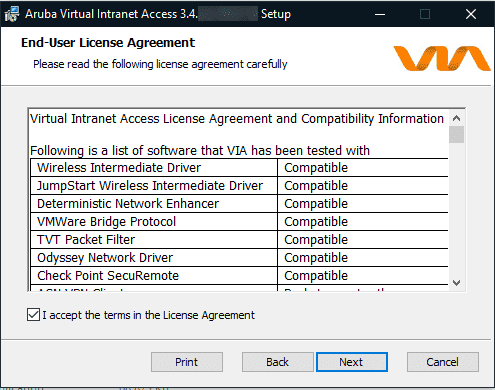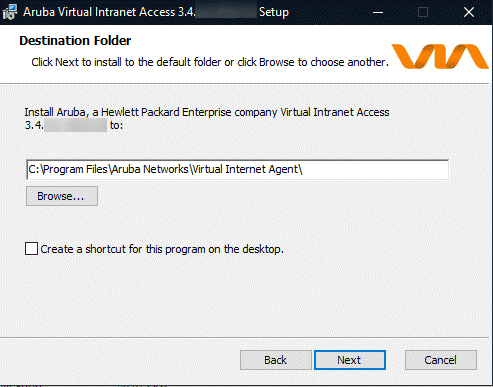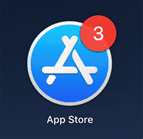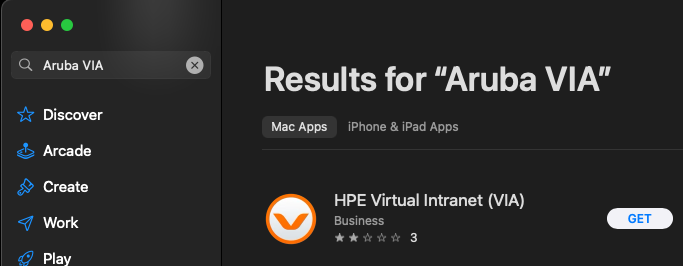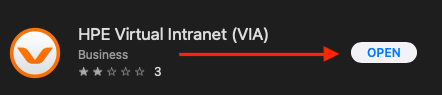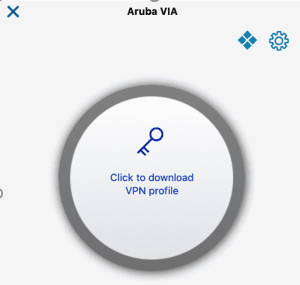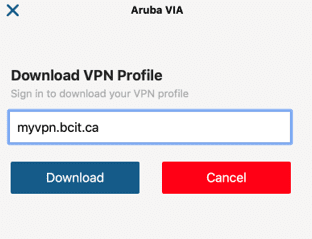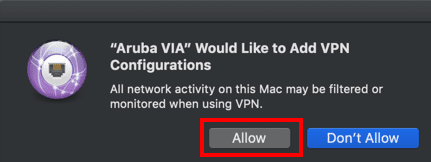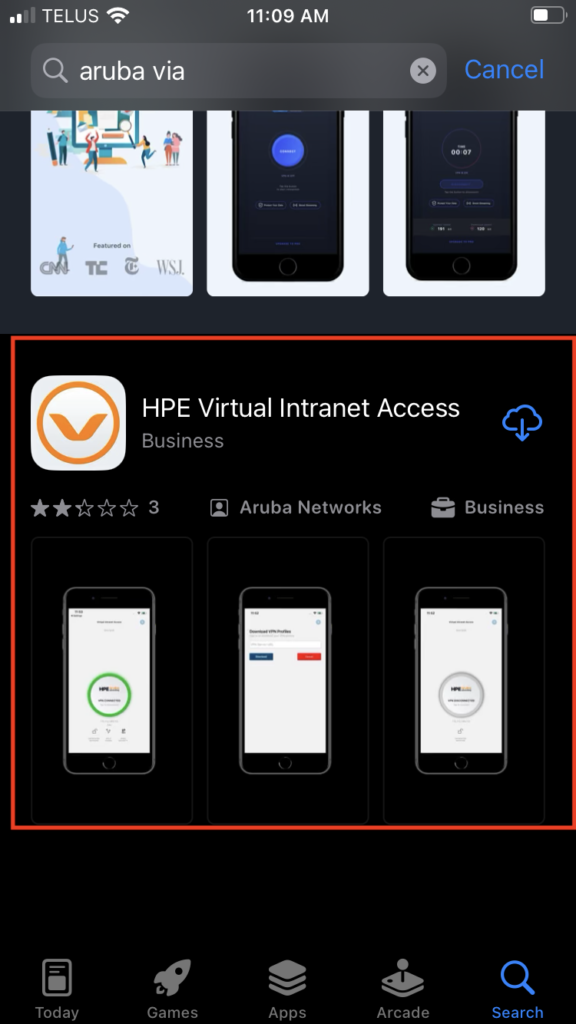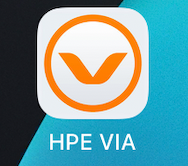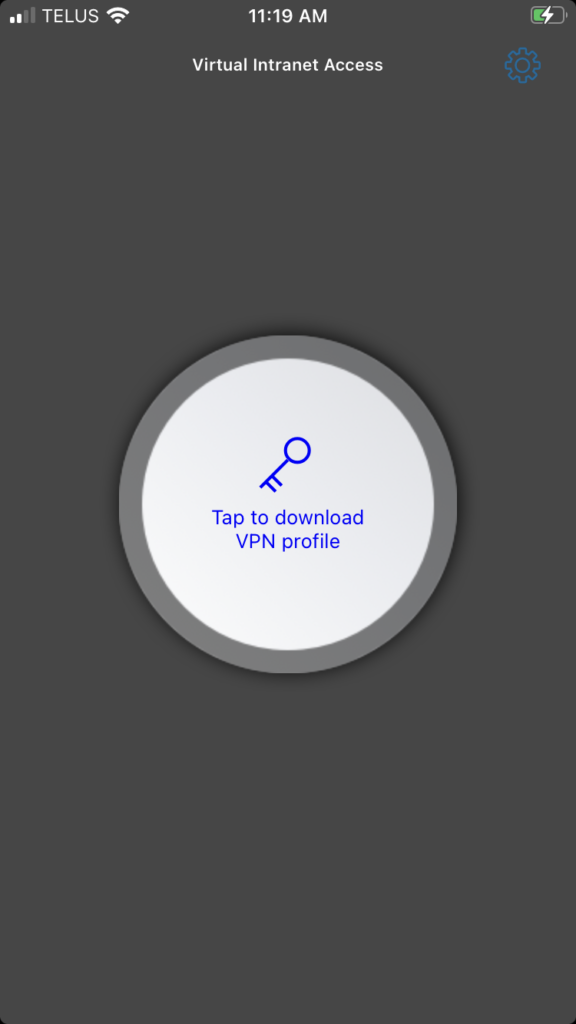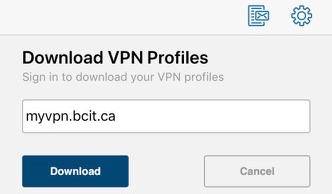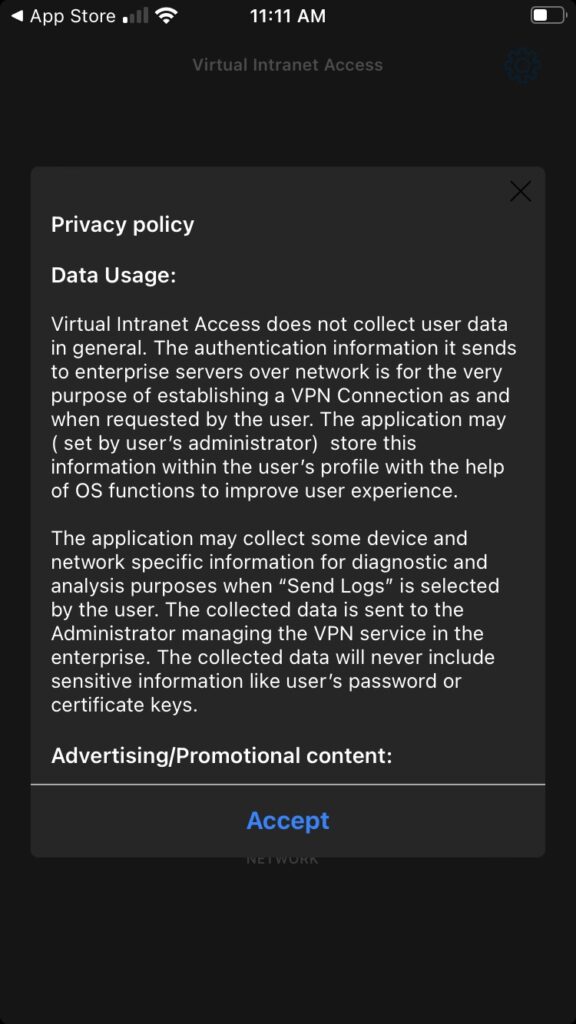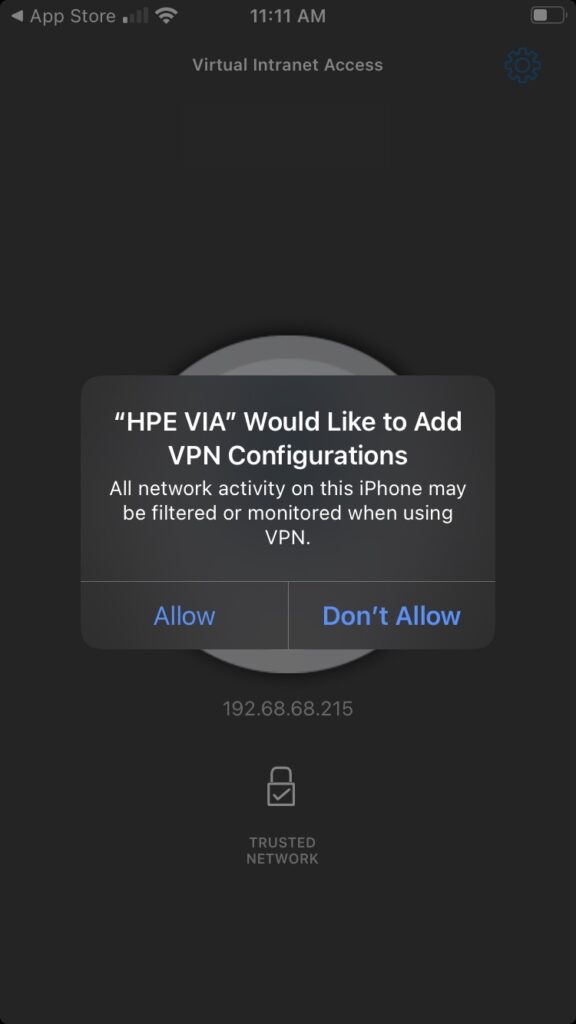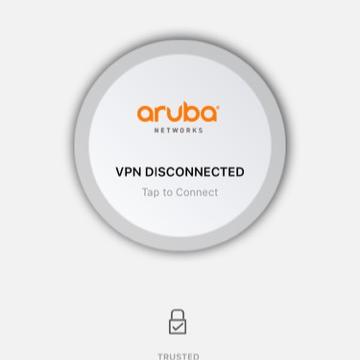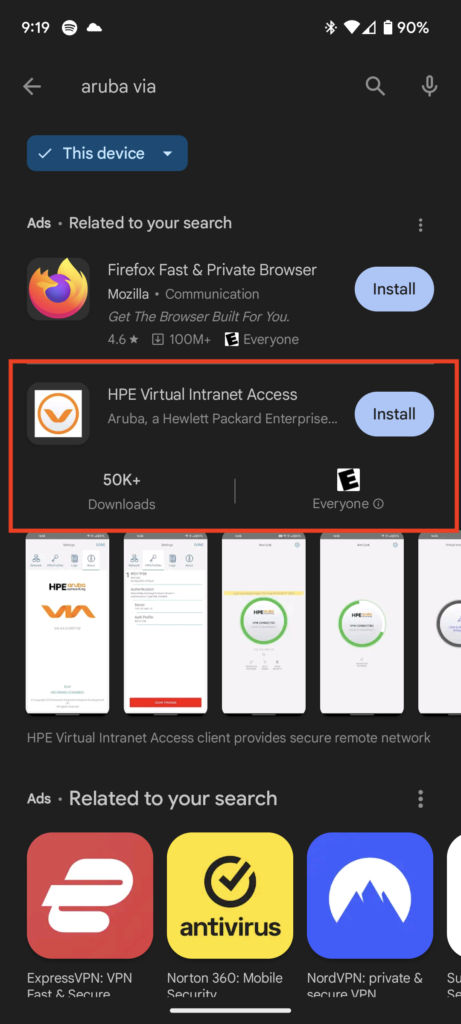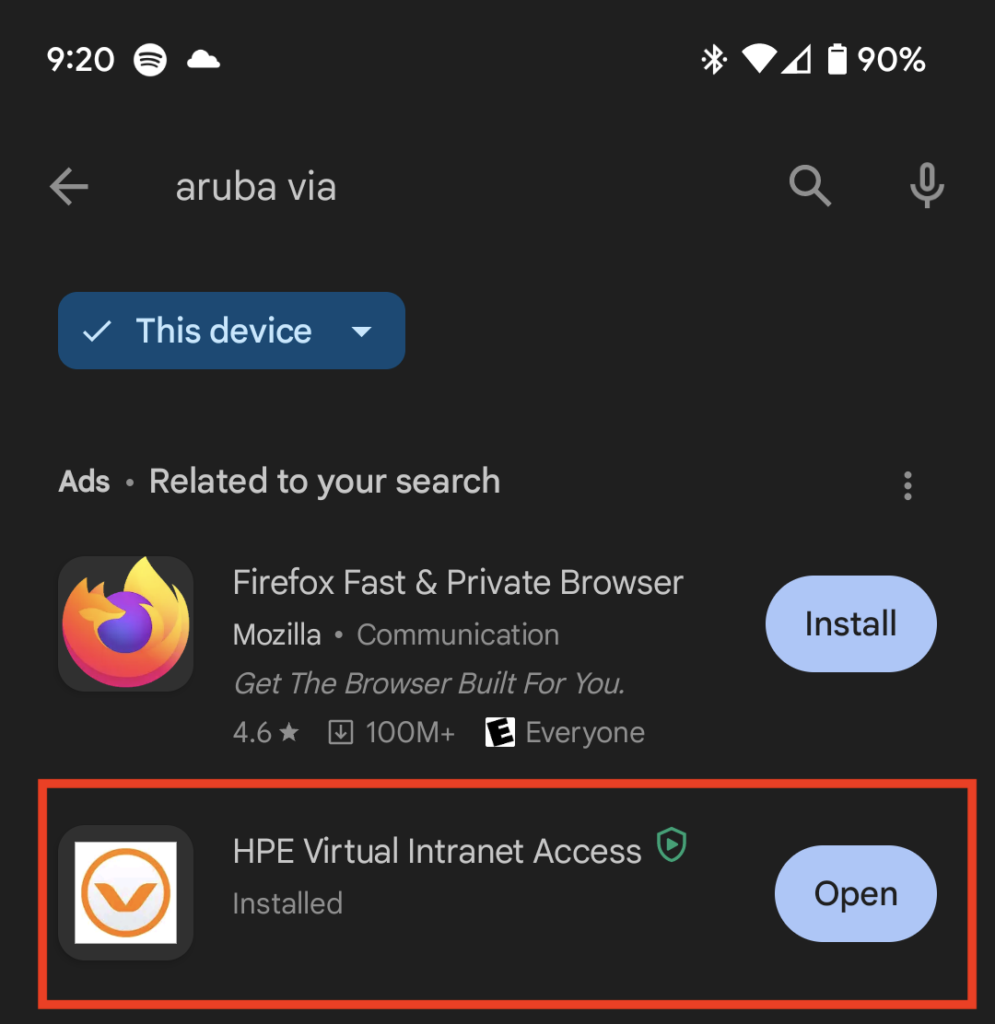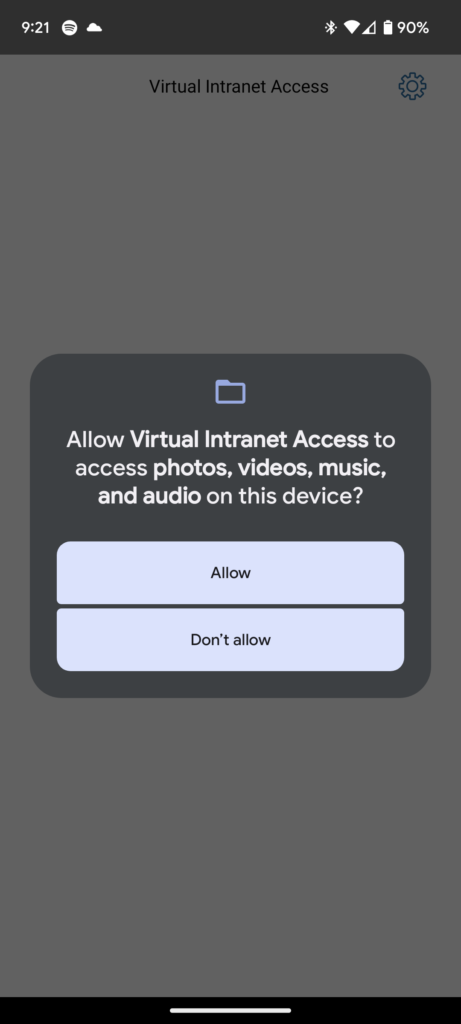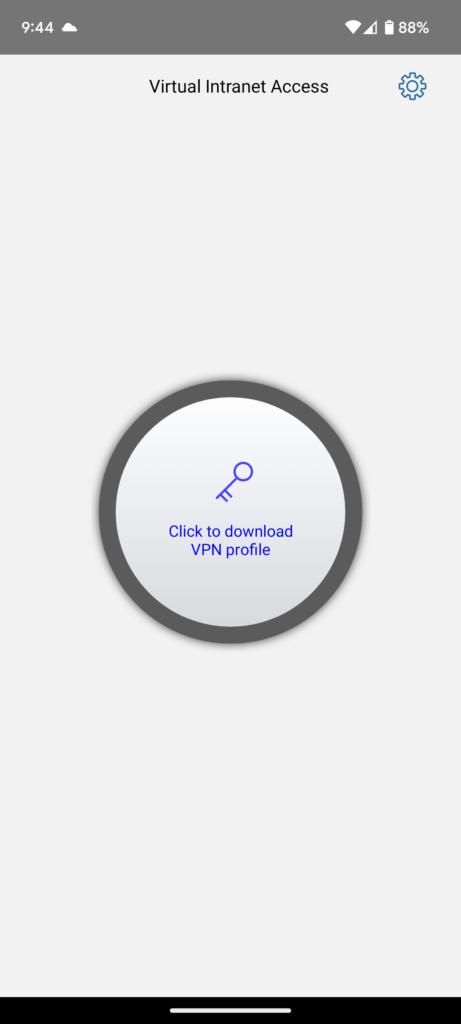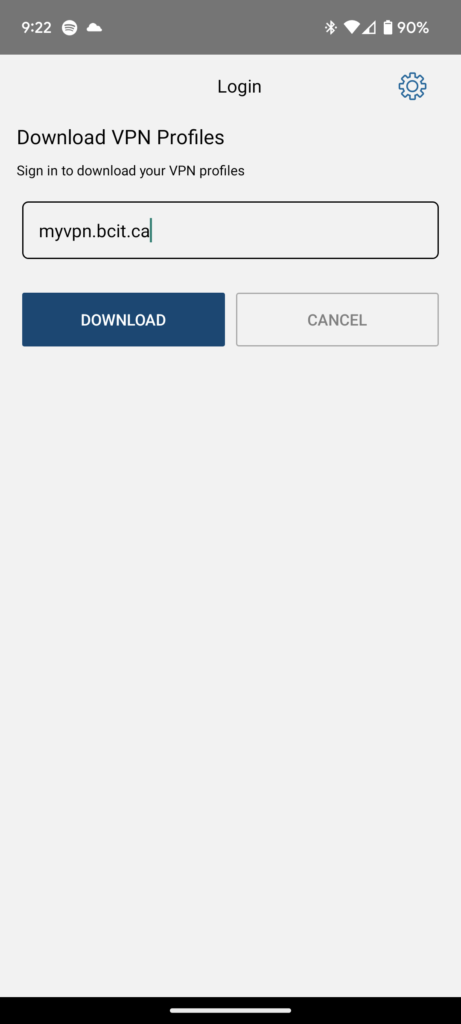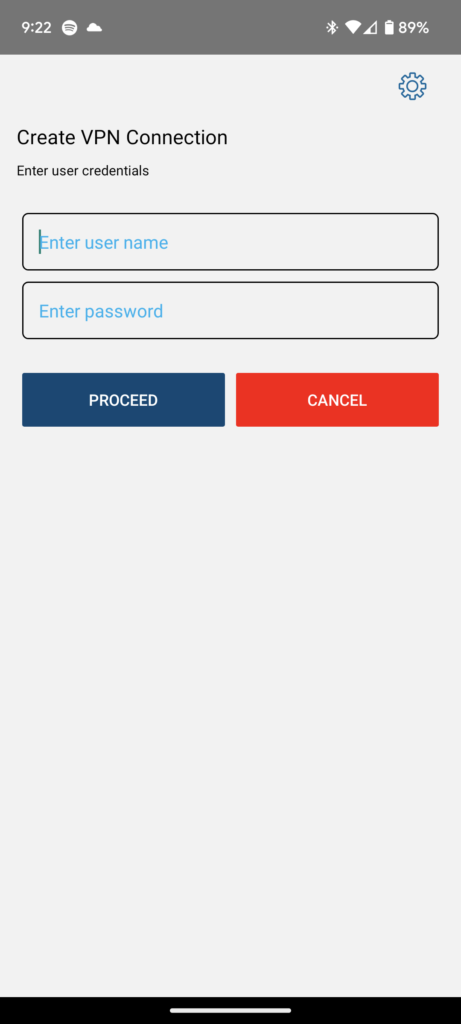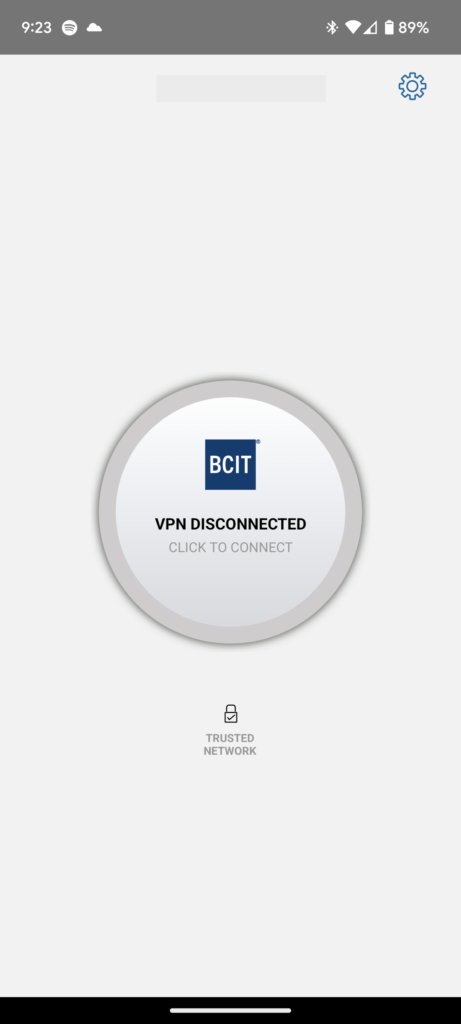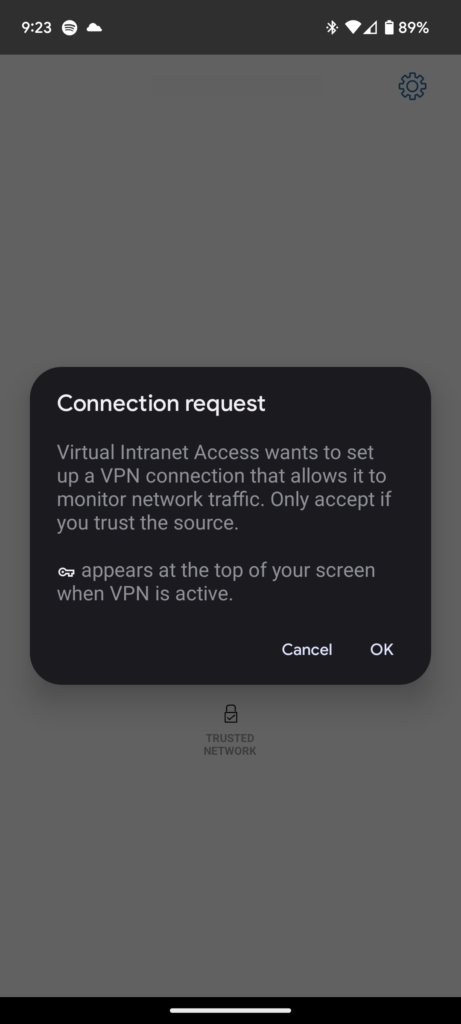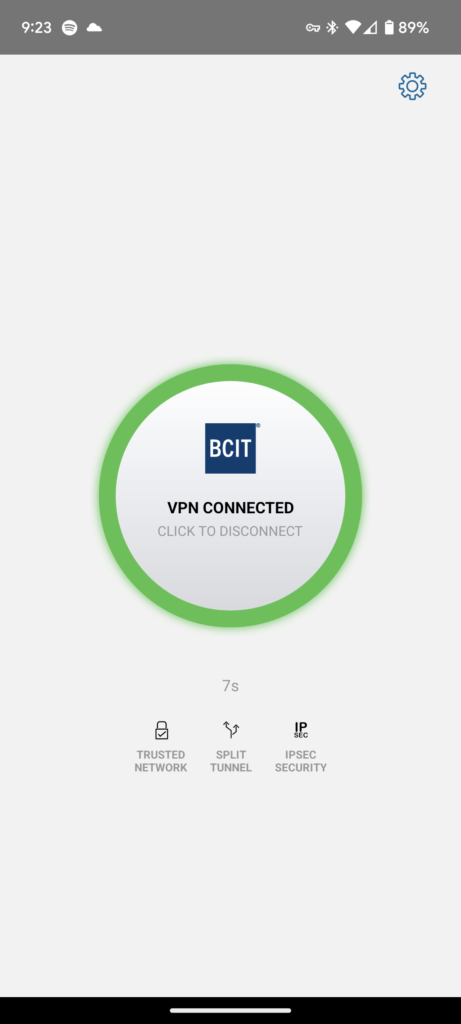myVPN Replacement
BCIT will be replacing myVPN and AccessAnywhere with GlobalProtect VPN prior to the start of the 2025 fall semester. Read about the upcoming change in Frequently Asked Questions About GlobalProtect VPN and keep an eye out for further updates in the BCIT newsletters and the ITS Updates page.
Personal Devices, Anti Virus Software and International Travel
Personal devices and ARM based Windows Devices
Please note, IT Services does not offer support for personal devices. Any software (BCIT related or otherwise) installed on a personal device are the sole responsibility of the user.
For users of ARM based Windows devices (any Windows device using a Qualcomm or “Snapdragon” processor), please beware that myVPN is currently not supported on ARM Windows devices. There is currently no workaround available and we recommend visiting our campuses to access any network resources you require.
Third party antivirus software
Some third party antivirus software (ie: McAfee, etc) unintentionally block myVPN traffic from properly reaching BCIT and can cause connectivity issues when attempting to connect via myVPN.
If you encounter a connectivity issue when using myVPN on a personal device that has a third party antivirus software installed, please ‘whitelist’, allow myVPN (HPE Virtual Intranet Access – VIA) connections in the antivirus software, or in some extreme cases disable the antivirus software. For instructions on how to whitelist, allow myVPN connections or disable the software please refer to antivirus software providers website.
International VPN Usage
The availability of myVPN (and VPNs in general) outside Canada and in others regions is subject to the laws and regulations of that regions government. If your planning on traveling abroad and have questions regarding the availability of myVPN or other VPNs, we recommend researching the VPN laws and regulations for that region.
VPN is an acronym for ‘Virtual Private Network’. A VPN is a means of extending a private network (BCIT’s on campus network) across a public network (the internet, using various internet service providers) to the user’s local private network (ie: A network at home, coffee shop or anywhere with free wifi). Using a VPN allows for authentication and better security of computers accessing resources on the private network.
BCIT uses VPN software provided by Aruba (HPE) called Virtual Internet Access or VIA, which we referred to as myVPN.
myVPN should be the first choice for students, staff, and faculty to connect to BCIT’s secure network when they are off-campus. It provides access to essential resources such as printers, shared network drives, and business applications like Banner and Cognos. Please note that the quality of the network experience with myVPN may vary depending on each user’s internet connection.
This article will provide a list of general instructions on how to install and connect myVPN. Due to the wide range of operating systems and versions, we cannot cover all of them in detail, and this is not an exhaustive list. We will cover the major North American software versions of Windows 10/11, MacOS, Android, and iOS. Version numbers of VIA (myVPN) may differ, but the installation and connection methods remain the same unless otherwise specified.
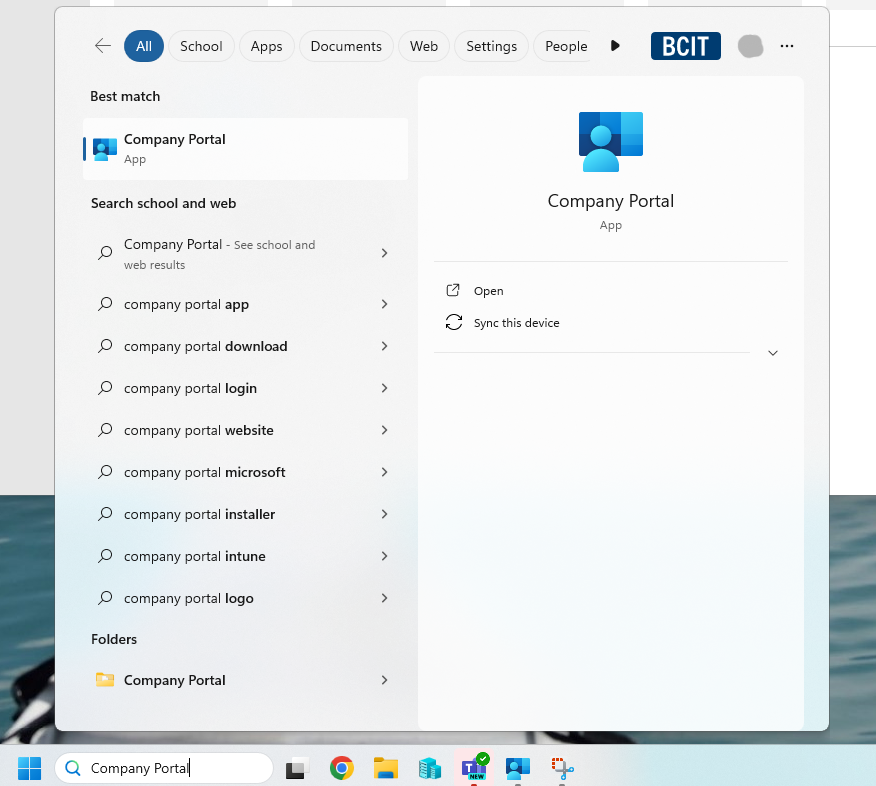
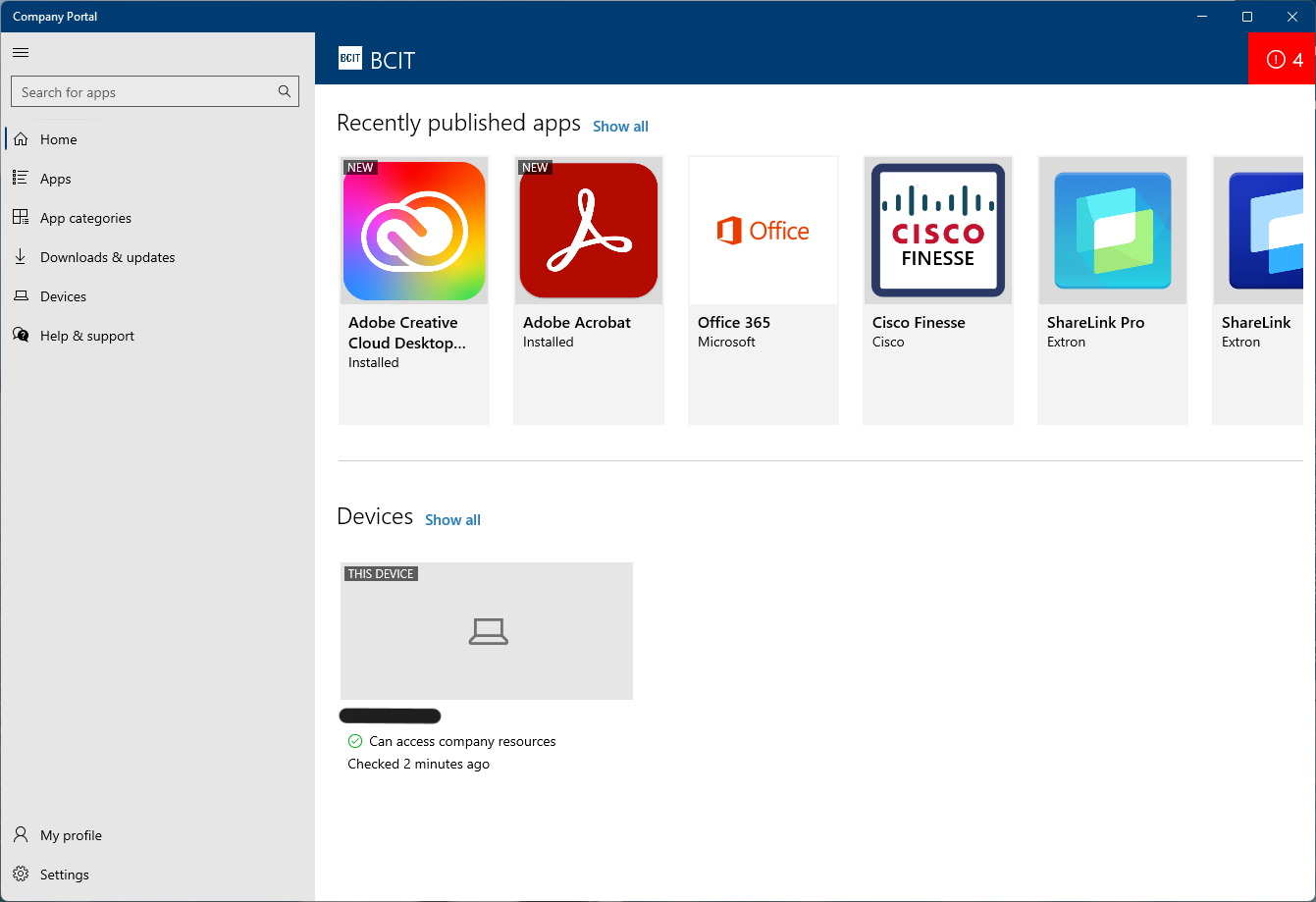
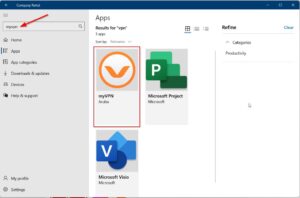
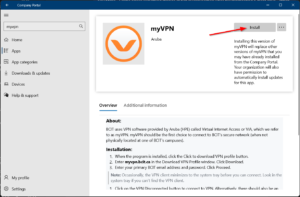
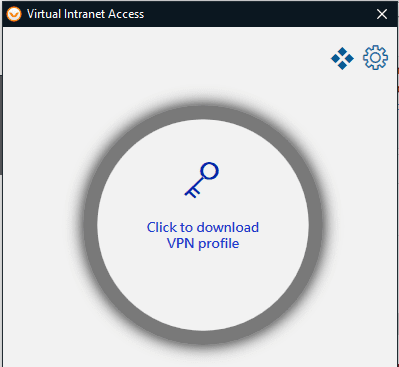
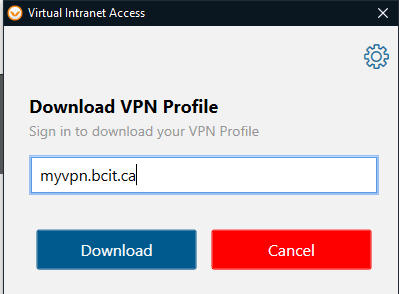
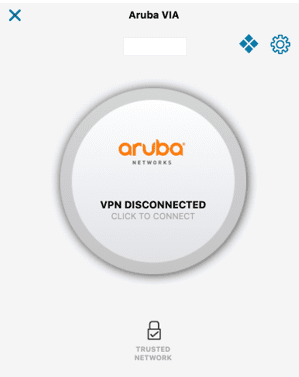
 Note: There should also be an Aruba VIA icon in your Windows taskbar. You can right click this icon and select Connect.
Note: There should also be an Aruba VIA icon in your Windows taskbar. You can right click this icon and select Connect.