In Windows 10, you can access Workspace from a web browser or directly from the Start Menu. The first time you log in, you will need to configure the Citrix Receiver on your machine.
Note: It is recommended that you install the Citrix Receiver. Using the light version may result in reduced functionality for some applications.
Accessing Workspace
- Go to workspace.bcit.ca in any web browser and log in using your usual BCIT credentials.
- Select Detect Receiver.

- At the Citrix Receiver download screen, read and agree to the license agreement and select Download.
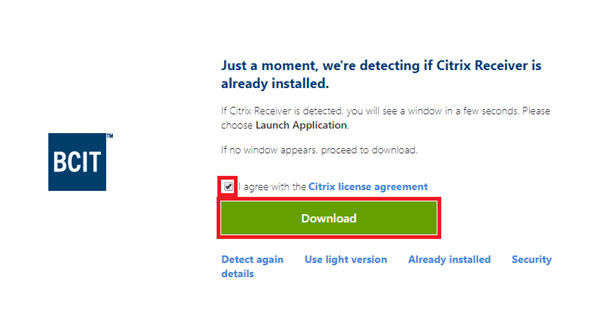
- Click Open File.
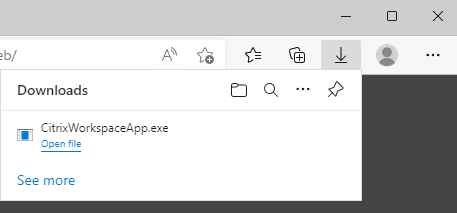
- Click Start on the installation window.
- Accept the license agreement and click Next.
- Do not enable app protection.
- Click Install.
- Open your browser window again and select Launch Application.
- Check the box next to Always open and click Open link.
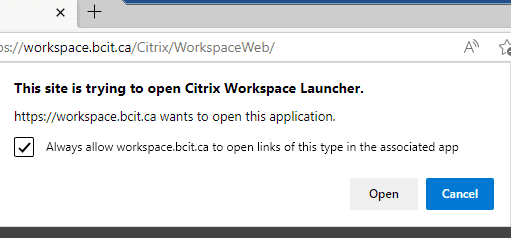
- Select Desktops to view your virtual desktops or select Apps to view your applications.
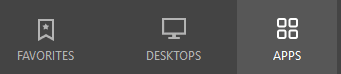
- Note: You can also add an app to your favourites.
Start menu integration
- Launch Workspace from your Start Menu.
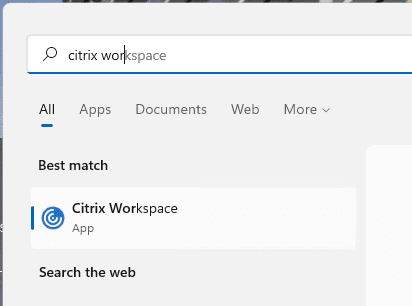
- Enter https://workspace.bcit.ca as the server address and click Add.
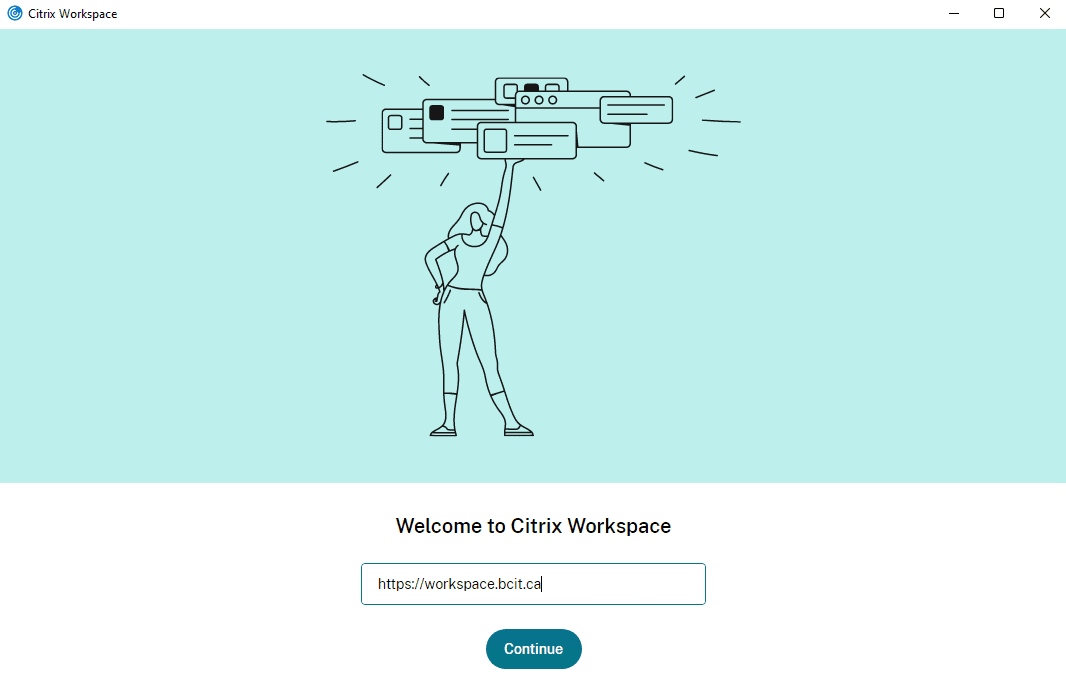
- If you are prompted to log in, enter your usual BCIT credentials. If you are prompted to log in a second time, enter your credentials again.
Known issues
After installing Citrix Receiver using one browser you may be prompted to re-install when logging in using a different browser. You do not actually need to re-install, just select ‘Detect Receiver’ and open the launcher as in step 5.