AccessAnywhere is one of BCIT’s VPNs, available only to faculty and staff, and required for offsite access to certain systems (myVPN, BCIT’s other VPN is available to all students in addition to faculty and staff and is the recommended option for most users). If your BCIT login ID or password changes, you will be required update your credentials in your Windows AccessAnywhere VPN. In most cases, you may use the client application to update your login ID or password.
Updating your login credentials in AccessAnywhere
If your BCIT login credentials have changed, in most cases the AccessAnywhere client application will appear automatically when it fails to connect, allowing you change your credentials easily. If the AccessAnywhere client application doesn’t open automatically, you’ll need to manually open it and edit your credentials. To do so:
- Click on the Windows button and Select Settings.
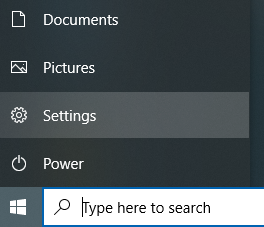
- Within the Windows Settings menu, select Network & Internet.
- From the left menu, select VPN.
- Under the list of VPN’s, select BCIT VPN (this may also appear as AccessAnywhere).
- Click on Advanced Options.
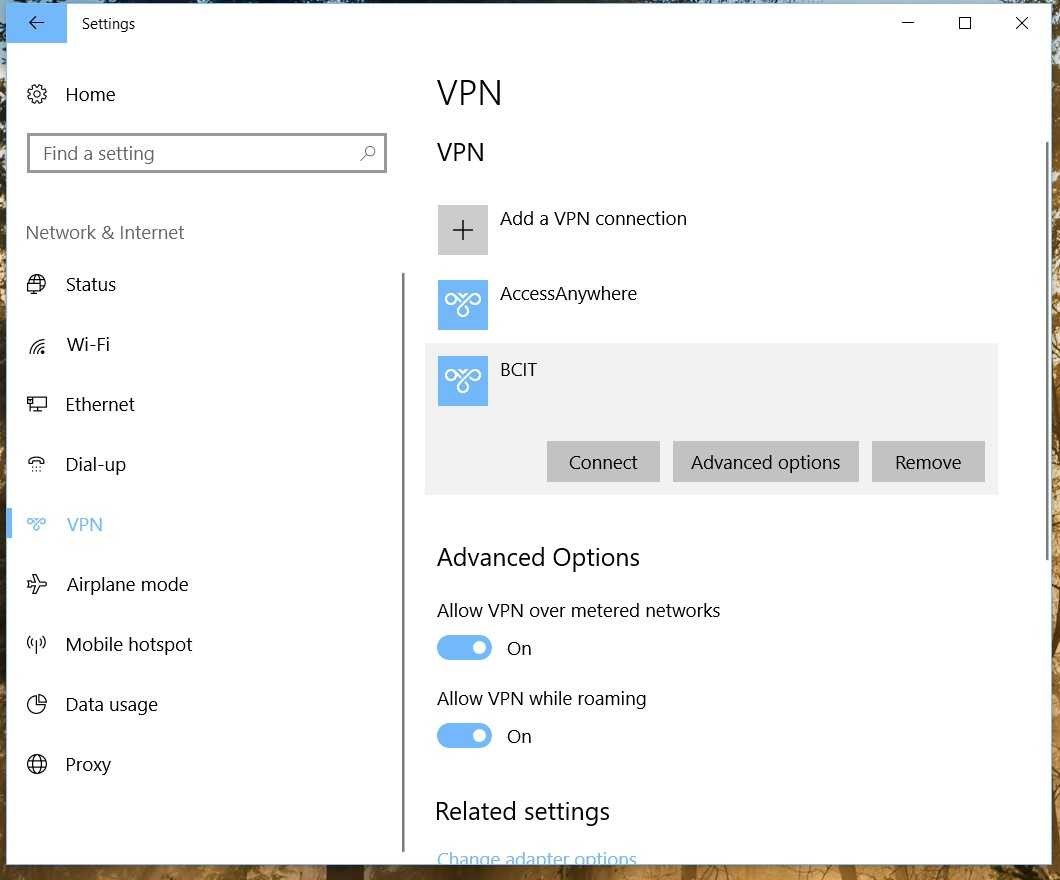
- Click on Edit.
- Update either your login ID (your BCIT email address prefix – everything before @bcit.ca) or password as required, then click on Save.
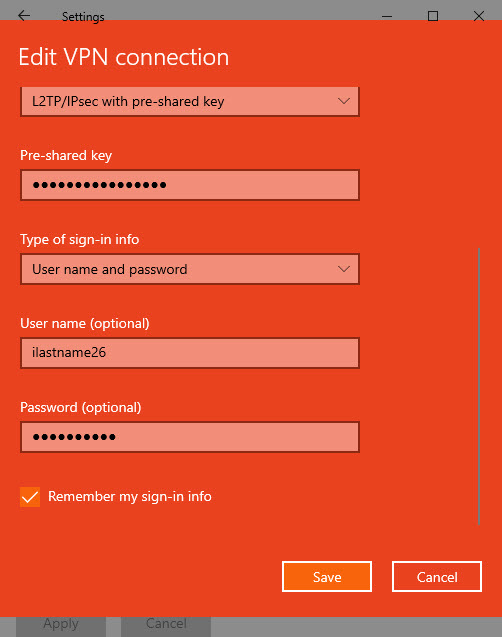
- Once you return to the previous menu, click Apply then close the menu.
You have now updated your AccessAnywhere credentials and should be able to connect to AccessAnywhere as usual.
More information about accounts and access
-
Frequently Asked Questions About Local Admin Privilege Removal on BCIT-issued Devices in 2023
-
Frequently Asked Questions About Multi-Factor Authentication for Students at BCIT
-
Frequently Asked Questions About Multi-Factor Authentication Using Duo for Faculty and Staff at BCIT
-
Retrieving/Resetting Lost or Forgotten BCIT Login Credentials
-
Setting your Security Question in myBCIT Online Self Service
-
Updating your Contact Information in myBCIT Online Self Service