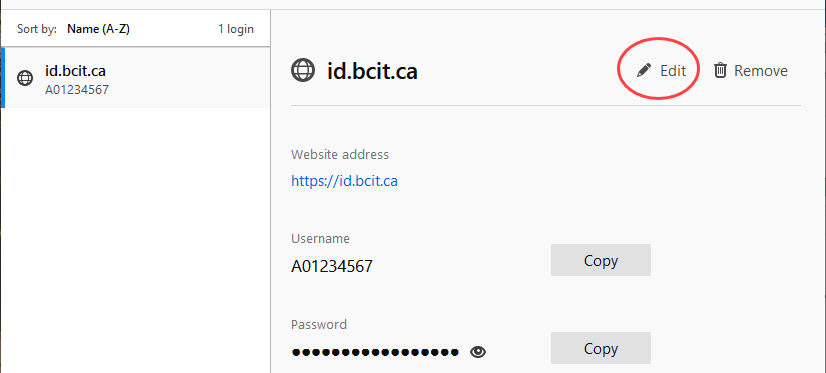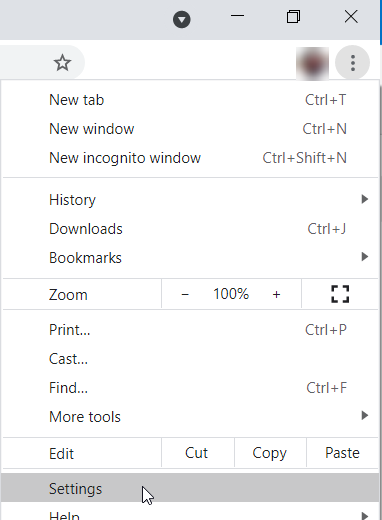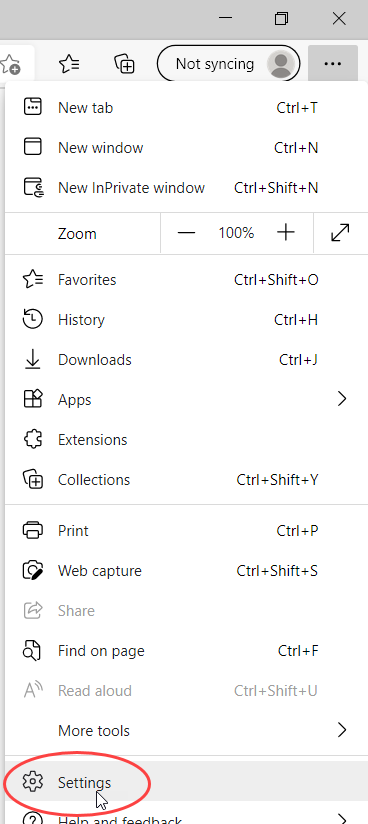Many people now use either 3rd-party password manager tools to manage their login details or permit their browsers to remember them. However, it is sometimes necessary to make a change to those login details. Whether it’s a simple password change or more complex change to your login, modifying your saved logins to reflect the change can prevent future confusion and duplication.
Note: All of the instructions in this article are specific to changing your saved BCIT logins, however, the same procedures with minor modifications could be used to change any other saved login.
Browsers
Updating saved logins in password manager tools
Using a secure cloud-based password manager tool to manager your login information gives you a much greater level of security and consistency than saving passwords in various browsers and devices, and can usually make it possible to use your single-sourced saved logins across all of your devices/browsers/programs. Some password manager tools can also provide additional functionality, such as generating random secure passwords that are impossible for a third party to guess, enabling two-factor authentication through the password manager app, and enabling you to securely share vaults of login details across teams or families (better than post-it notes).
If you use a password manager to manage your passwords, updating your saved BCIT login information will be simpler than if you save your passwords across multiple devices and browsers separately, because you only need to change it within the tool itself rather than in every single tool.
The links below are to vendor-provided instructions for changing saved login information for the most popular password manager tools:
- Changing your saved login information in 1Password
- Changing the password for an existing account in Avira Password Manager
- Managing vault items in Bitwarden
- Editing your logins and passwords in Dashlane
- Finding and editing saved passwords in iCloud keychain on your iOS device
- Editing entries in Kaspersky Password Manager
- Changing passwords in Keeper
- Changing site passwords and logins in LastPass
- Saving website passwords in Password Boss
- Resaving a login in RoboForm
- Editing your web accounts in Sticky Password
More information about accounts, passwords, and access
-
Frequently Asked Questions About Local Admin Privilege Removal on BCIT-issued Devices in 2023
-
Frequently Asked Questions About Multi-Factor Authentication for Students at BCIT
-
Frequently Asked Questions About Multi-Factor Authentication Using Duo for Faculty and Staff at BCIT
-
Retrieving/Resetting Lost or Forgotten BCIT Login Credentials
-
Setting your Security Question in myBCIT Online Self Service
-
Updating your Contact Information in myBCIT Online Self Service