Azure Dev Tools for Teaching are developer tools and learning resources to support students with learning Science, Technology, Engineering and Math programs.
This program provides access to a number of applications (Visio, Project, Microsoft Windows, SQL Server, Windows Server, etc) as a $100USD credit for hosted Microsoft Azure Cloud services, and is free for academic student use in qualifying programs.
Important! Use your personal email address when setting up your Microsoft account
In order to set up a subscription you need to have both a personal Microsoft account attached to a personal email address and an active @my.bcit.ca email address which you will use only to verify that you are a BCIT student.
If creating a new Microsoft account, do not use your @my.bcit.ca email address as this will not give you access to any products. Instead, use your personal email address (i.e., @hotmail.com, @gmail.com, @aol.com, etc.).
Setting up an Azure Dev Tools subscription
In your web browser:
- Navigate to the Azure for students FAQ page.
- Click the Activate button.
- Either sign in with your existing Microsoft account or create a new one.
- Note: You must use a personal email account and will not be able to create an account using your @my.bcit.ca email account. The account you use must be a non-educational account.
- You will be prompted for verification of your academic status. If not already selected, ensure that School email address is selected as the verification method and fill in your @my.bcit.ca email address in both School email address fields.
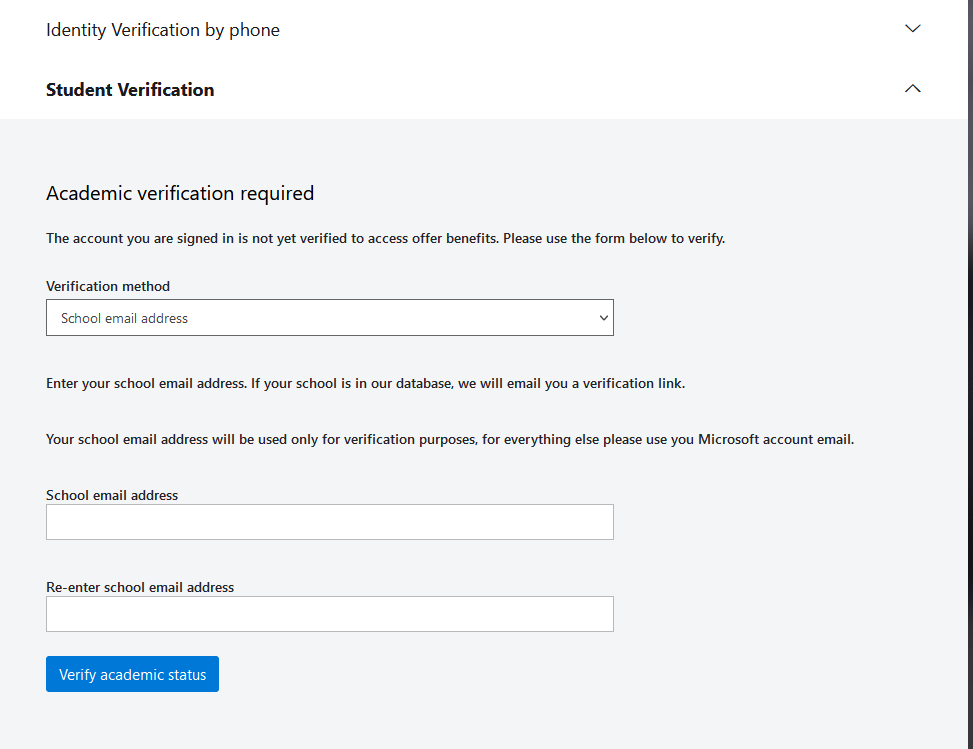
- Note: If you’re not sure what your @my.bcit.ca email address is, follow instructions to retrieve it.
- Click the Verify Academic Status button. A hard-to-see banner will pop up at the top of the page.

- Check your @my.bcit.ca email for an email from Microsoft Vetting Services and click on the link to complete the verification process.
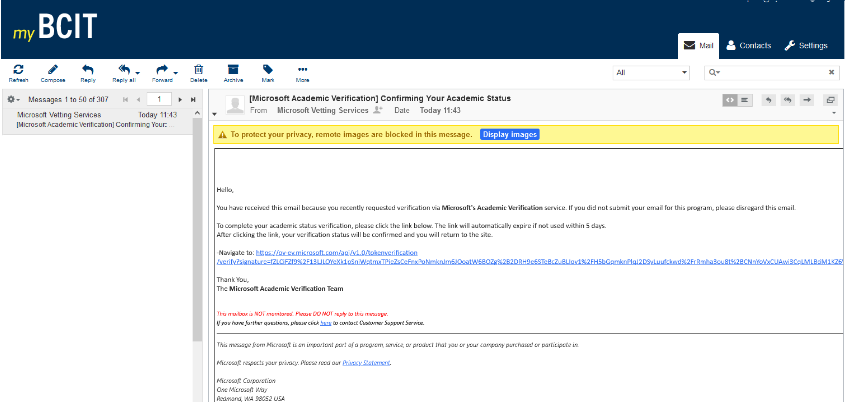
Accessing your Azure Dev Tools for teaching subscription
- Navigate to the Azure Dev Tools for Education site.
- Sign in using your personal email account and password as above.
This will take you to the Azure for Education site. To download software, follow the instructions in the “Accessing Azure Dev Tools student software” article.