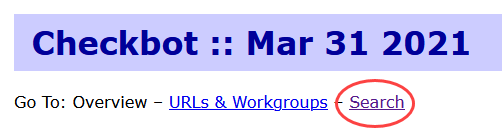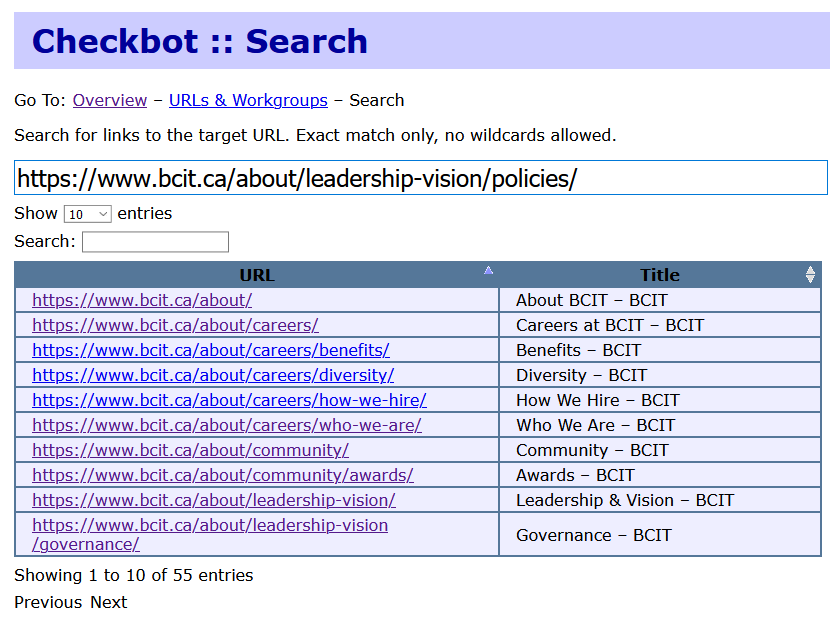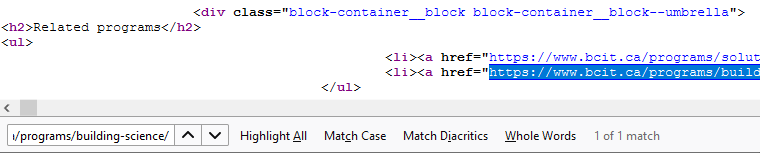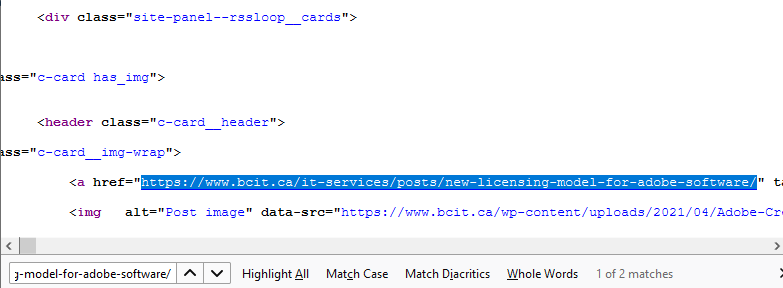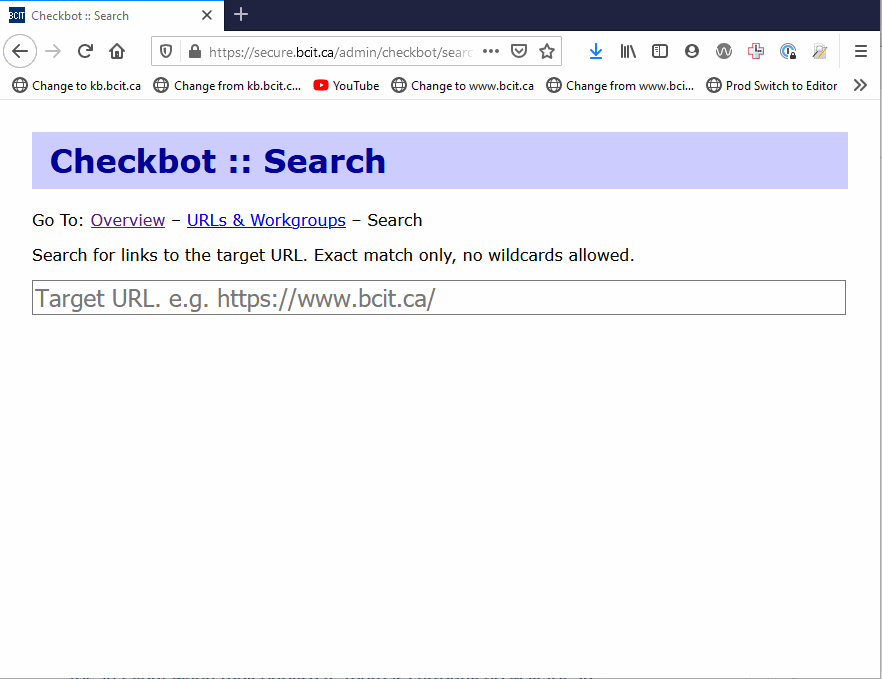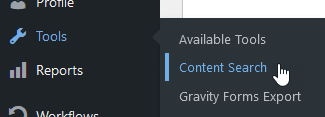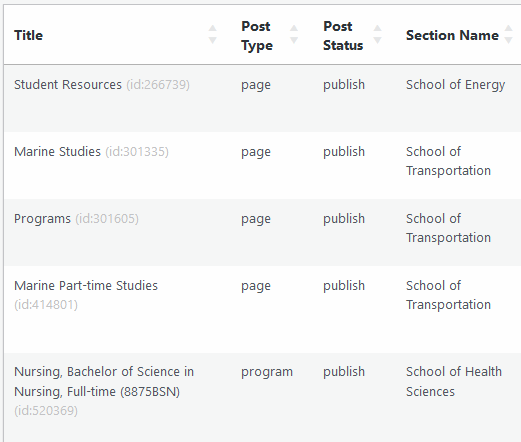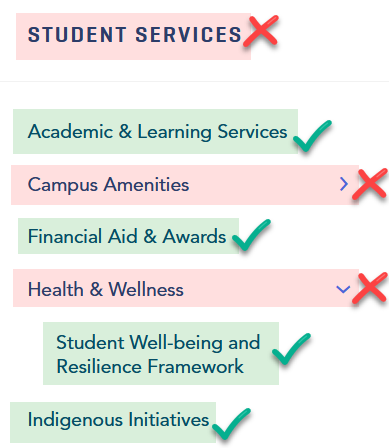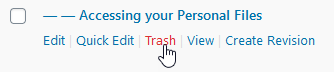On occasion, content which has been published on the BCIT website is no longer needed and should be removed. Only Publishers can actually delete previously published content, but Editors can do much of the preparatory work before requesting that the content be deleted.
Note: This article is specific to the process for deleting Pages, Posts, and Program/FLEX Course Umbrellas. For Events, see instead the article on cancelling events.
Further note: Any Editor or Publisher can delete content which is currently either in “Draft” or “Pending”, including revision copies of published content. Publishers should be careful not to accidentally delete “Published” content, as the process is the same.
Important note regarding Programs
While Program or FLEX Course Umbrellas can be deleted following the instructions in this article, Programs will disappear from the Program Catalogue automatically when appropriate, based on settings in Banner. Deleting a Program in WordPress will not cause it to be removed from the Program Catalogue, though any content that was being managed in WordPress would no longer be displayed.
Part One: Making sure there won’t be broken links
Removing content before removing any manually created links to it results in broken links. No good! Fortunately, there are two simple ways to find any incoming links to the content:
- Using the Checkbot URL search tool (available to any BCIT employee)
- Using the Content Search tool in WordPress (Preferred, but available to Publishers only)
Using the Checkbot URL search tool
The Checkbot tool can only tell you if there were links to your page the last time Checkbot ran (usually near the start of every week). Any links added since then won’t show up in the results, but these will likely be rare. Any missed links will be reported as broken links on the next Checkbot report and can be dealt with then.
As well, the Checkbot search tool returns results that include both manually created links that do need to be changed or fixed before deleting content and dynamically created links that will disappear automatically. In general, this tool is best for revealing manually-created links to your content that occur outside of that content’s section.
Using the Content Search tool in WordPress (Publishers only)
The Content Search tool is a very simple database search. It searches the public website WordPress database looking for the exact string that you enter in the Search field. Specifically, it searches through:
- Blog posts
- Web pages, including static panel content
- Events
- Event Organizers
- Program content in WordPress (not content in Banner)
- Program umbrellas
- FLEX course umbrellas.
Part Two: Making sure there won’t be broken sites
Pages in WordPress almost never stand alone. They’re always part of the larger site structure, which means that deleting them can have greater consequences than deleting other types of content (Posts or Program Umbrellas). Before deleting a page, you need to ensure that it has been appropriately untangled from the rest of the site. In some cases, this is easy. In others, it may necessitate making significant changes to your site structure.
If you need a refresher, start by reviewing the navigation menu and site structure article.
Part Three: Actually deleting previously published content (Publishers only)
Either Editors or Publishers can do the work to ensure that deleting content won’t result in broken links. Only Publishers can actually delete published content. Editors should request that their Publisher delete the content and let them know the steps they’ve already gone through (removing existing links where possible, etc.).
More information about public website WordPress
-
Adding, Removing, and Editing Links in Public Website WordPress
-
Cancelling Events in the Public Website WordPress Events Calendar
-
Creating and Editing Events in the Public Website WordPress Events Calendar
-
Creating and Managing Course Umbrellas in Public Web WordPress
-
Creating and Modifying Site/Navigation Menu Structure in Public Website WordPress
-
Creating Headings, Lists, Tables, and Other Core Content Elements in WordPress
-
Embedding Background Video in Page Headers in Public Web WordPress
-
Embedding Video and Video Playlists in Public Website WordPress
-
Fixing and Preventing Broken Links on your Website using Checkbot
-
Managing Mailing Lists and Subscribers in Public Website WordPress
-
Managing PDFs and Other Documents for the BCIT Public Website
-
Navigating Between Multiple Section Views in Public Website WordPress
-
Previewing Your Responsive WordPress Content As It Would Appear on Other Devices
-
Reviewing, Comparing, and Rolling Back to Previous Versions of Content in Public Web WordPress
-
Updating the Global Alert in Public Website WordPress (Emergency Response Team Only)
-
Usage Guidelines for the Events Calendar in Public Website WordPress