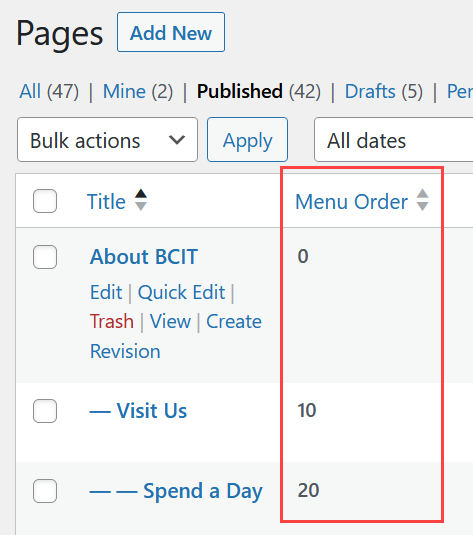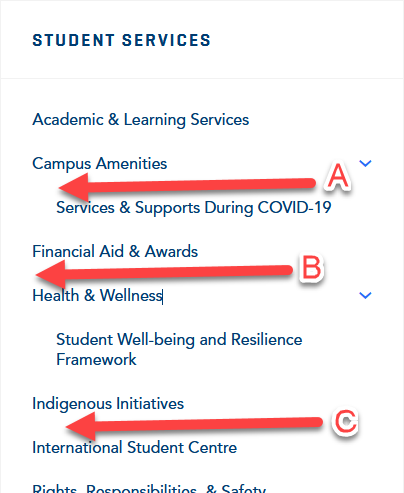Every page on the BCIT public website is part of a grouping of similar pages based of the URL/web address for that page. These groupings are often somewhat confusing referred to as a “site”, which does little to distinguish them from the BCIT “site” as a whole. In this article, a “site” is used exclusively to refer to a grouping of regular pages whose addresses start with the same root url.
Each site of this kind will have its pages arranged in a sequence and structure intended to help users find their way logically through the content and understand the relationships between the pages within the site.
The navigation menu for a site is the ordered and structured list of a site’s pages that is visible to the left of each pages’ content. In almost all cases, this menu is automatically generated by WordPress. If you have not been directly informed that your site’s navigation menu is different, you can safely assume that your site follows the usual pattern and that the instructions below apply.
Exceptions
Program Catalogue
Although they appear superficially similar to regular sites, Programs in the Program Catalogue are not, in fact, groupings of regular pages. Instead each Program is a single page and the navigation menu is functionally more like a set of tabs that hide and reveals specific sets of content on that page. For more information about the structure of Programs and adding items to their menus, see: Managing Programs in the Program Catalogue.
Likewise, the apparent navigation menus in Program Umbrellas are actually a list of links to related Programs. For more information about adding Programs to those menus, see: Managing Program Umbrellas in the Program Catalogue.
Other exceptions
Finally, in extremely rare cases, the navigation menu for a regular site has been hard-coded and can only be modified by IT Services. If you believe this is true for your site, likely because you were informed directly that this is the case, you will need to submit a request through the IT Services Service Catalogue to make a change to your navigation menu.
Managing site sequence and structure
More information about creating and editing pages
More information about public website WordPress
-
Adding, Removing, and Editing Links in Public Website WordPress
-
Cancelling Events in the Public Website WordPress Events Calendar
-
Creating and Editing Events in the Public Website WordPress Events Calendar
-
Creating and Managing Course Umbrellas in Public Web WordPress
-
Creating and Modifying Site/Navigation Menu Structure in Public Website WordPress
-
Creating Headings, Lists, Tables, and Other Core Content Elements in WordPress
-
Embedding Background Video in Page Headers in Public Web WordPress
-
Embedding Video and Video Playlists in Public Website WordPress
-
Fixing and Preventing Broken Links on your Website using Checkbot
-
Managing Mailing Lists and Subscribers in Public Website WordPress
-
Managing PDFs and Other Documents for the BCIT Public Website
-
Navigating Between Multiple Section Views in Public Website WordPress
-
Previewing Your Responsive WordPress Content As It Would Appear on Other Devices
-
Reviewing, Comparing, and Rolling Back to Previous Versions of Content in Public Web WordPress
-
Updating the Global Alert in Public Website WordPress (Emergency Response Team Only)
-
Usage Guidelines for the Events Calendar in Public Website WordPress