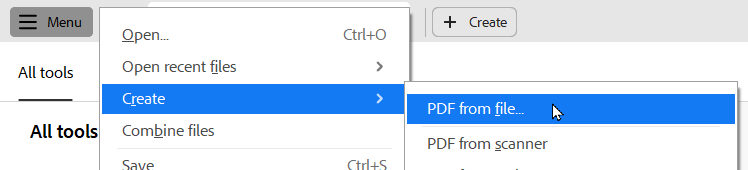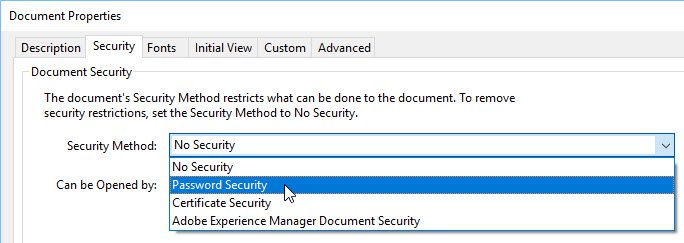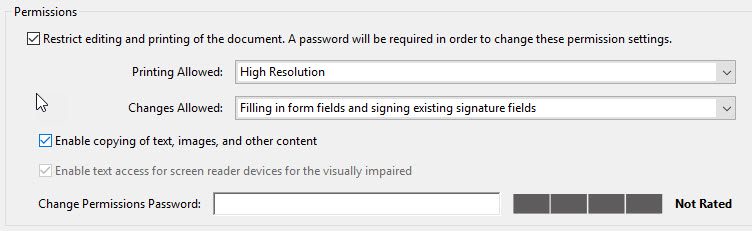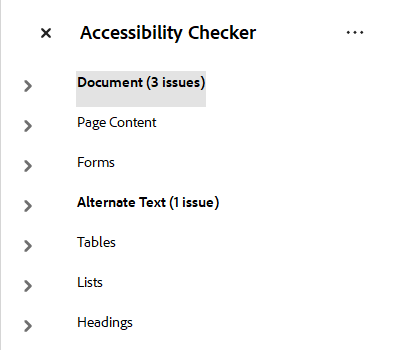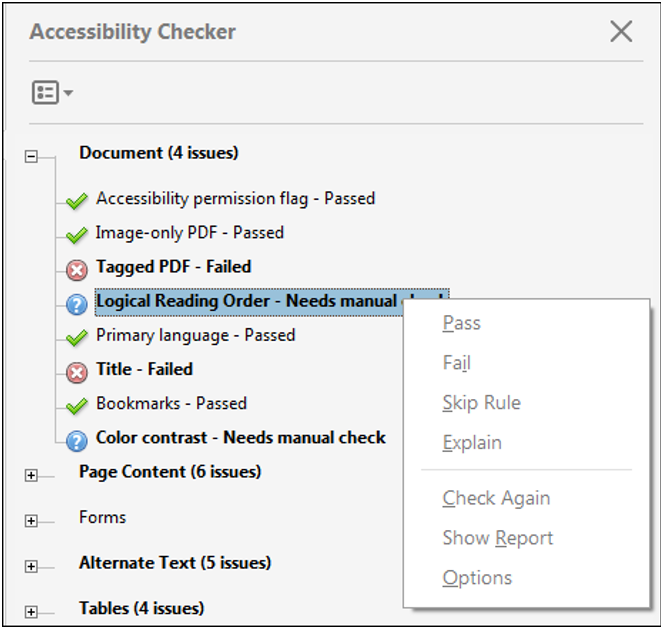Using PDF documents instead of webpage content is rarely appropriate. In almost all cases, presenting your content on a webpage will make for a more user-friendly experience.
If you feel strongly that you absolutely must use a PDF instead of adding content to a webpage, consider the following:
- If you want to provide users with a fillable form, consider whether a web form would be a better option than a fillable PDF form. You can request the creation of a web form through Service BCIT. If you absolutely do need to use a fillable PDF form, please contact the Imaging department, as they have the expertise to create these tricky documents correctly.
- If the PDF you want to use originates outside of BCIT, consider linking to it in its original location (if it’s publicly available) instead of downloading it from there and re-uploading it to the BCIT website. That way, if its true owner updates the document (but keeps the URL the same), the link will take users to the updated version without you having to notice the change and update the duplicate you re-uploaded.
- If you need a fillable form created, please contact the Imaging department, as they have the expertise to create these tricky documents correctly.
- When creating your original source document in Word (or other software), you can minimize file size by using images that are pre-cropped and resized to the needed size before you add them to the document, rather than inserting a full-size image and dragging to resize within the document.
- While PDFs can be as accessible as web content, this isn’t automatic. The same general standards for meeting accessibility standards on any web content also apply when creating PDFs: break content up with clear descriptive headings and use formatted headings (H1, H2, H3, etc.) sequentially and without skipping levels, ensure images have alt text, and use descriptive link text rather than generic “read more”, “check it out”, “click here”. There are also additional considerations. See Create accessible PDFs below.
- Scanning a text document to create a PDF is not an acceptable or accessible method as your PDF will just be images of (likely off-kilter) lower quality text. Find the original source document and generate your PDF from it or recreate the document from scratch instead.
More information about working with digital media
More information about managing BCIT website content
-
Adding, Removing, and Editing Links in Public Website WordPress
-
Cancelling Events in the Public Website WordPress Events Calendar
-
Creating and Editing Events in the Public Website WordPress Events Calendar
-
Creating and Managing Course Umbrellas in Public Web WordPress
-
Creating and Modifying Site/Navigation Menu Structure in Public Website WordPress
-
Creating Headings, Lists, Tables, and Other Core Content Elements in WordPress
-
Embedding Background Video in Page Headers in Public Web WordPress
-
Embedding Video and Video Playlists in Public Website WordPress
-
Fixing and Preventing Broken Links on your Website using Checkbot
-
Managing Mailing Lists and Subscribers in Public Website WordPress
-
Managing PDFs and Other Documents for the BCIT Public Website
-
Navigating Between Multiple Section Views in Public Website WordPress
-
Previewing Your Responsive WordPress Content As It Would Appear on Other Devices
-
Reviewing, Comparing, and Rolling Back to Previous Versions of Content in Public Web WordPress
-
Updating the Global Alert in Public Website WordPress (Emergency Response Team Only)
-
Usage Guidelines for the Events Calendar in Public Website WordPress