If you’ve attended BCIT in 1994 or later, you can order an official transcript online through myBCIT Online Self Service. An official transcript is a legal document that includes all academic history at BCIT and carries the Registrar’s signature. See the Student Records department site for more about transcripts, including information on processing, delivery, and cost and answers to frequently asked questions. You can also contact Student Records directly to request a transcript if you attended BCIT prior to 1994 (provide your name and birthdate) or if you have any questions.
Important: Before you order
Before ordering your official transcript:
- Ensure that your final grades have been entered (especially if your courses ended recently). You can view an unofficial transcript to check (see instructions below).
- Follow instructions to check and, if necessary, update your contact information in myBCIT Online Self Service. When you place your order, your transcript will display whatever contact information is on file at the time.
Ordering an official transcript
In your browser:
- Got to my.bcit.ca and login with your usual login credentials (your mybcit.ca email address and password).
- Note: If you last logged in prior to July 5, 2021, your login ID has changed. Previously, it was your BCIT ID (A0… number), but this will no longer work. Follow instructions to retrieve your login details or, if necessary, reset your password.
- Click on Student Self Service.
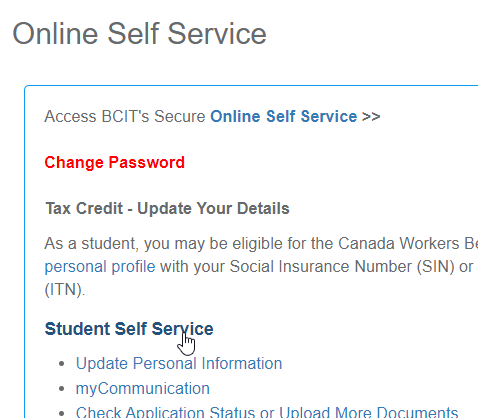
- Click on Transcript – unofficial and request official.
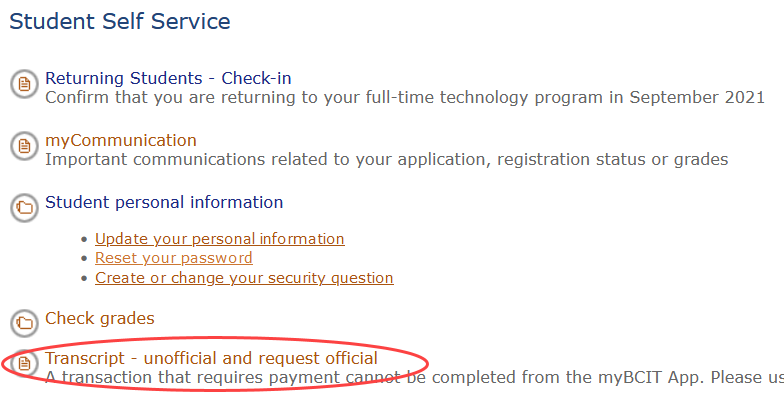
- Recommended: Click View Unofficial Transcript and confirm that everything looks the way you would expect.
- Note: Pay particular attention to whether the grades listed are your final grades and to whether the address listed below your name at the top is your current address.
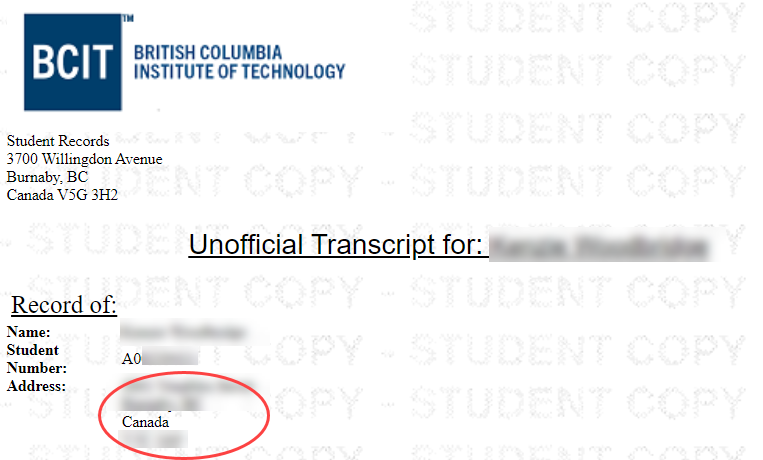
If necessary, update your contact information before ordering.
- Note: Pay particular attention to whether the grades listed are your final grades and to whether the address listed below your name at the top is your current address.
- Close the new tab with your unofficial transcript to return to the previous page and click Order an Official Transcript.
- Fill in the required address fields and click the Continue button.
- Note: Many institutions/organizations only consider a transcript to be official if they receive it directly from the issuing institution (BCIT). If this is the case, fill in the address of the recipient. If you would prefer to receive a transcript for your own records, fill in your own address.
- Fill in the number of copies (to a maximum of 10), select a delivery method from the drop-down list, and click the Continue button.
- Review the displayed details and click Submit Request when you’re sure they’re correct.
- Click the green Pay by Credit Card button to pay the displayed fees.
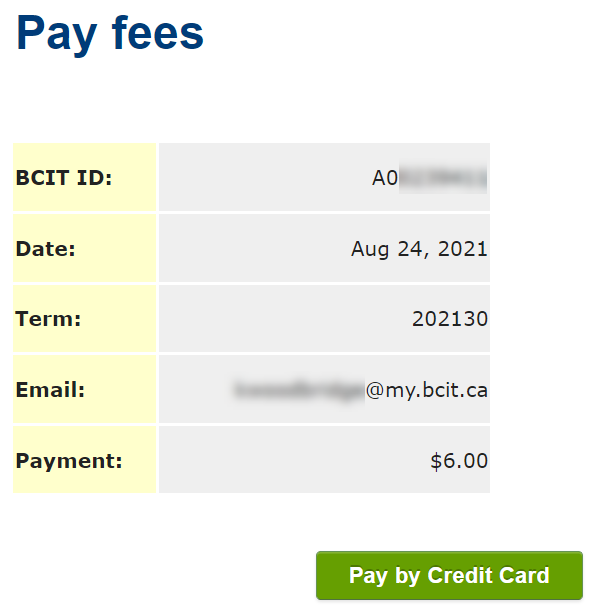
- You’ll be redirected to an external credit card payment portal. Fill in all details and complete your payment.
More information about myBCIT and myBCIT Online Self Service
-
About myBCIT, Online Self Service, and myBCIT Email for Students
-
Frequently Asked Questions about the Employee Dashboard in myBCIT
-
myBCIT Announcement Guidelines and Frequently Asked Questions
-
Printing your Tuition Tax Receipt T2202 in myBCIT Online Self Service
-
Retrieving/Resetting Lost or Forgotten BCIT Login Credentials
-
Updating your Contact Information in myBCIT Online Self Service
-
Viewing and Ordering Transcripts in myBCIT Online Self Service