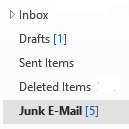
At BCIT we have enabled policies to block spam and phishing emails. This process automatically sends these messages into your junk email folder in Outlook.
What to know about junk
You should periodically check your junk email folder to check for legitimate emails. Here are some things to note:
- Don’t open or click on links in a message you suspect is spam or phishing.
- Don’t contact the service desk when there is junk email in the Junk Email folder. This is the expected behaviour.
- Junk E-mail has a retention period of two weeks so you do not need to clean up or manage that folder – you can just let the junk expire.
- You can delete and move emails in the junk email folder just like all your other email folders.
How to restore a valid message from the junk folder.
If an email in your junk folder isn’t actually junk, you can mark it as not junk and it will move to your inbox.
- Right-click the email you would like to restore.
- Select Junk > Not Junk.
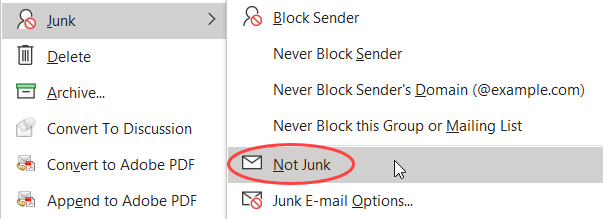
-
- This moves the message into your inbox and adds the sender to your safe senders list.
Other junk functions
- Never block sender: Adds the sender to your Safe senders list (whitelist).
- Block sender: Adds the sender to your blocked senders list (blocklist).