A T4 Slip (Statement of Remuneration Paid) is a document that summarizes all of the money paid by an employer to an employee during a calendar year. A T4A (Statement of Pension, Retirement, Annuity, and Other Income) on the other hand, is a record of your earnings from being self-employed.
This article describes the steps to take for printing your T4/T4A.
In your browser:
- Go to my.bcit.ca and login with your usual BCIT credentials.
- At the Online Self Service area, under the Employee Self Service section, click Employee Dashboard.
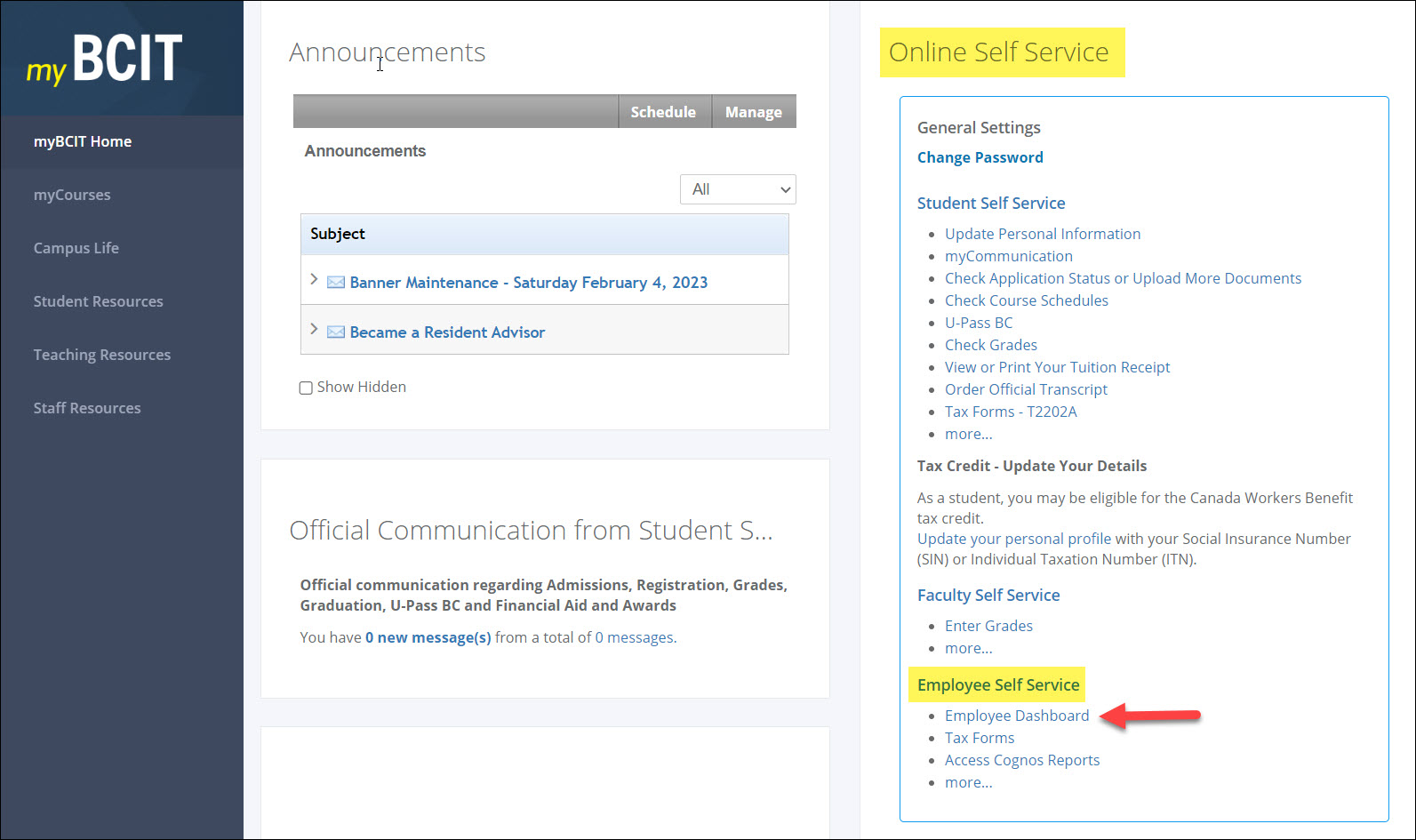
- In your Employee Dashboard, click Taxes.
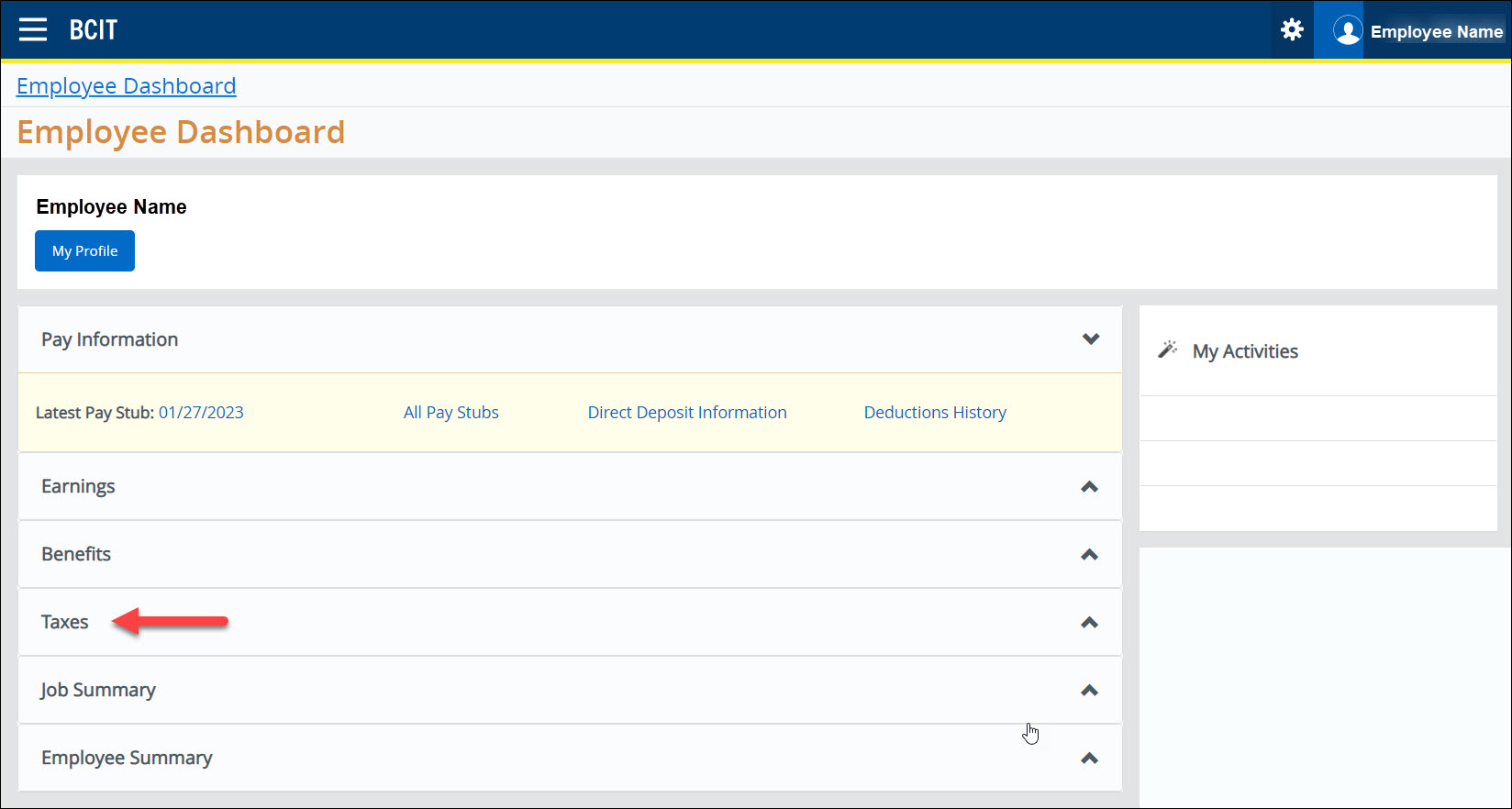
- A panel will open below. Click on Slips for Income Tax Return.
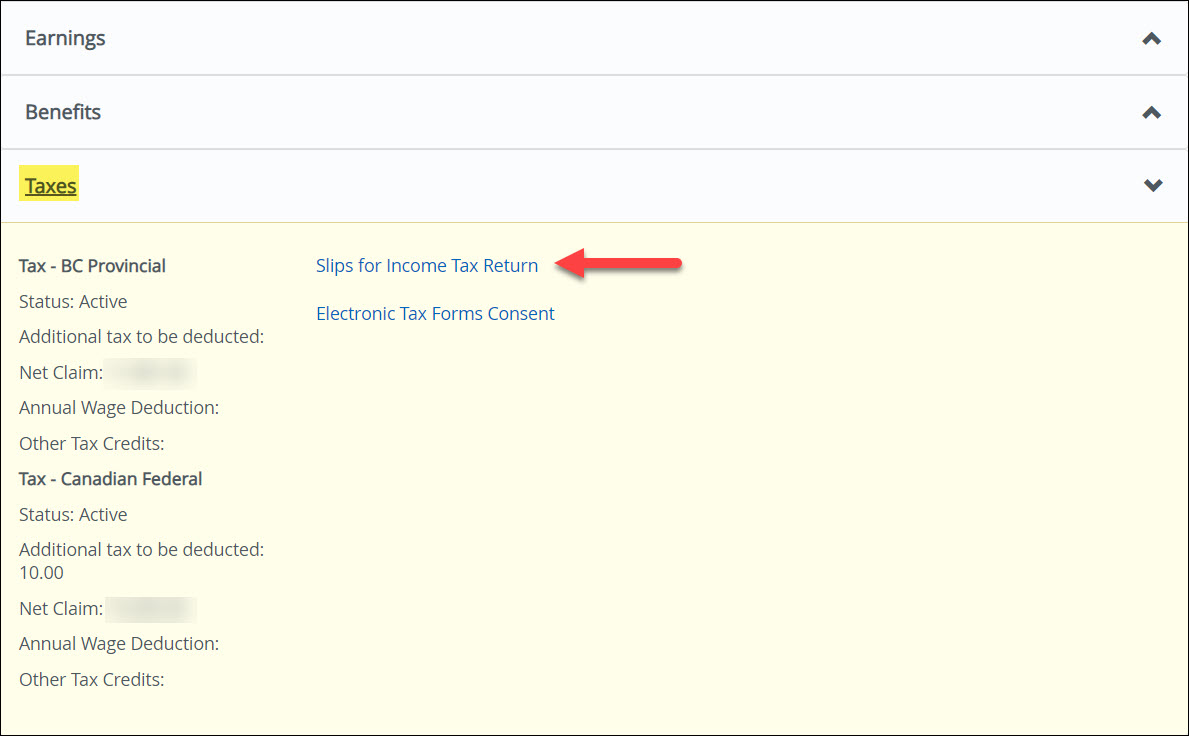
NOTE: You may be redirected to login again as the Tax information has yet to be moved into the newest version of Self Service. If this happens, please login again with your usual BCIT credentials. Eventually this extra login request will not occur in the future.FYI: Employee Self-Service is connected to various modules in Banner and other systems within BCIT that integrate our data. Our project teams are working to modernize our systems, which means using a phased approach to ensure our data remains accurate, secure, and aligns with our technology roadmap. - Click on the drop-down menu to select the Tax Year, and click on your T4 or T4A slip.
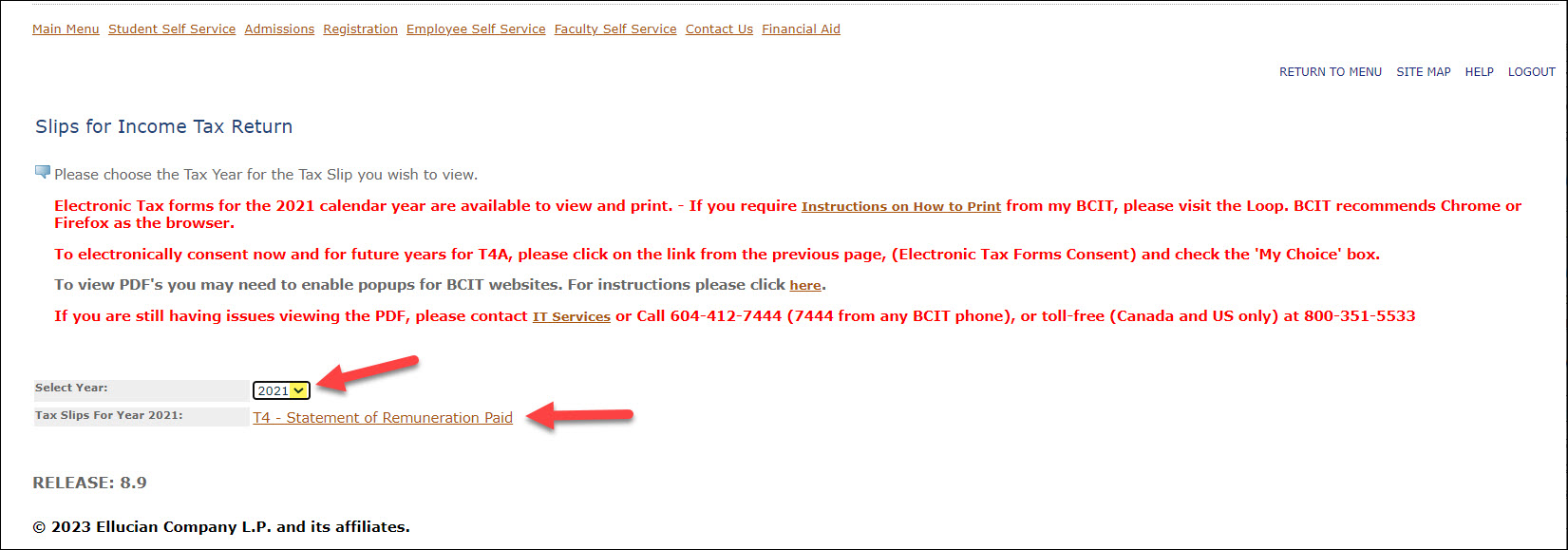
- Click Printable Version.
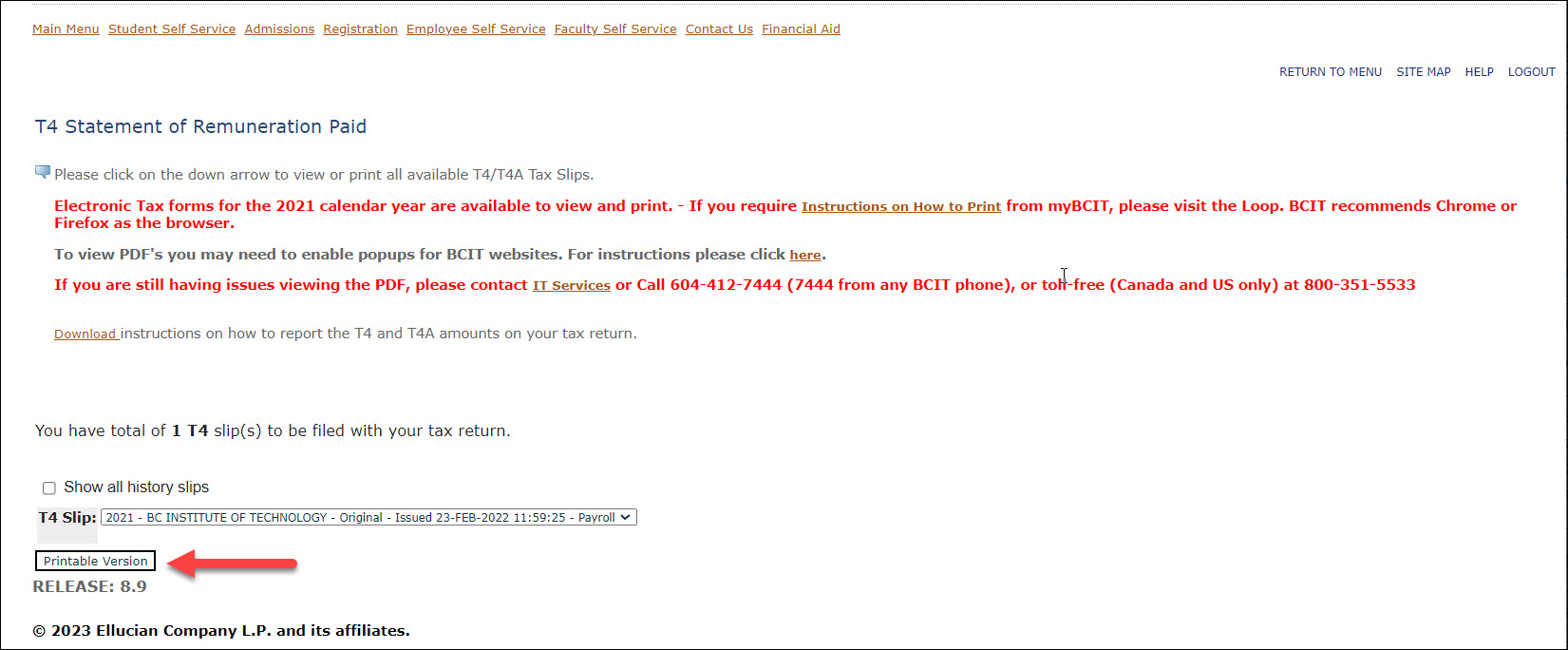
- A PDF of your electronic tax form will open. Click on the printer icon, and adjust your settings to your preferred options to print.
NOTE: You may need to enable pop ups and instructions are provided in the following article: Enabling Pop-ups for Websites
More information about myBCIT
-
About myBCIT, Online Self Service, and myBCIT Email for Students
-
Frequently Asked Questions about the Employee Dashboard in myBCIT
-
myBCIT Announcement Guidelines and Frequently Asked Questions
-
Printing your Tuition Tax Receipt T2202 in myBCIT Online Self Service
-
Retrieving/Resetting Lost or Forgotten BCIT Login Credentials
-
Updating your Contact Information in myBCIT Online Self Service
-
Viewing and Ordering Transcripts in myBCIT Online Self Service