A T4 Slip (Statement of Remuneration Paid) is a document that summarizes all of the money paid by an employer to an employee during a calendar year. A T4A (Statement of Pension, Retirement, Annuity, and Other Income) on the other hand, is a record of your earnings from being self-employed.
This article describes the steps to take for printing your T4/T4A.
Printing your T4/T4A
In your browser:
- Go to my.bcit.ca and login with your usual BCIT credentials.
- At the Online Self Service area, under the Employee Self Service section, click Employee Dashboard.
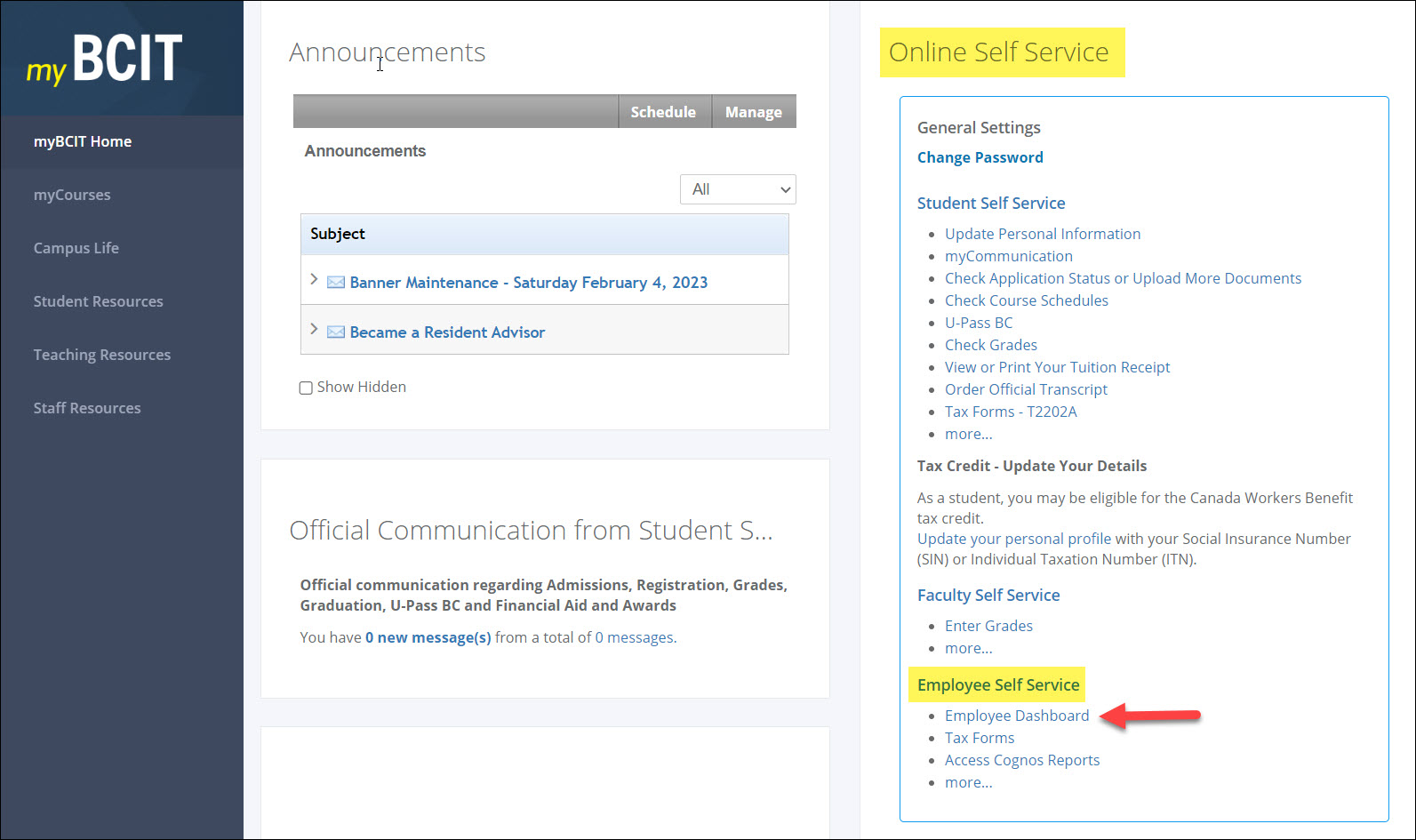
- In your Employee Dashboard, click Taxes.
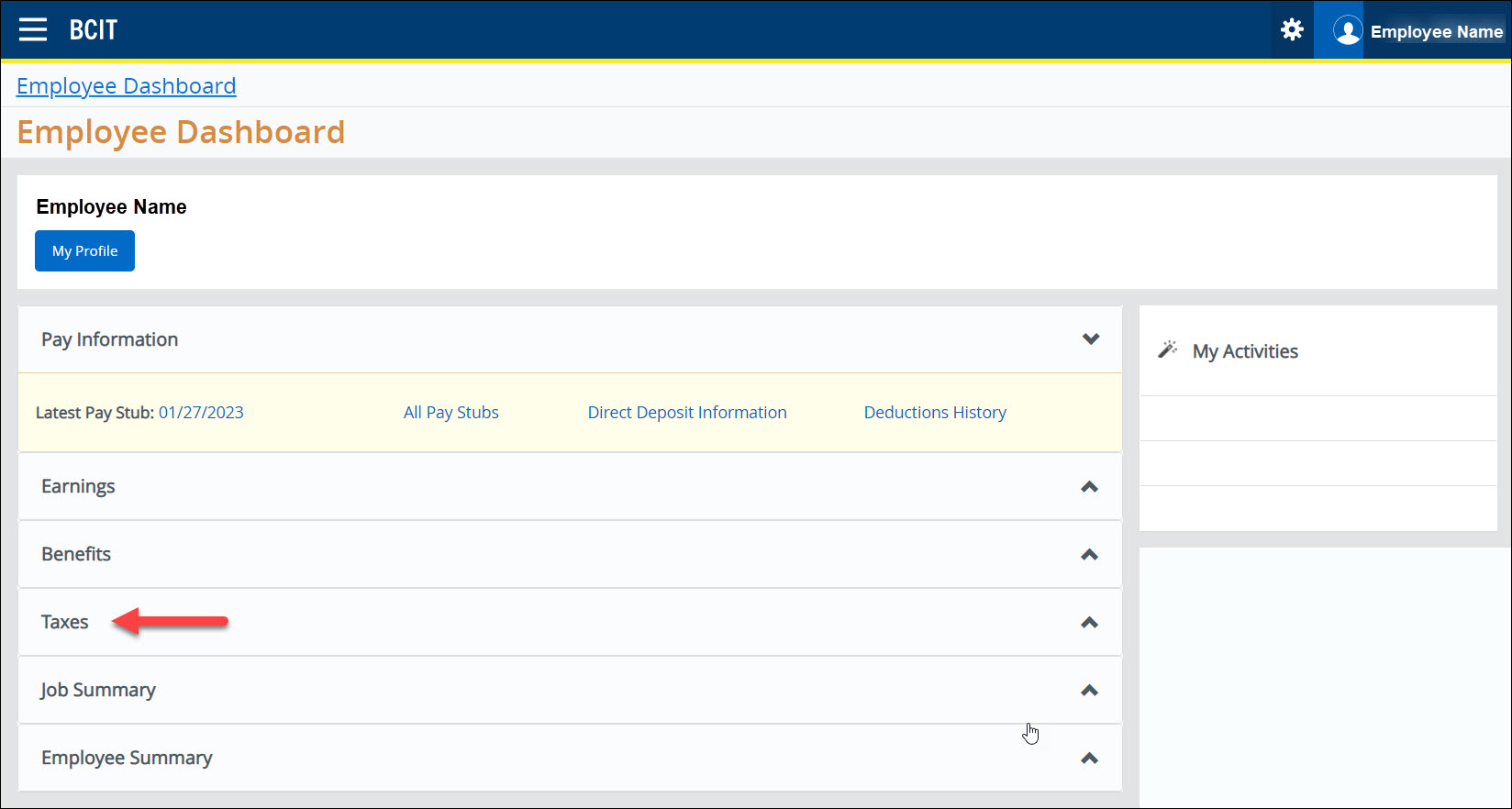
- A panel will open below. Click on Slips for Income Tax Return.
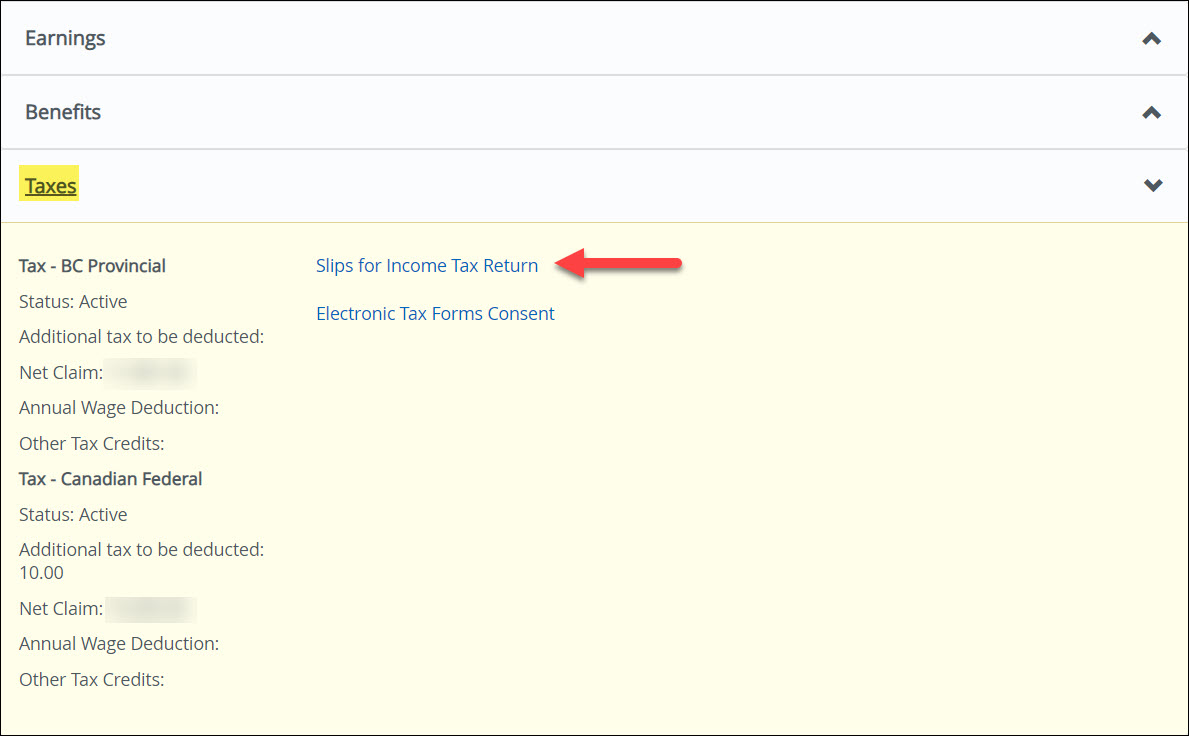
- Click on the drop-down menu to select the Tax Year, and click on your T4 or T4A slip.
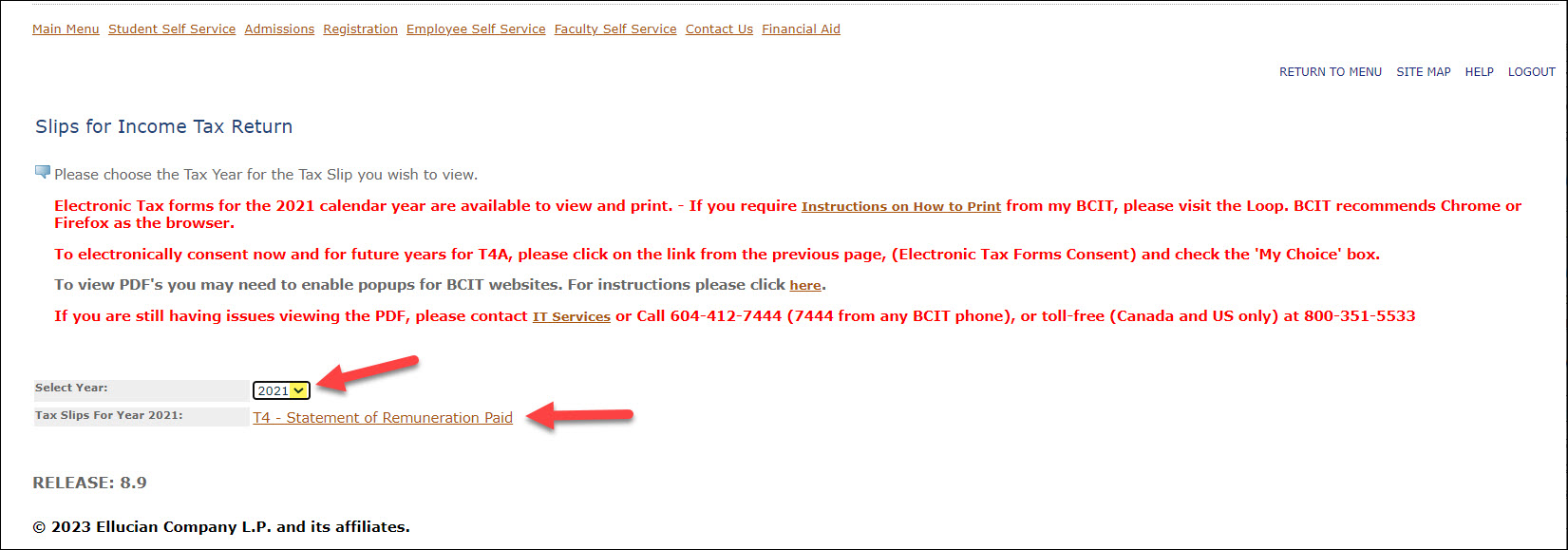
- Click Printable Version.
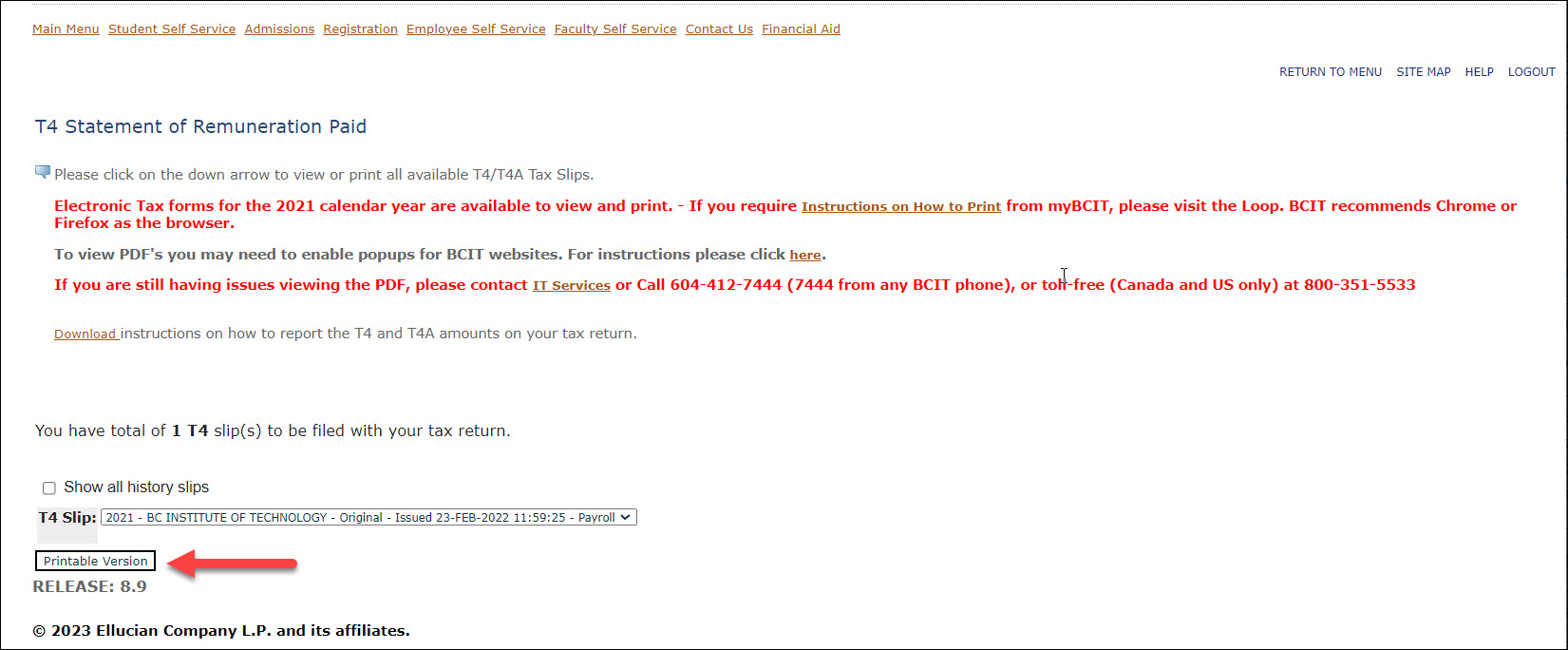
- A PDF of your electronic tax form will open. Click on the printer icon, and adjust your settings to your preferred options to print.
Error in Chrome
If you see an “Invalid URL” error when generating tax receipts in Chrome, it is caused by a built-in plugin. To fix this, you can either disable the plugin, use Incognito mode, or switch to a different browser (Firefox, Edge, or Safari).
To continue in Chrome, disable the Adobe Acrobat: PDF extension by following these steps:
- Click the puzzle piece icon (top right of the browser, next to the address bar).
- Click the three dots next to Adobe Acrobat: PDF edit, convert… then click Manage extensions.
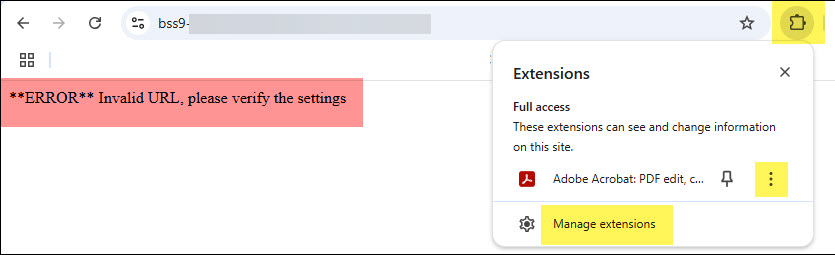
- Toggle the slider off to disable the extension.
- Go back and click Printable Version again—you should now see your electronic tax form as a PDF.
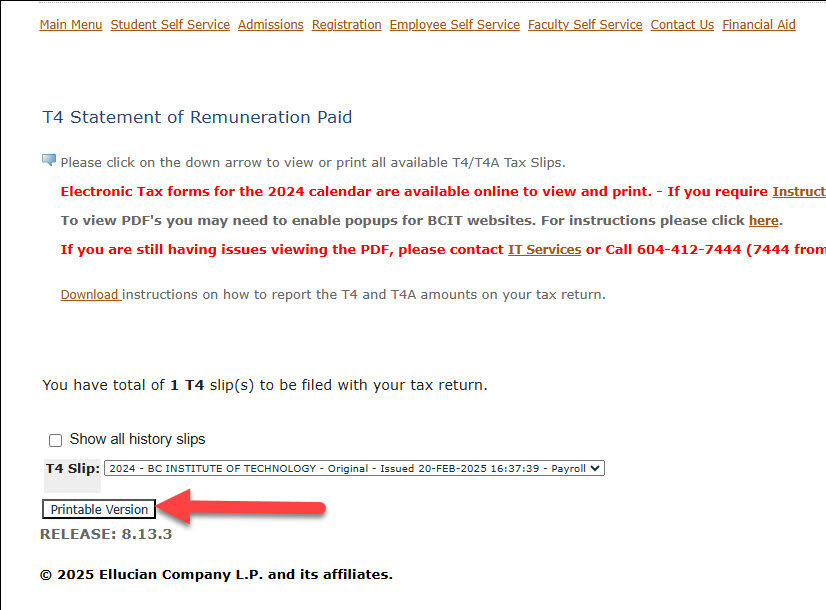
More information about myBCIT
-
About myBCIT, Online Self Service, and myBCIT Email for Students
-
Frequently Asked Questions about the Employee Dashboard in myBCIT
-
myBCIT Announcement Guidelines and Frequently Asked Questions
-
Printing your Tuition Tax Receipt T2202 in myBCIT Online Self Service
-
Retrieving/Resetting Lost or Forgotten BCIT Login Credentials
-
Updating your Contact Information in myBCIT Online Self Service
-
Using the right BCIT account: If you are an Employee and a Student
-
Viewing and Ordering Transcripts in myBCIT Online Self Service