Issue
You attempt to setup a mobile device (phone or tablet) to synchronize your email and calendar using ActiveSync (via the Mail app of the device or using Airwatch) and you receive an error stating that “You have reached the maximum number of devices allowed in your device network”.
Exchange only allows up to ten devices to synchronize your email and calendar information with. Beyond, that you will get an error as stated above. Unfortunately, tracked devices are version specific. That means that if you have updated your device OS twice, Exchange will likely count three devices against your quota.
Solution
Fix using Outlook Web Access (OWA)
Chances are that you have old devices that can be removed from the system. This can be done simply by using Outlook Web Access (OWA) Settings.
- Login to your Inbox, using OWA. From your browser, go to the OWA login page. Login with your usual BCIT credentials.
- Click on Settings – Options from the top right corner of the window.
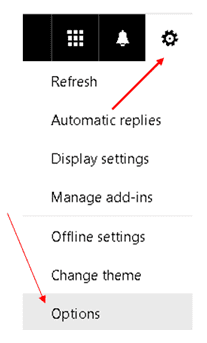
- On the left side pane, under General, choose Mobile devices.
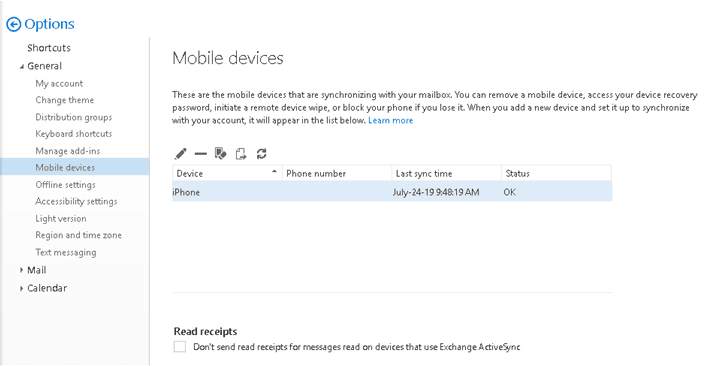
- Select Mobile devices from the options listed. This will display all devices linked to your account.
- By using the “Last Sync Time” and device name, it should be easy to identify obsolete devices that can be removed. If you need more information, simply double-click one of the devices to view details. You can use the Device Model or OS versions to further determine if it is obsolete or not.
- Select the row with the old device chosen for removal and click on the Trash icon to delete it.
- Click Yes to confirm the removal.
If you cannot find old devices to remove and need additional ones, please contact the Technology Service Desk (604-412-7444 option 1).
More information about Microsoft Outlook & Exchange
-
Adding an Attendee to a Meeting Request in Outlook & Exchange Online
-
Finding and Booking a Meeting Room/Resource in Outlook and Exchange Online
-
Managing Shared Email Accounts & Distribution Groups in Outlook
-
Problem with Outlook ActiveSync Maximum Number of Devices Allowed
-
Setting up BCIT Email and Connecting to Exchange Online on Your iOS Device