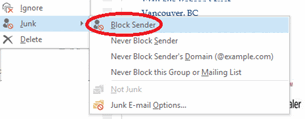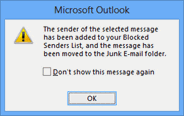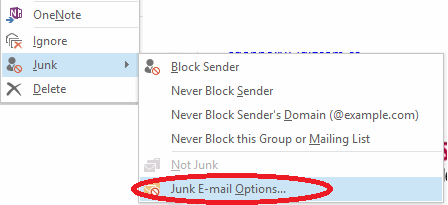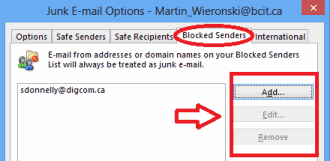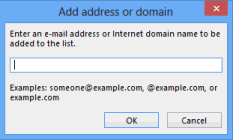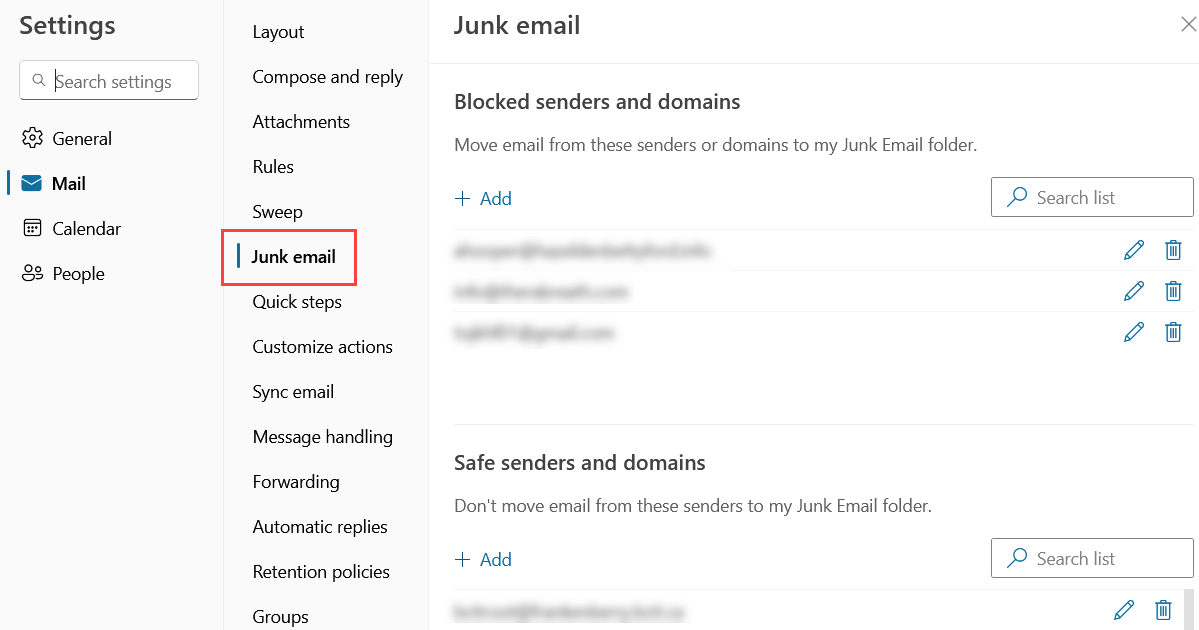There are several different kinds of unwanted messages: messages that are no longer relevant (but that at one point you did want), messages that you may have at one time wanted but cannot seem to be removed from their mailing list, and unsolicited (spam) messages. How you handle them depends on which type they are and which interface you’re using (the Outlook app or Exchange Online).
Messages that are no longer relevant
For mailing lists you signed up for that you know are coming from legitimate sources you should be able to use the unsubscribe button/link in their email to remove yourself from their mailing list. Usually when you unsubscribe yourself you will get a message from the company confirming that you have been removed and advising how long it will take to remove you from their mailing list. Most companies will take at least two weeks to remove your email address from their list.