In Outlook:
- Click the File tab.
- Click the Automatic Replies (Out of Office) button.

- In the Automatic Replies dialog box, select the Send Automatic Replies check box.
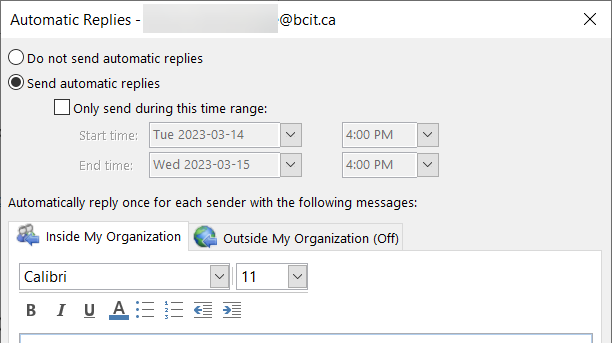
- Now you can specify a set time and date range, select the Only send during this time range check box.
- Then set the Start time and End time.
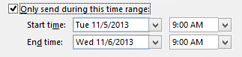
- In the Inside my organization tab, type the message that you want to send within BCIT.
- [Optional] Click the Outside my organization tab, check the Auto-reply to people outside my organization checkbox, and type the message that you want to send outside BCIT.
- Click OK.
The Automatic Replies (Out of Office) feature will continue to run until the date and time set for the End time in step 4 is reached.
More resources about Microsoft Exchange and Outlook
-
Adding an Attendee to a Meeting Request in Outlook & Exchange Online
-
Finding and Booking a Meeting Room/Resource in Outlook and Exchange Online
-
Managing Shared Email Accounts & Distribution Groups in Outlook
-
Problem with Outlook ActiveSync Maximum Number of Devices Allowed
-
Setting up BCIT Email and Connecting to Exchange Online on Your iOS Device
-
Using the right BCIT account: If you are an Employee and a Student