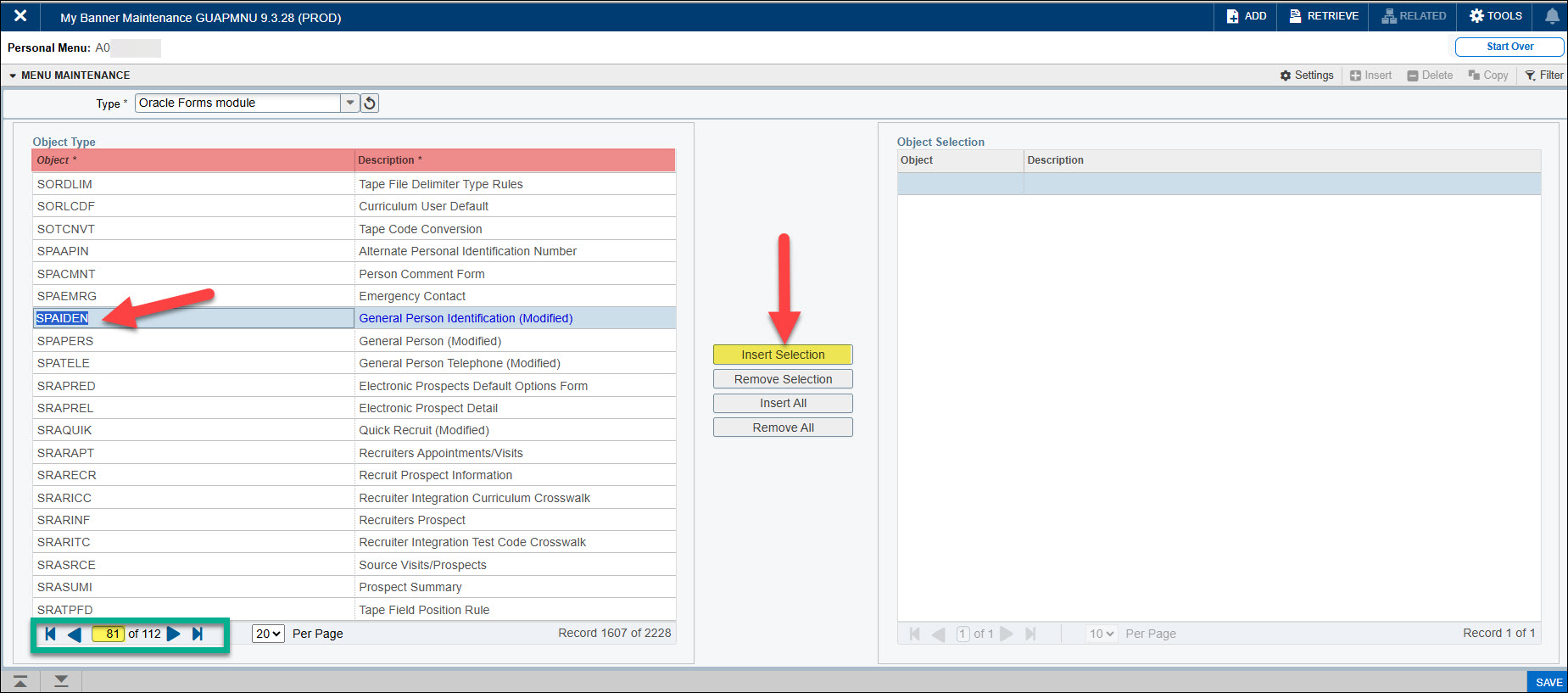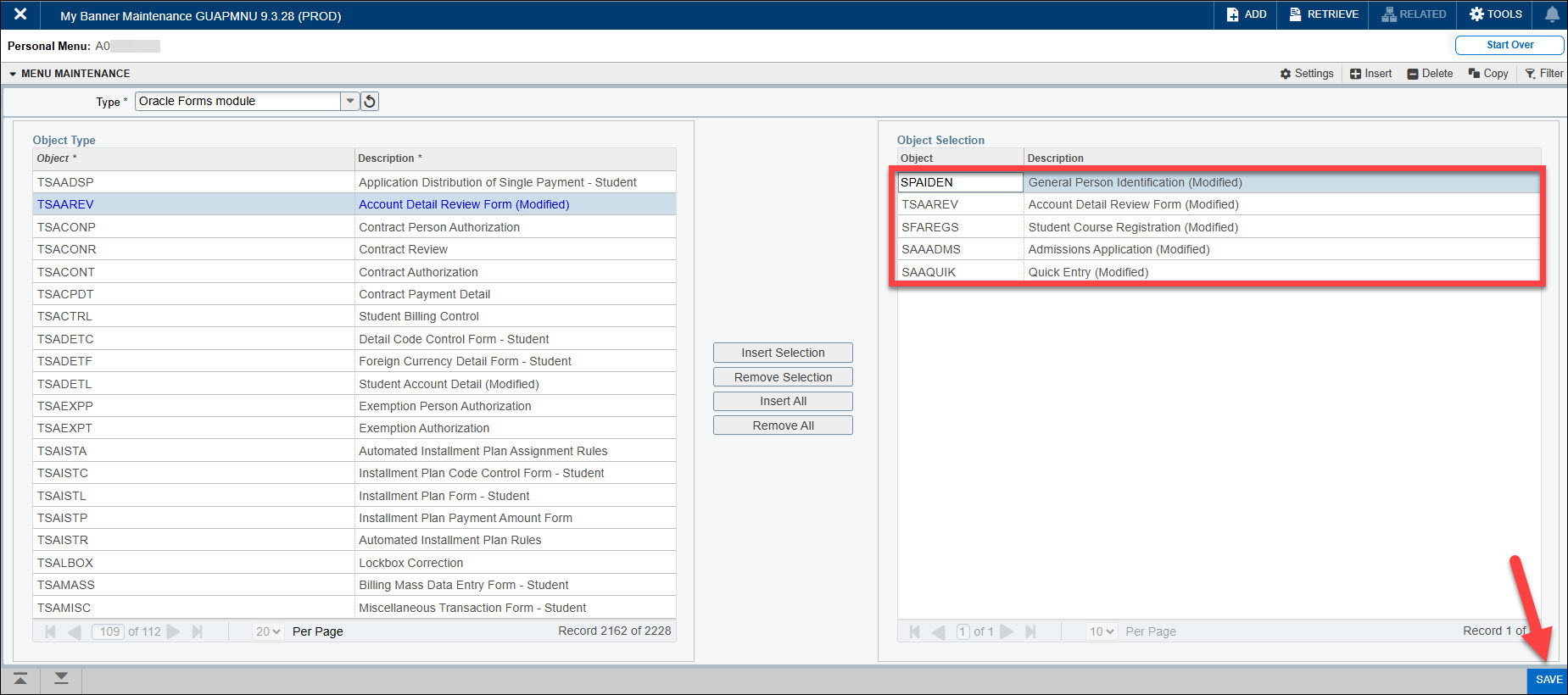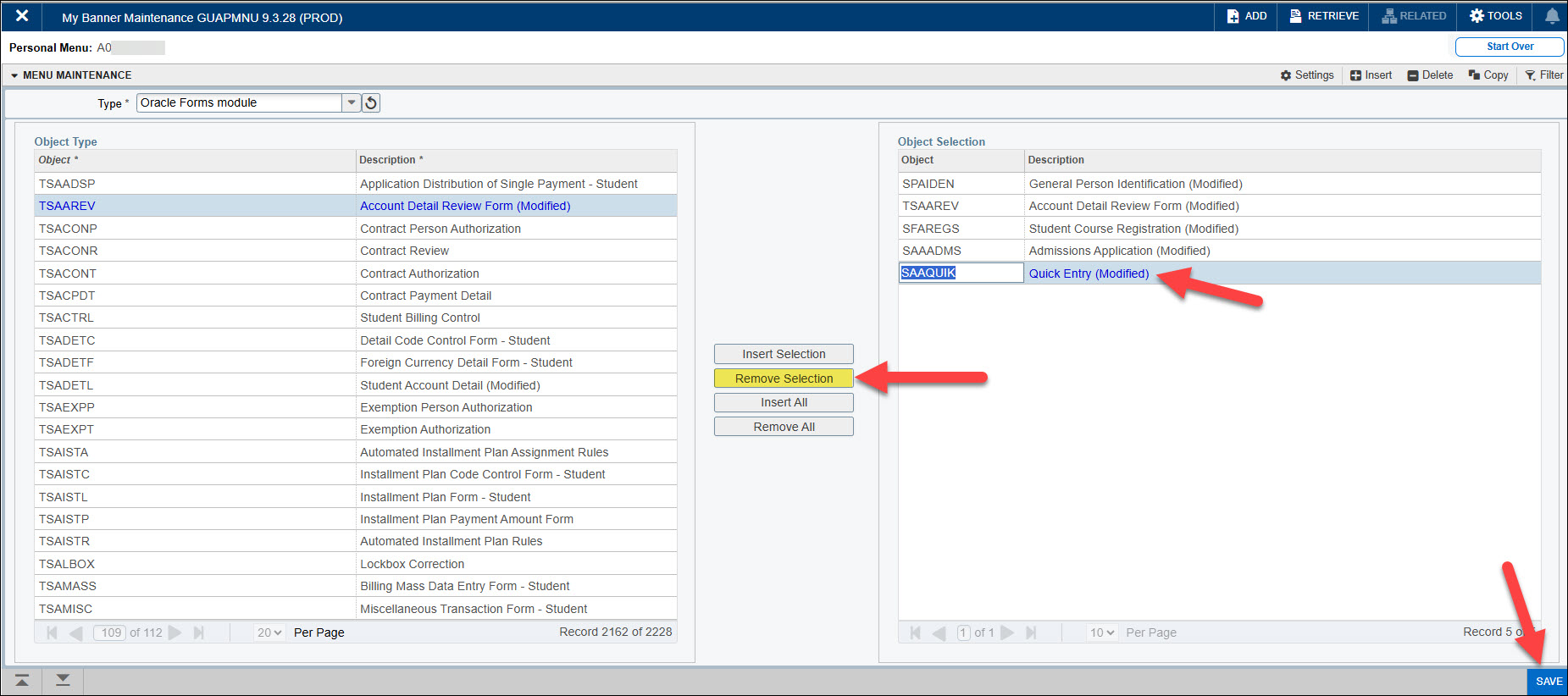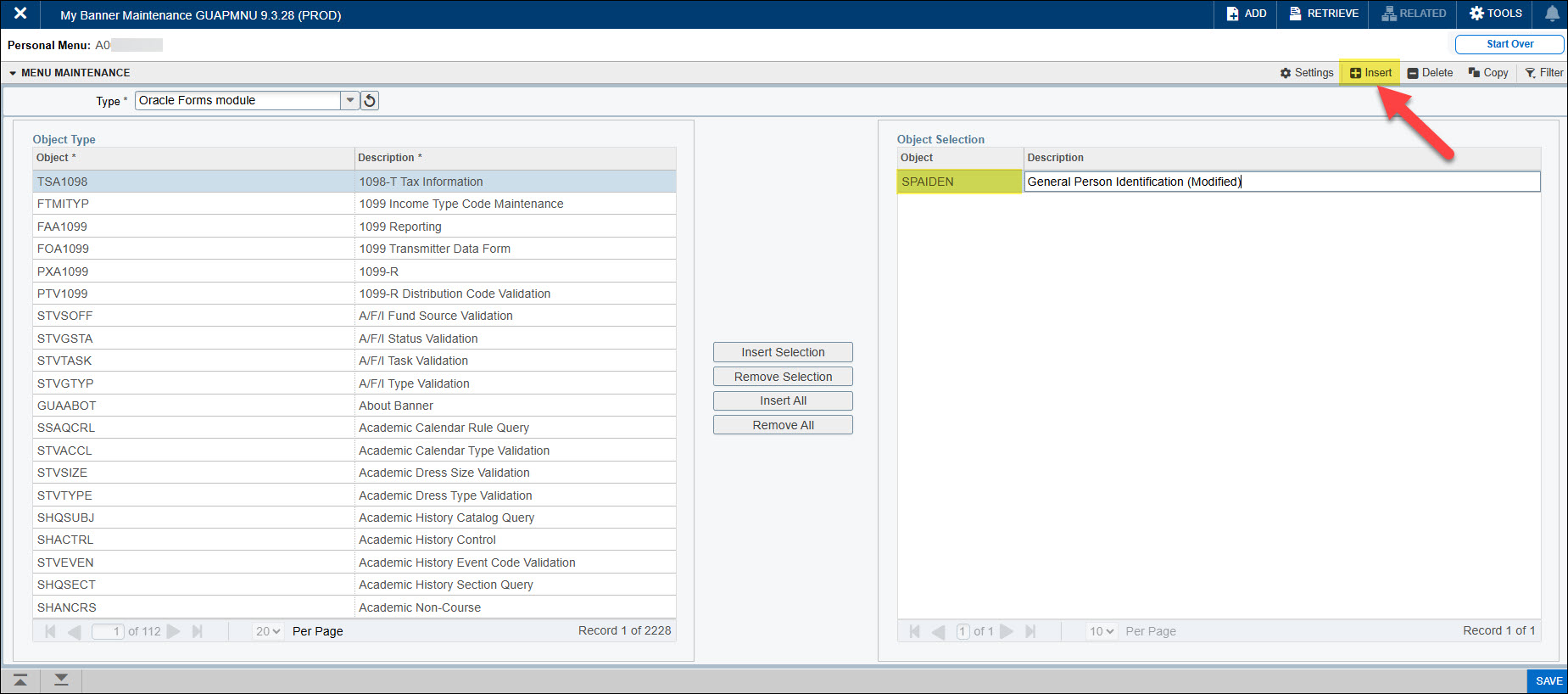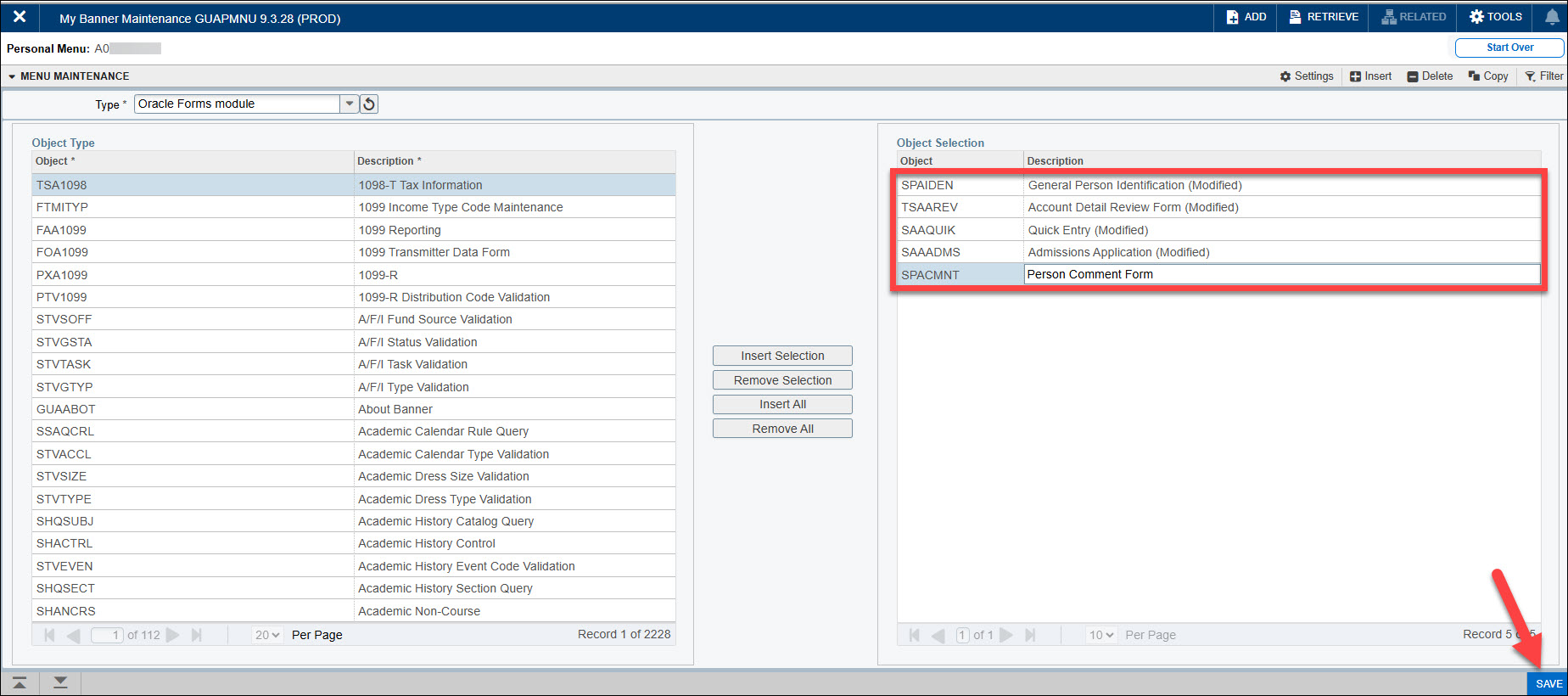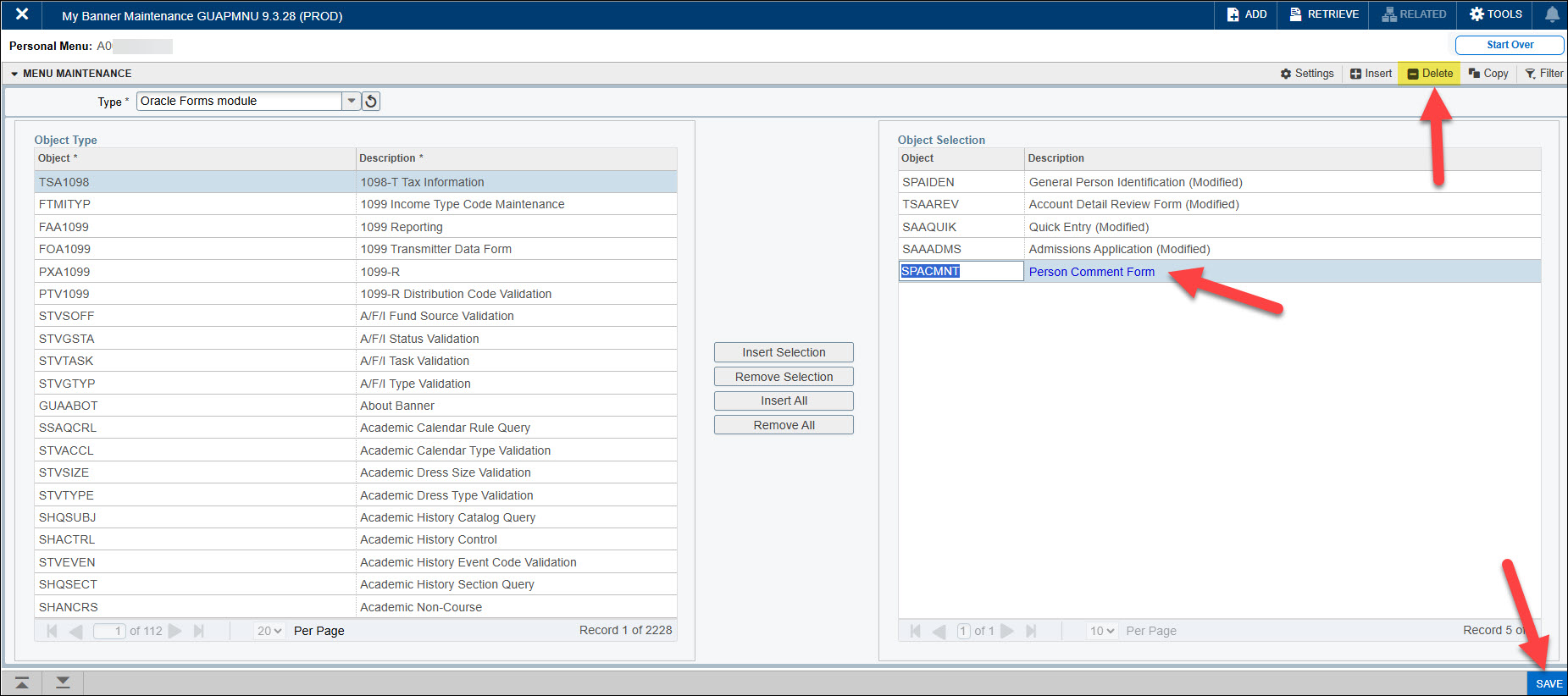The My Banner personal menu (GUAPMNU) lets you create your own shortcuts to the pages you use most in Banner. Instead of searching for the same forms every day, you can add them to your personal menu for quick, one-click access. It helps save time and keeps your work organized.
Access your personal menu page using the Dashboard icon or Search icon from the Menu Panel. Type in the page name or ‘descriptive words’, and then select the page.
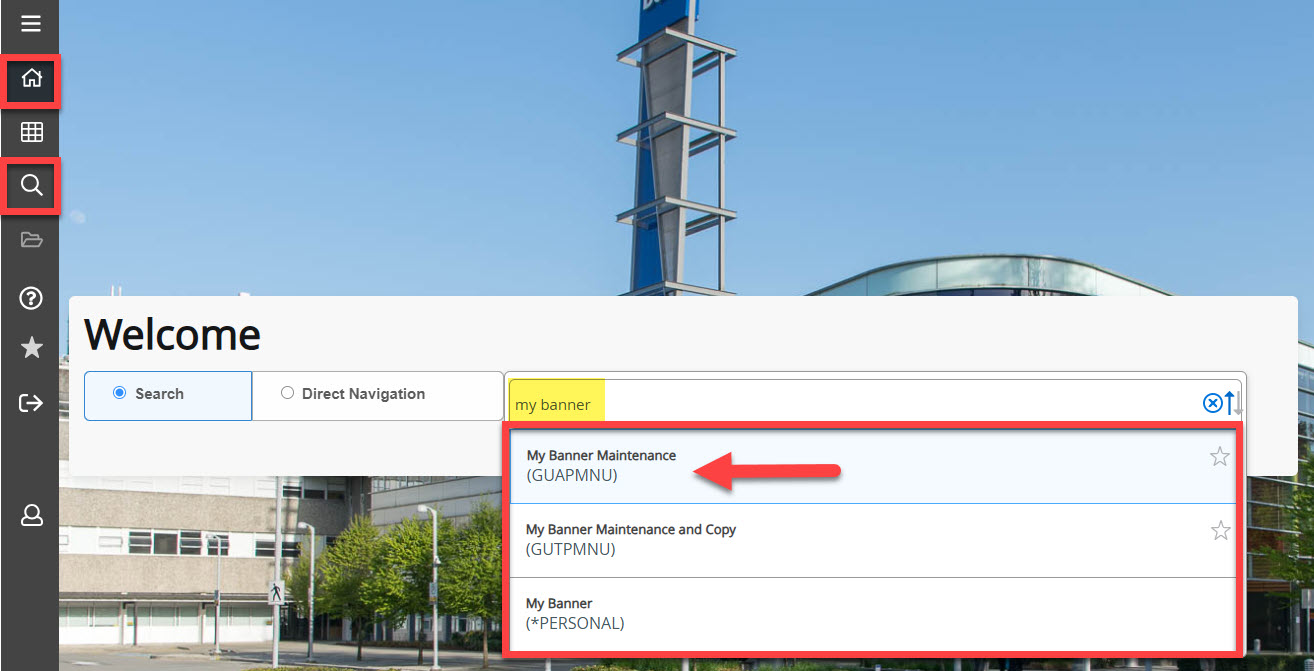
In the key block page of GUAPMNU (My Banner Maintenance), your User ID will be populated in the Personal Menu field. Click on Go or <Alt+PageDown>.

Adding or removing pages into your My Banner personal menu
In the GUAPMNU page, there are two ways to add your favorite Banner pages:
- Manage by Object Type – Use this option if you’re not familiar with the 7-character page codes (form names). You can browse and select pages based on category.
- Manage by Object Selection – Use this if you already know the 7-character codes of the pages you use often. It’s a quicker way to add them directly.
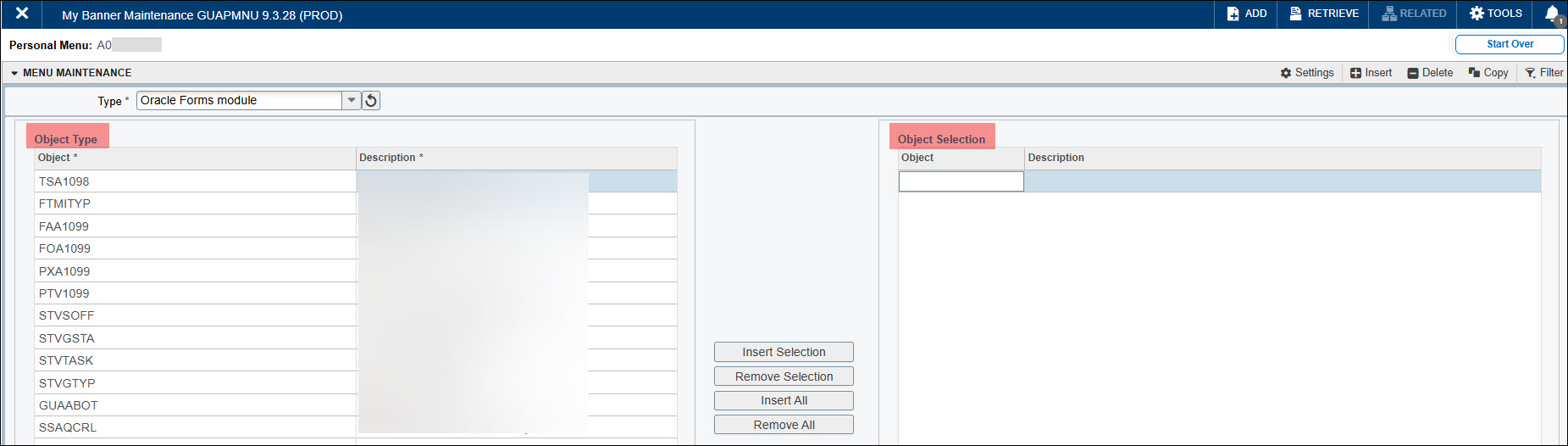
Follow these steps:
Where can I find My Banner personal menu?
To access your My Banner personal menu:
- Open the Menu Panel and click Applications.
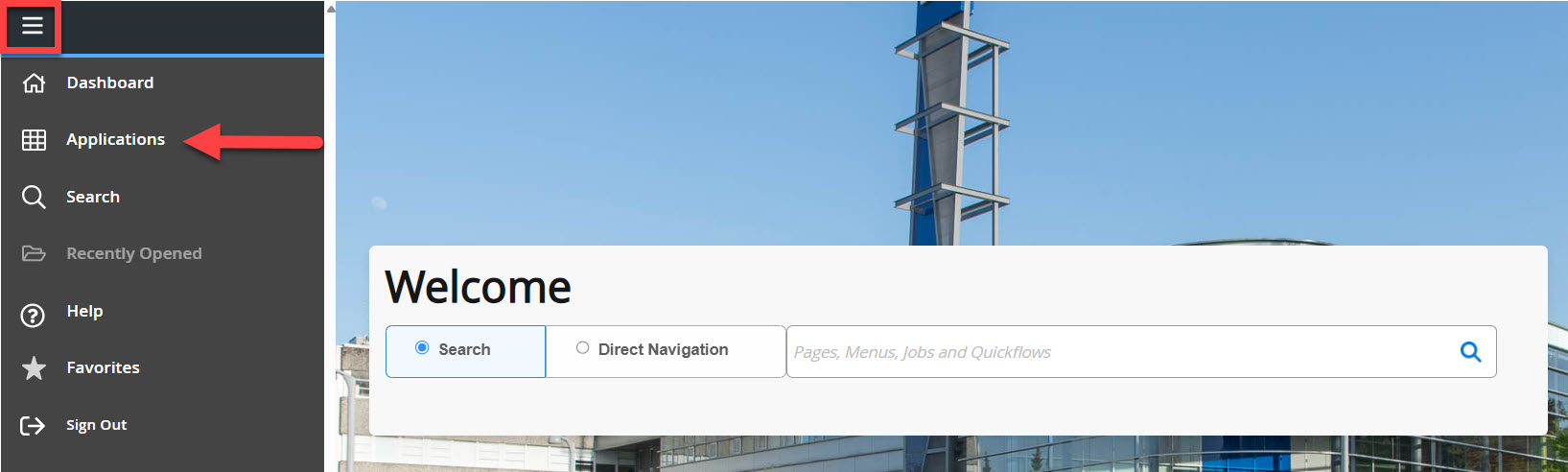
- Click My Banner.
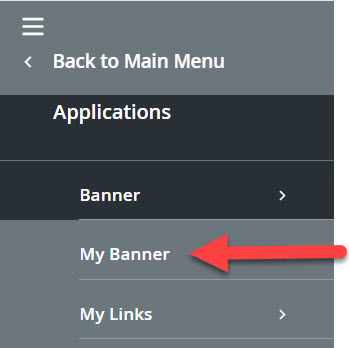
- You’ll see a list of the pages you’ve saved. Click any page to open it.
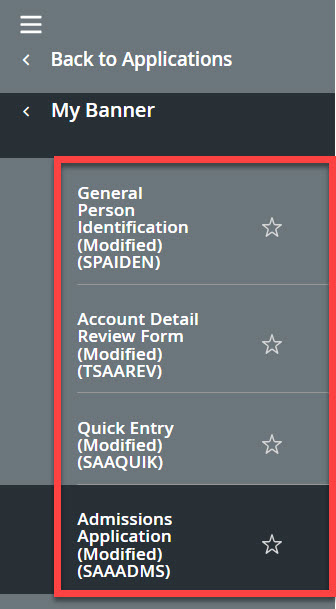
More information about Banner
-
Frequently Asked Questions about the Employee Dashboard in myBCIT
-
Hiring process in Banner – EHire instructions using NWIHIRE / NWAHIRE
-
Managing Mailing Lists and Subscribers in Public Website WordPress
-
Navigating Through PeopleAdmin as a Selection Committee Member
-
Reviewing historical Competition hires prior to July 31, 2019 in Banner