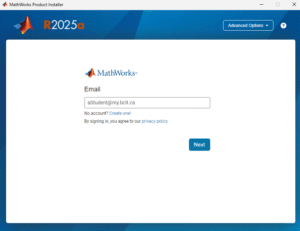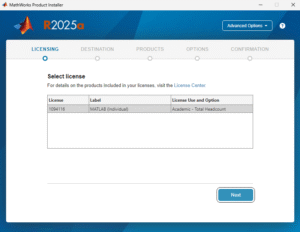BCIT holds a Total Student Headcount (TSH) license for Mathworks software and this allows students to install Matlab on their personally-owned computers.
In order to access BCIT’s license you will need to create a Mathworks account using your my.bcit.ca email address. By using your BCIT email address, your account will automatically connect to BCIT’s license.
Note: Matlab is available in the computer labs through AppsAnywhere.
Create a Mathworks Account
Before you can download and install the software you will need to create a Mathworks account using your BCIT my.bcit.ca email address.
- Visit Create a MathWorks Account and follow the instructions to complete your account setup.
Login and Download Matlab
Once your account is active, you are able to download and install Matlab.
- Go to matlab.mathworks.com and sign in.
- Once signed in in look for the Install MATLAB button, or go to mathworks.com/downloads
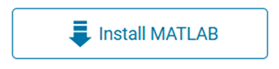
- Select the version of Matlab you want to download, and choose your operating system.
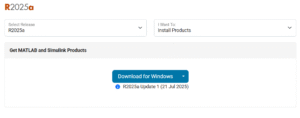
More information about software licensing
-
Frequently Asked Questions About BCIT-Issued Laptops for Faculty and Staff
-
Problem with Windows Security pop-up when launching Application
-
Problem with Windows Security pop-up when launching ShareLink Application
-
Software Installed on BCIT-issued Windows Devices for Employees
-
Testing AppsAnywhere Software in BCIT Computer Labs Remotely