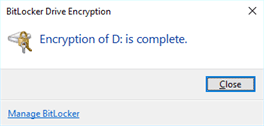On all BCIT issued PCs, BitLocker To Go allows you to encrypt flash drives, SD cards, and external hard drives. It is important to ensure important BCIT data remains secure. When a drive is encrypted, the data on the drive cannot be read by a third party and can only be unlocked by using a password.
Using BitLocker To Go
- Connect the flash drive or external device that you would like to encrypt to your machine.
- Open Control Panel from the Start Menu.
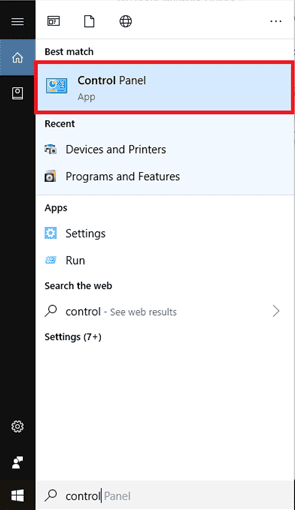 3. Select BitLocker Drive Encryption.
3. Select BitLocker Drive Encryption.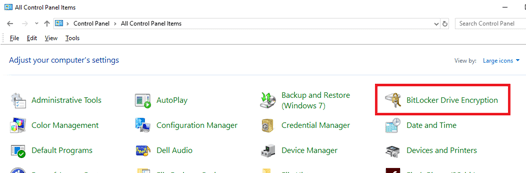 4. Under Removable data drives – BitLocker to Go, select the drive that you would like to encrypt.
4. Under Removable data drives – BitLocker to Go, select the drive that you would like to encrypt.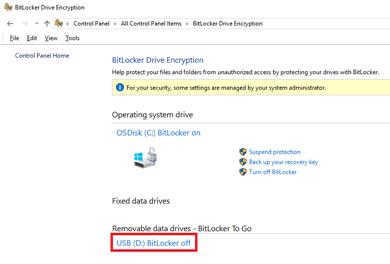 5. Select Turn on BitLocker.
5. Select Turn on BitLocker.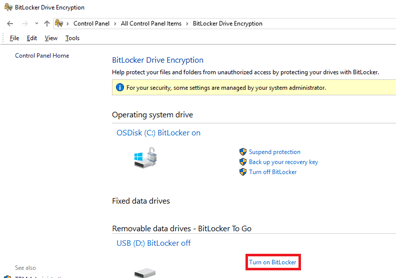 6. Select Use a password to unlock the drive. Enter a secure password twice.
6. Select Use a password to unlock the drive. Enter a secure password twice.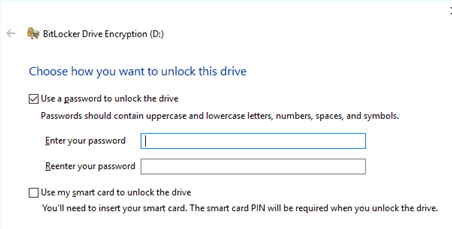 7. Save or print your recovery key to a secure location. If you forget your password, you can use your recovery key to access your drive.
7. Save or print your recovery key to a secure location. If you forget your password, you can use your recovery key to access your drive.
-
- Note: Your key may not be saved on an encrypted drive.
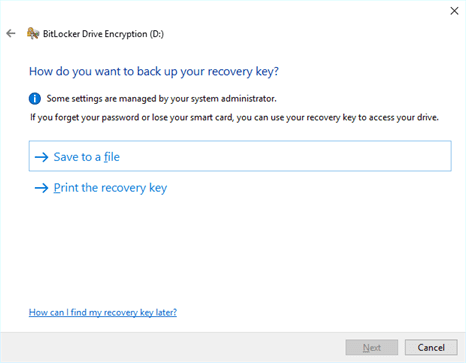
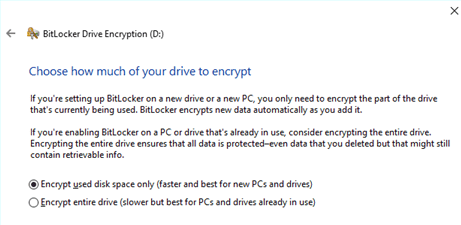
8. Choose how much of your drive to encrypt initially. Please note that BitLocker automatically encrypts new data as you add it, so if you are encrypting a new drive, select Encrypt used disk space only. Otherwise, choose Encrypt entire drive.9. Choose which encryption mode to use. If you will use the drive on Windows 10 (Version 1511) or higher, select New encryption mode. Otherwise, select Compatible mode.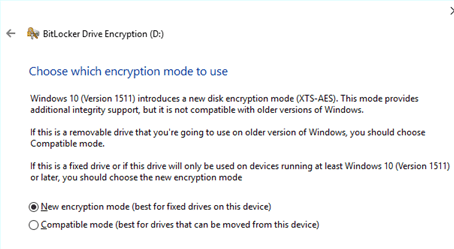
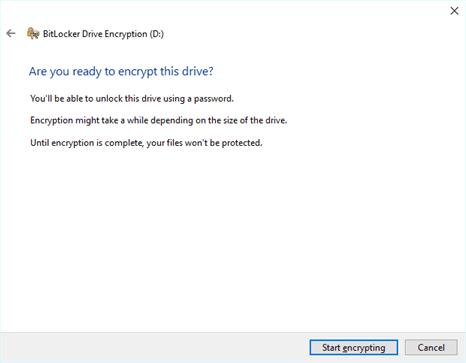
10. Select Start encrypting.11. Select Close. Your drive is now encrypted.