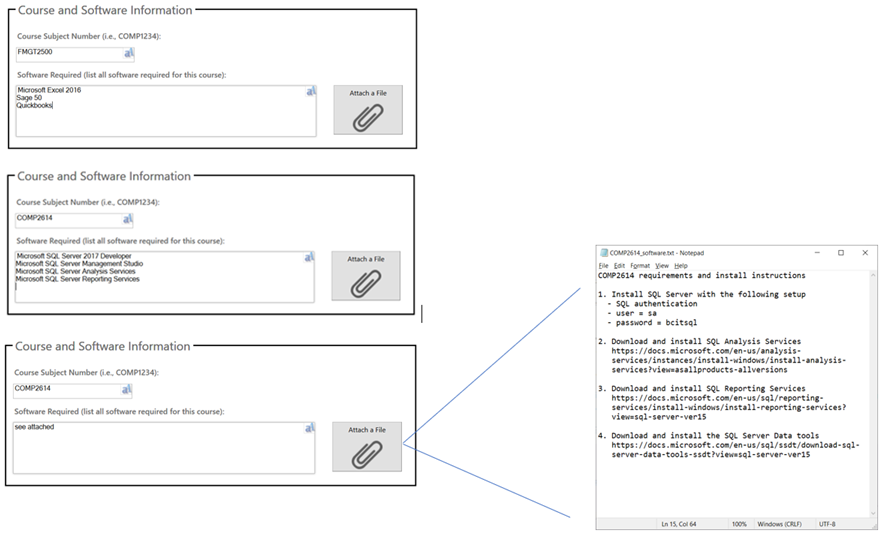Term start deadlines for Software Requests
Please note the following term start Software Request deadlines:
- Fall term start deadline: second week of June
- Winter term start deadline: second week of November
- Spring term start deadline: second week of March
Important: Check your software before requesting
BCIT uses AppsAnywhere as our primary platform for software delivery.
Check AppsAnywhere and search the repository for your software – if the software you need is already deployed to the repository you do not need to do anything.
If your application (and desired version) is already there and working as expected, you are ready go and do not need to ask for anything.
If you need a new application, or an updated version of an existing application you will need follow the steps below and submit a request.
When do I need to submit?
As a general rule, please submit your academic software requests as soon as possible. It takes approximately 2 weeks to process your request as there may need to be discussions around licensing and testing.
Please create a separate request for each software title you need. The sooner that you can submit your request, the better experience we will be able to provide when it is time to begin teaching your course.
IT Services will do our best to prioritize last-minute software requests, but timely delivery of software applications cannot be guaranteed if your software is requested after the deadline.
Starting a new request
In your browser:
- Navigate to the request software for academic delivery page in the ITS Service Catalogue.
- Log in using your usual BCIT credentials.
Filling out the request form
Each software request requires at least one software title or configuration, and one subject+course group. The more information you provide the better IT Services will be able to support your software delivery. Please be thorough.
The form has several sections:
Submitting the request
- When the form is complete, Click the Submit button located at the top of the form
- You will receive an email from Service BCIT letting you know that your request has been received
- If you want to add more information:
- Click on the View Request link in the email
- Click on the Request Item link
- Click on the Activities tab and enter the additional information in the message field
- If you want to revisit your request, you can select My active items in the IT Services Catalogue.
Tips for using the form
- If you have multiple CRNs of the same course, add a note that this request is the same for all your CRNs (but you need to list all of those CRNs in the description field IE: {10123, 10125, 10127, 10129} as software access may need to be assigned).
If you have any questions, please contact the IT Service Desk.