Office 365 is a suite of Microsoft software that provides up-to-date desktop and mobile versions of Word, Excel, and PowerPoint (plus Access for PC only). Outlook is also included, but is available only to BCIT faculty and staff. Web versions of Word, Excel, and PowerPoint are also included. All current BCIT students, faculty and staff can access a Microsoft 365 license to use this software, though availability may vary depending on your status and program. The terms and conditions of use may differ depending on the application, so please read them carefully.
Downloading Office 365
In your web browser:
- Visit office365.bcit.ca
- Login using your @my.bcit.ca email (for students) or your @bcit.ca email (for faculty & staff), along with your BCIT password.
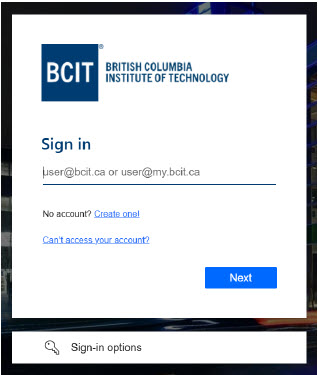
- If prompted, approve the Multi-Factor Authentication (MFA) request to complete the sign-in process.
Note: If this is your first time using BCIT’s Multi-Factor Authentication visit this guide for set-up instructions. - In the left-hand menu, select Apps.
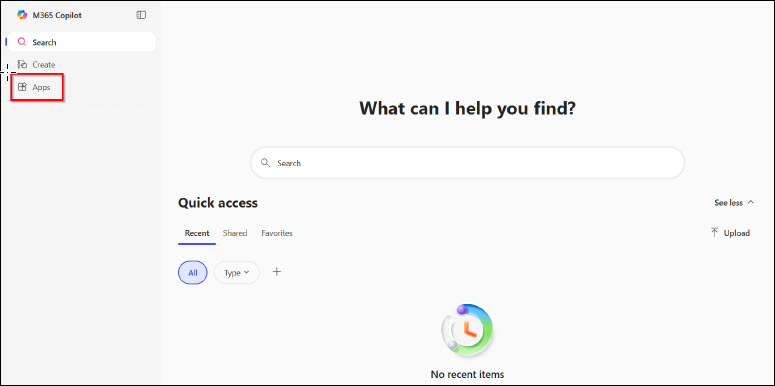
- Click Install apps, and then select Microsoft 365 apps.
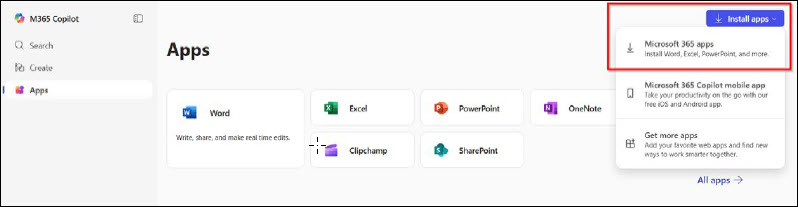
- You will be redirected to a new page. Under the Office apps & devices section, click Install Office.
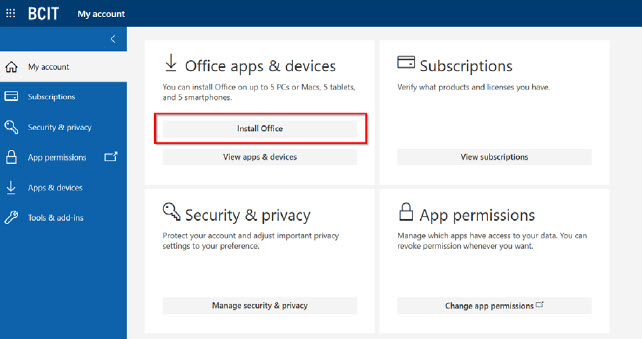
- Open the installation file from your Downloads folder and follow the on-screen instructions to install the Office applications.
- Once the installation is complete, launch any Office application (e.g. Word, Excel, PowerPoint) to activate it.
- The activation window will automatically appear, enter your @my.bcit.ca email (for students) or your @bcit.ca email (for faculty & staff), and click Next.
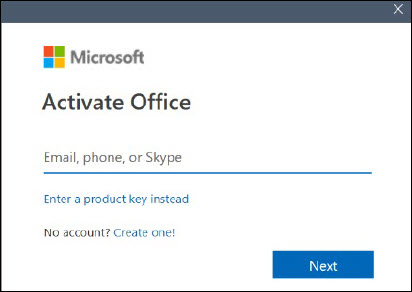
- Enter your BCIT password and click Sign in.
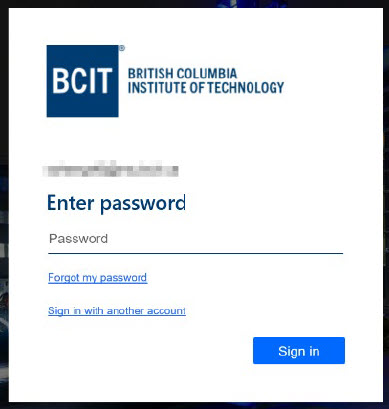
- Uncheck Allow my organization to manage my device, and click No, sign in to this app only.
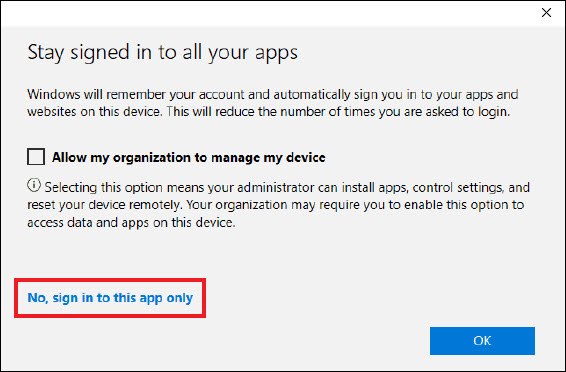
More information about Microsoft software
-
Frequently Asked Questions About BCIT-Issued Laptops for Faculty and Staff
-
Problem with Windows Security pop-up when launching Application
-
Problem with Windows Security pop-up when launching ShareLink Application
-
Software Installed on BCIT-issued Windows Devices for Employees
-
Testing AppsAnywhere Software in BCIT Computer Labs Remotely