Azure Dev Tools for Teaching are developer tools and learning resources to support students with learning Science, Technology, Engineering and Math programs.
This program provides access to a number of applications (Visio, Project, Microsoft Windows, SQL Server, Windows Server, etc) as a $100USD credit for hosted Microsoft Azure Cloud services, and is free for academic student use in qualifying programs.
Note: If you haven’t already done so, start by creating and setting up your Azure Dev Tools education account.
Accessing software
The steps below apply to any of the available software you wish to access. The Windows 10 operating system will be used an example (and is necessary if you are creating a Windows environment on your intel-processor Mac computer in order to use Windows-only software provided through AppsAnywhere).
- Navigate to the Azure Dev Tools for Education site and sign in using the personal email account and password with which you created your account previously.
- In the left-hand menu, click Software.
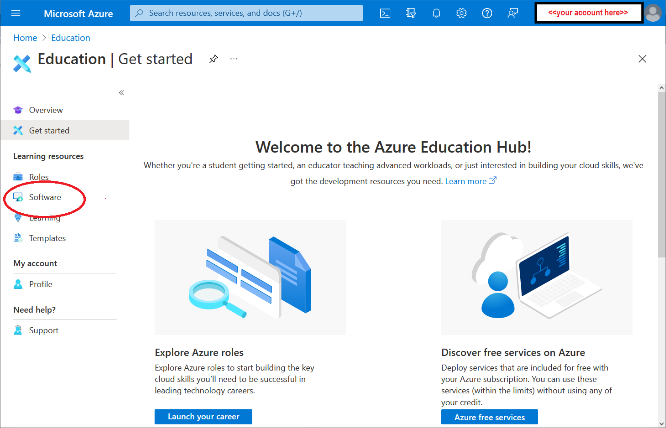
- Use the Search field above the product names to filter the list of products. Type “Windows 10” in the search bar and view the results.

- Click on Windows 10 Education N, Version 21H1 – DVD. A new sidebar will appear at the right hand side with a Download link and a Personal Product Key.
- Click on View Key to generate a personal 25-digit key for this product.
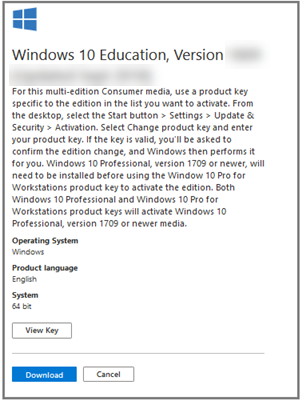
Accessing additional products
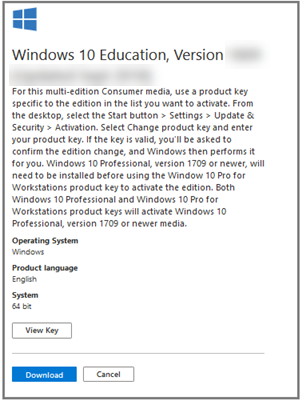
Use the search bar for other titles such as “Project”, “Visio” and “SQL Server” for other Microsoft titles available through the subscription. 
If a product is not listed, it is not available.
Microsoft Office is not included in Azure Dev Tools for teaching, but Microsoft makes Office 365 available to all higher education students.
Key limitations and support
Personal product keys can only be used once per student. Multiple installations are not available and reinstallation for lost, stolen or damaged computers will require a cancellation and reissue of your key.
BCIT does not have the ability to provide additional keys. Any key support is resolved directly with Microsoft Customer Service via the help function on the Microsoft Azure Portal toolbar.

Known issue: Extremely limited software list for some users
If you are experiencing this issue, you are able to access the Microsoft Azure Dev Tools for Teaching, but there are very few items in the software list – you do not see the items your classmates see.
The most likely explanation is that your student status is has not been validated. Once your student status has been confirmed, your student eligibility will be recognized and there will be considerably more software accessible and available for download.
To resolve this issue, please refer to the Azure account creation article), paying particular attention to steps 4-6 in the “Setting up an Azure Dev Tools subscription” section.
More information about software and licensing
-
Frequently Asked Questions About BCIT-Issued Laptops for Faculty and Staff
-
Problem with Windows Security pop-up when launching Application
-
Problem with Windows Security pop-up when launching ShareLink Application
-
Software Installed on BCIT-issued Windows Devices for Employees
-
Testing AppsAnywhere Software in BCIT Computer Labs Remotely