Adobe Stock is available for all students, faculty, and staff with an Adobe Express or Adobe Creative Cloud Pro subscription.
All active BCIT Adobe Creative Cloud Pro subscribers have unlimited access to stock photos classified as “Free” or “Commercial Use” on the Adobe Stock site. BCIT subscriptions do not provide access to images tagged as “Premium” or any videos other than those marked as “Free”.
Credit card purchases are disabled for Adobe Stock
Credit card purchases have been disabled for this site. Follow the instructions below to hide images that are premium content and see only free images included free with BCIT’s subscription. BCIT’s Adobe Stock subscription is provided as a single enterprise (shared) account and BCIT subscribers are unable to purchase additional images beyond what is available with these filters.
Accessing Adobe Stock images
In your browser:
- Go to stock.adobe.com and click the Sign in link at the top right.
- Type “bcit.ca” into the Email address field and click Continue. You will be redirected to the BCIT login page.
- Login using your usual BCIT login credentials (email address and password).
Note: If you are not signed in when using Adobe Stock, the look and feel of the site and the buttons may vary.
Important
Only images marked as License or Licensed at the bottom right are available to BCIT subscribers.


Images marked as Premium (at bottom left of image) are not available to BCIT subscribers.
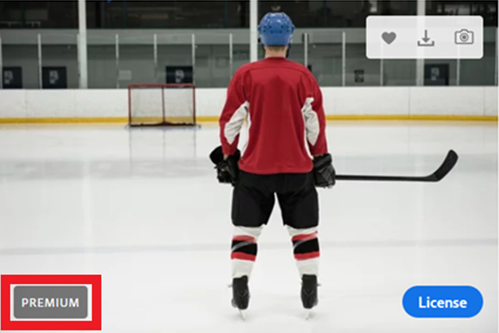
About filters
Filters work by showing content that matches the selected filter. As of fall 2023, there is no longer a filter to hide specific classifications (as was available in previous version of Adobe Stock). Selecting All as the filter will show Free, Commercial Use, and Premium images. Selecting Free will only show Free images but exclude Commercial Use. The simplest method is likely to select All with the understanding that Premium images are not available to BCIT.
Using filters
- Click on Photos in the main navigation at the top.

- Click on the search bar then the dropdown at left. Select All or Free.
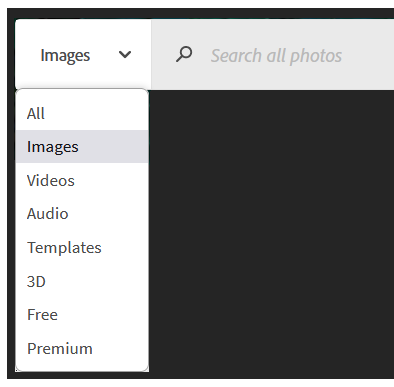
Accessing videos and premium images
Stock videos are not included in BCIT’s academic subscription, and BCIT subscribers only have access to any free videos available with a commercial license. To access other Stock videos, you would need to purchase a personal, non-BCIT Adobe Stock subscription at full retail price, and even then some premium videos may have an additional cost.
If there is a need for premium content for BCIT business purposes (i.e., Marketing and Communications, LTC content creation, etc.), please contact BCIT IT Services to discuss options before creating an individual Stock account that will allow purchases.
More information about Adobe software
-
Expiry, Access, and Migration Dates for Adobe Creative Cloud Subscriptions
-
Installing Adobe Software on your BCIT-issued or Personal Device for BCIT Employees
-
Known Issue: Change of Email Address Will Disrupt a BCIT Adobe subscription
-
Migrating your Adobe Assets out of Adobe Creative Cloud before your Subscription ends
-
Problem Installing Adobe Software – “You don’t have access to manage apps”