Recent versions of Adobe applications require user validation. Your applications will ‘remember’ your sign in, but you will periodically need to sign in again every 90 days.
Perform the steps below to sign in to Adobe applications on a BCIT-issued device:
- Launch an Adobe application from the menu.
- You will be prompted to sign in. Enter bcit.ca where it asks for your email address.
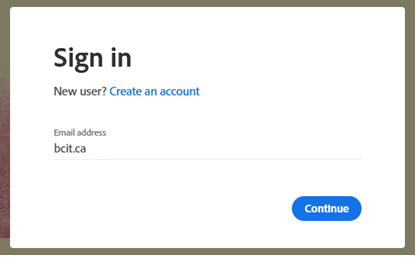
- Note: Even though the field says “Email address”, do not enter your BCIT email address. Only enter bcit.ca.
- Click Continue. You will be redirected to the BCIT login page to authenticate.
- Login using your usual login credentials (BCIT email address and password). The application will now launch.
Application login will be remembered for 90 days, so if it’s been a while since you last opened an Adobe application, you may be asked to login again. This is normal.