BCIT holds a Total Faculty Headcount (TFH) license for Mathworks software and this allows staff to install MathWorks software on their personally-owned computers.
To download and install the software:
- Go to the MathWorks website.
- Click the profile icon at the top right of the page.
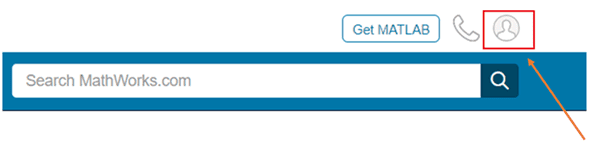
Log in with your @bcit.ca email address.
3. Note: If this is your first time at the MathWorks site, you will need to first create an account with your bcit.ca email address (click on Create Account to start the process) and then return to this page and log in.
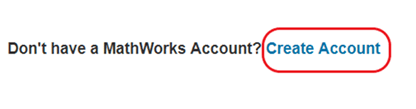
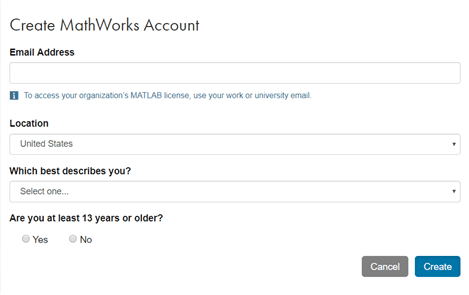

4. Once logged in, click on Link an additional license.
5. Enter the Activation Key:
14496-62824-47983-71047-64557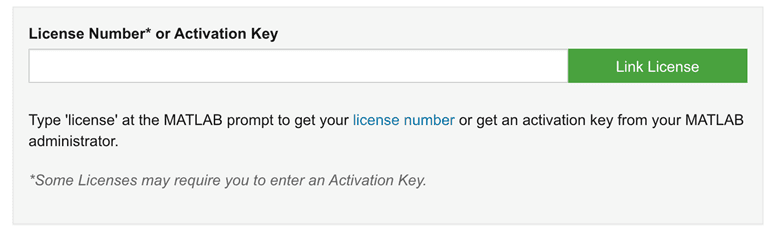
6. Click the Download button for the version you want to install (ie R2019a).
7. Choose the operating system you want to download for.
8. Run the installer.
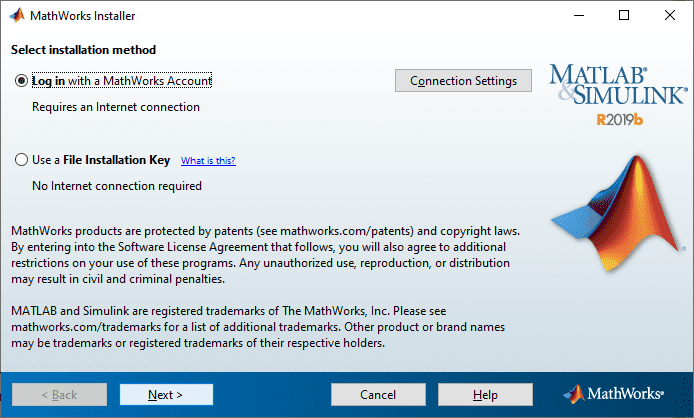
9. In the installer, select Log in with a MathWorks Account and follow the online instructions.
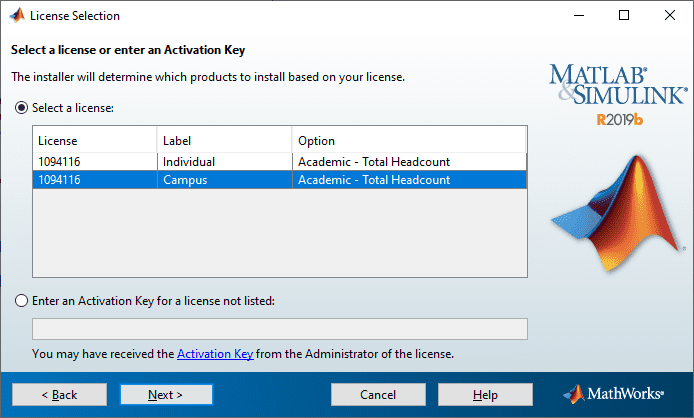
10. When prompted to do so, select the Academic – Total Headcount license labeled Campus.
11. Select the products you want to download and install.
12. After downloading and installing your products, keep the Activate MATLAB checkbox selected and click Next.
13. When asked to provide a user name, verify that the displayed user name is correct. Continue with the process until activation is complete.
More information about software licensing
-
Frequently Asked Questions About BCIT-Issued Laptops for Faculty and Staff
-
Problem with Windows Security pop-up when launching Application
-
Problem with Windows Security pop-up when launching ShareLink Application
-
Software Installed on BCIT-issued Windows Devices for Employees
-
Testing AppsAnywhere Software in BCIT Computer Labs Remotely