Safely remove a USB device connected to a computer, for example a USB flash device, digital camera, etc.
Windows 7 and Windows 10
1. Click on the Show Hidden Icons up-arrow near the lower right-hand corner of the Windows desktop.
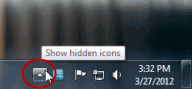
2. Click the Safely Remove Hardware icon
- Windows 7
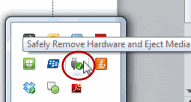
- Windows 10

3. Choose Eject Storage Media.
4. A bubble message will now appear at the bottom right of the Windows desktop indicating that the device has been stopped so that your data will not be lost when you remove the device. You may now unplug the device from the computer.