For faculty and staff, once OneDrive is activated on your BCIT computer it will automatically backup the contents of the Documents, Desktop, and Pictures folders. This will make computer replacements simpler and reduce the chances of lost data. It will also give you a way to access the files stored in those folders from other devices and online.
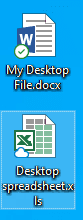
You can tell that this is happening once your icons start showing the checkmark or cloud icon overlay.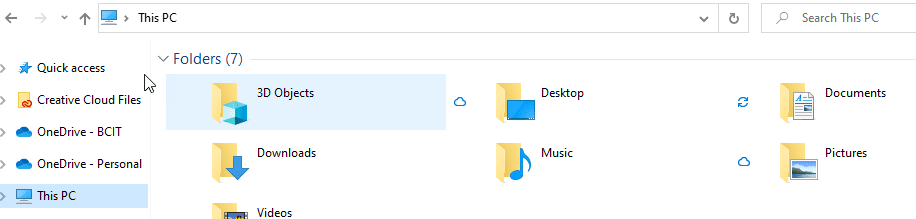
Note: This only affects BCIT-issued computers being used by BCIT faculty and staff. Personal devices and student lab computers will not be affected.
Can I turn this functionality off?
Yes. However, if you turn off this functionality your files will already have been copied to OneDrive and will need to be moved back to your computer.
Important:
Disabling this functionality means that the contents of your Documents, Desktop and Pictures folders will not be backed up. It will be your responsibility to protect this data and it will not be automatically transferred to a new computer when you current computer is replaced.
To disable backup:
- Right-click on the blue OneDrive cloud icon in your task bar’s notification area.

- Click the Settings icon.
- Click the the Sync and backup tab and select Manage Backup.
- Toggle the switch next to each folder you want to stop backing up in OneDrive.
You will now have a “Where are my files?” link in those folders pointing to the OneDrive location of your files. You can double click that link to access your files and then select your files and drag them back.
What happens if I log into multiple computers?
If you log into multiple BCIT computers (this does not apply to lab computers as the OneDrive sync application is not installed), OneDrive will merge any existing files in the Documents, Desktop and Pictures folders. Any duplicates will have one copy renamed with a “-Copy” at the end of the name.
If you install OneDrive on your personal computer and add your BCIT account, we recommend that you do not enable backup so that personal files do not get mixed in with your work files.