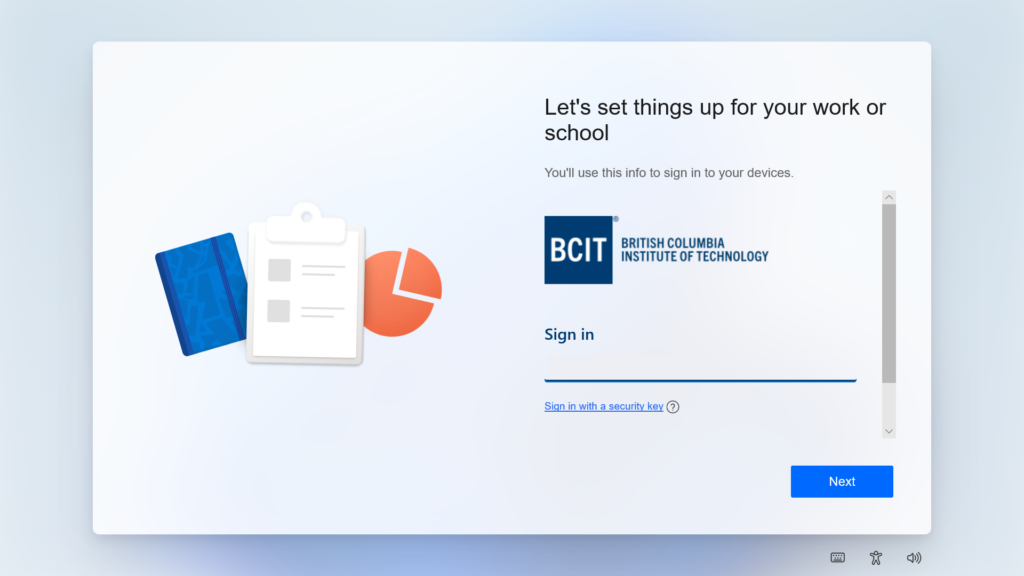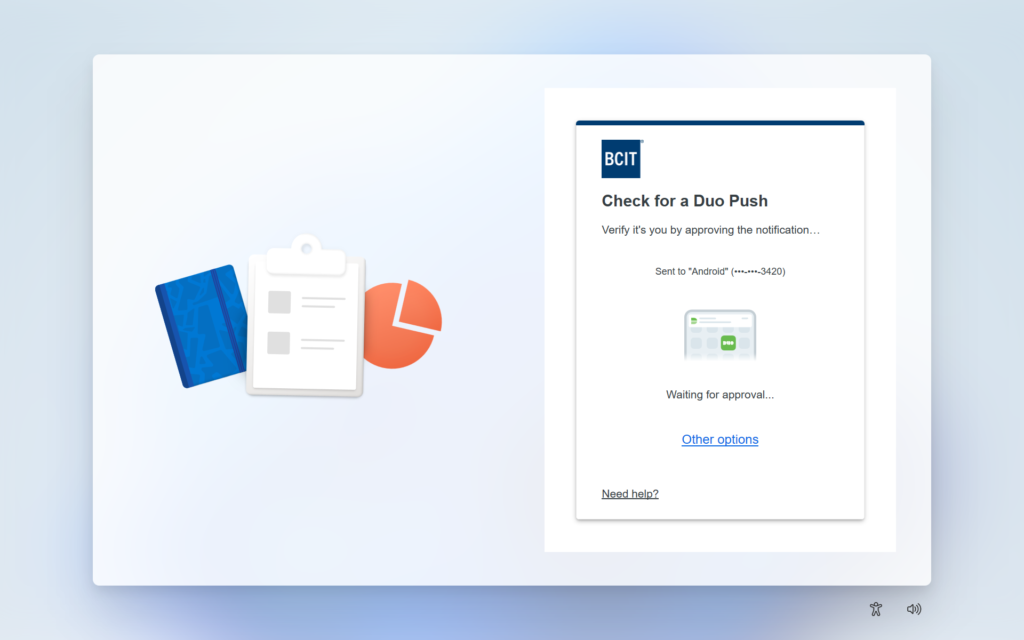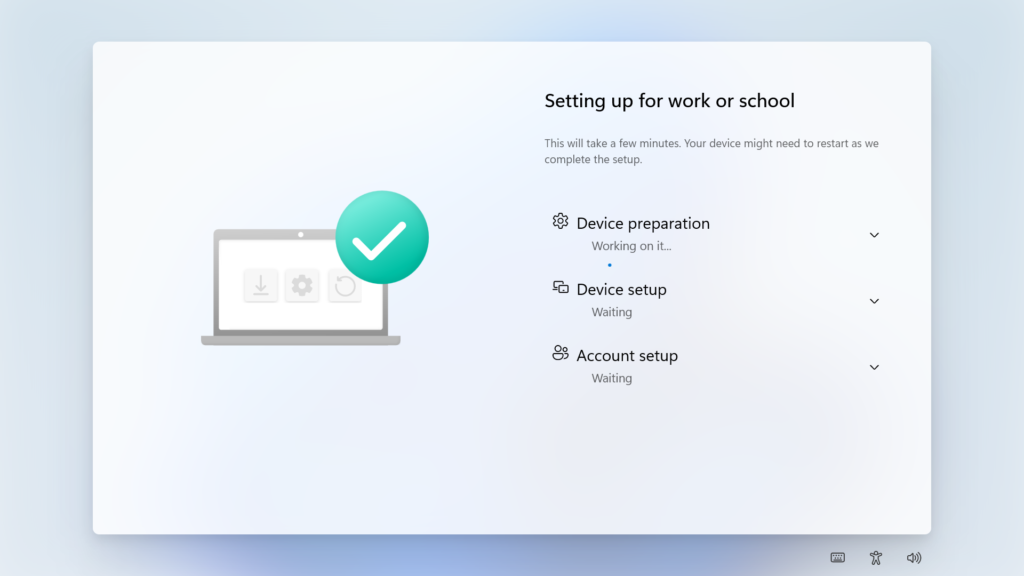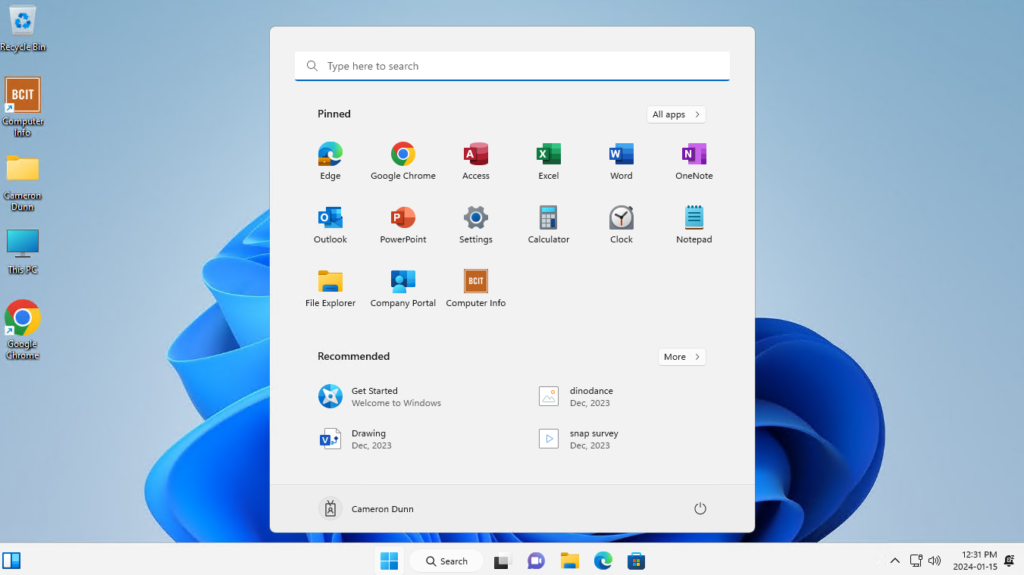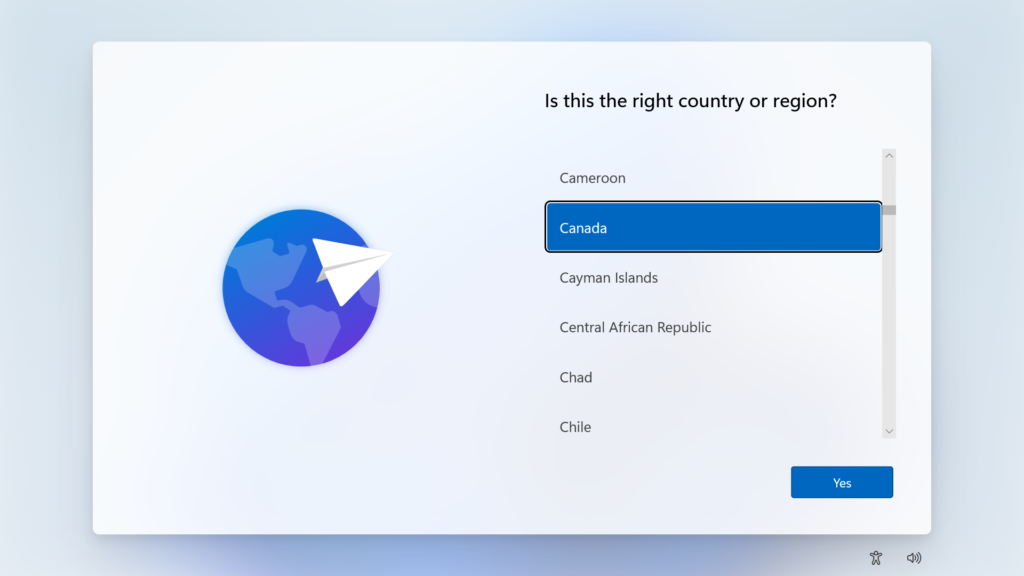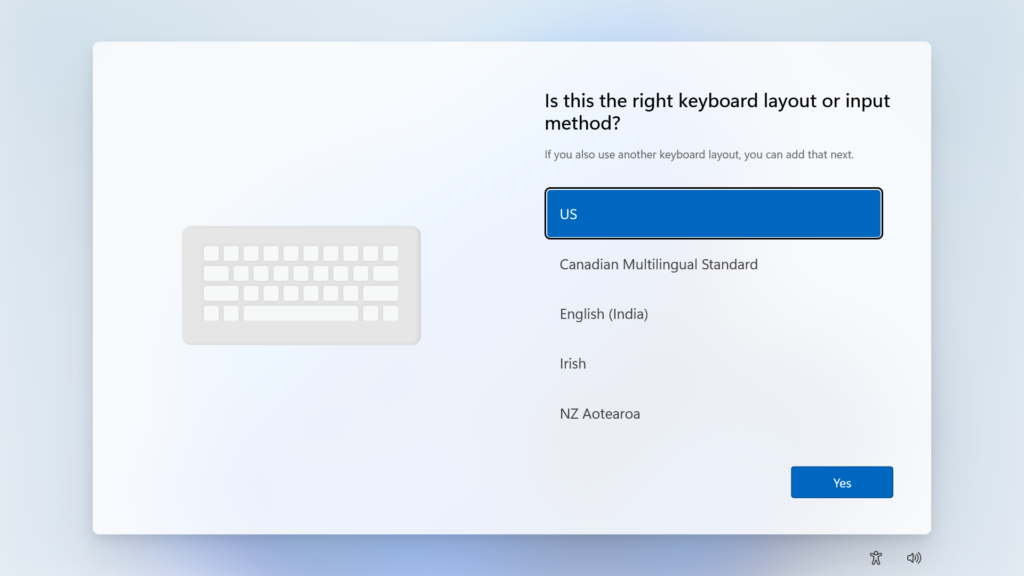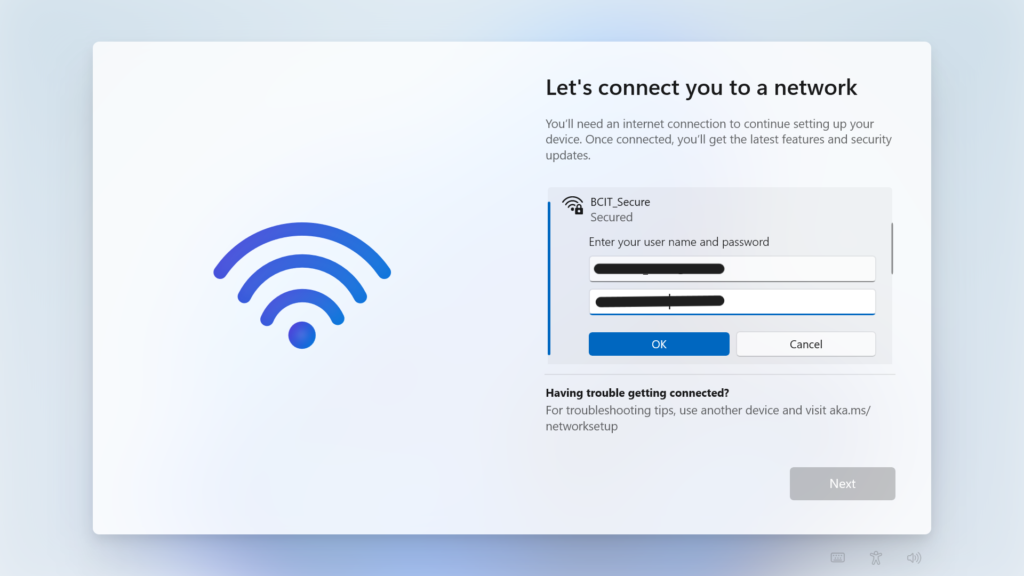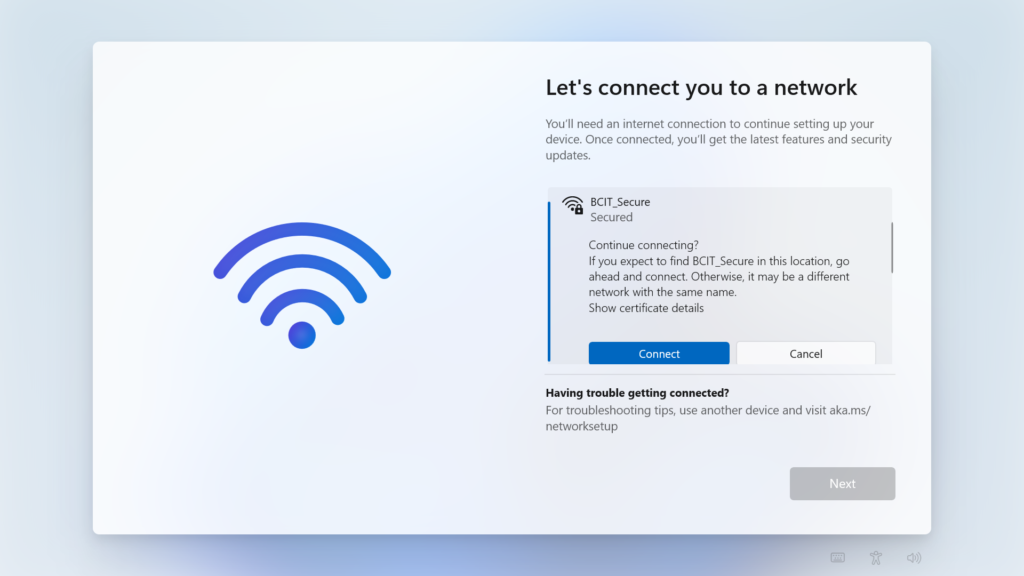For faculty and staff who have received a new BCIT-issued laptop, here are the initial steps to set up your device. There are two scenarios for setup:
- Setting up on a wired network connection (Ethernet) is the recommended option.
- Setting up on WiFi.
For the most efficient and prompt setup experience, we advise completing the setup on a wired network connection.