BCIT students must first claim a free subscription before they attempt installation on a personal device.
Students enrolled in Full-time programs can access a free one-year subscription to Adobe Creative Cloud Pro.
Students who are currently enrolled in Flexible Learning courses can access a free term-based subscription for the duration of their studies.
Both Full-time and Flexible Learning students should follow the instructions linked above prior to following the instructions in this article.
Note re: Avoiding Trial Subscription Payments
BCIT does not recommend using trial versions for Adobe products for any reason. Trial versions require that students provide Adobe with credit card information and commit to ongoing billing if not cancelled. Misconceptions about how the trial versions and subscriptions actually work can have unexpected costs for students.
Installing Adobe Creative Cloud on your personal device
In your browser:
- Go to the Adobe Creative Cloud website and click the Sign in link at the top right of the page.
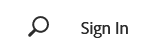
- Type “bcit.ca” (no quotes) into the username field and click Continue.
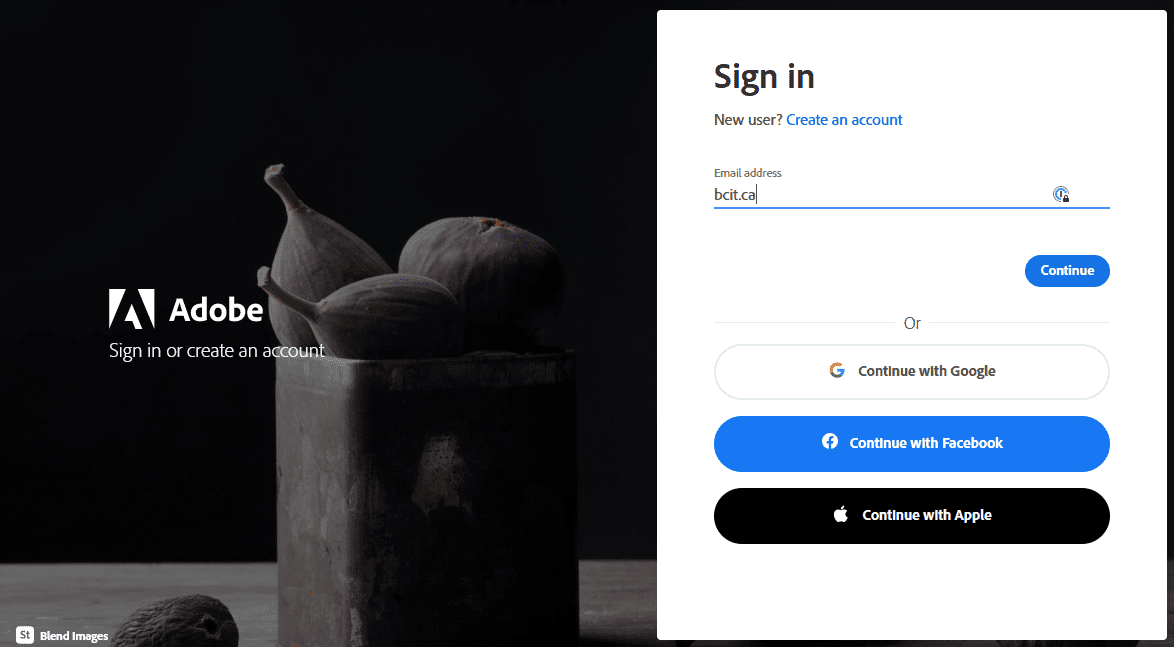
- You will be redirected to the standard BCIT login screen. Login with your usual BCIT credentials. You’ll then be redirected back to the Adobe Creative Cloud website.
- Click Creativity & Design and then View All Creative Cloud in the menu across the top.
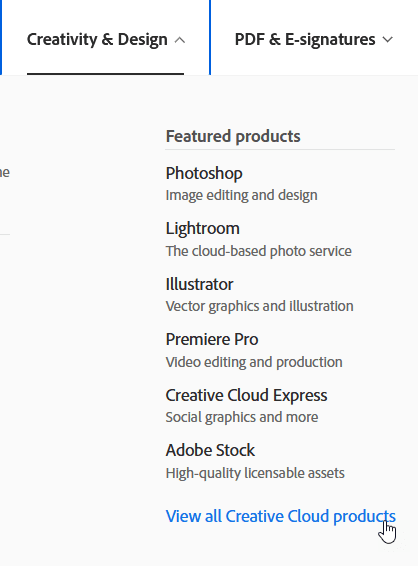
- Click the Download link for whichever App you wanted to download and follow the prompts to install it on your computer.

For more information on how to download or install apps, see Download and Install Creative Cloud apps.