Change the active audio output device.
- At the bottom right of the task bar select the audio icon.

- Click the up arrow to select from audio devices.
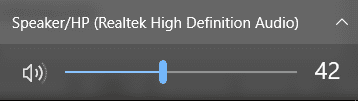
- Select the desired playback device.
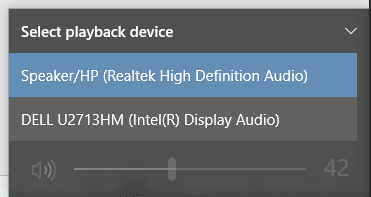 Some newer monitors will default the sound to the monitor when plugged in with HDMI or DisplayPort. Many laptop users will prefer their computer to default to use the Laptop Speaker.
Some newer monitors will default the sound to the monitor when plugged in with HDMI or DisplayPort. Many laptop users will prefer their computer to default to use the Laptop Speaker.
Select a default audio output device
- Open “Sound” from the control panel.
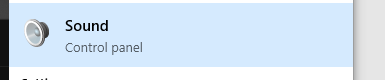
- Right click the device you would like to be the default.
- Select “Set as Default Communication Device”
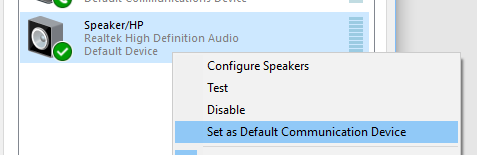
- This device will now be the default device for sound playback.