All BCIT faculty and staff can access a subscription to Adobe Creative Cloud Pro through the BCIT software portal which will permit you to install included Adobe software on up to two devices (including your BCIT-issued device). You’ll need to follow the instructions to add your BCIT Employee Adobe Creative Cloud Pro subscription to your account in the portal before following the installation instructions below.
In your browser:
- Go to the Adobe Creative Cloud website and click the Sign in link at the top right of the page.
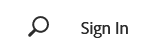
- Type “bcit.ca” (no quotes) into the username field and click Continue.
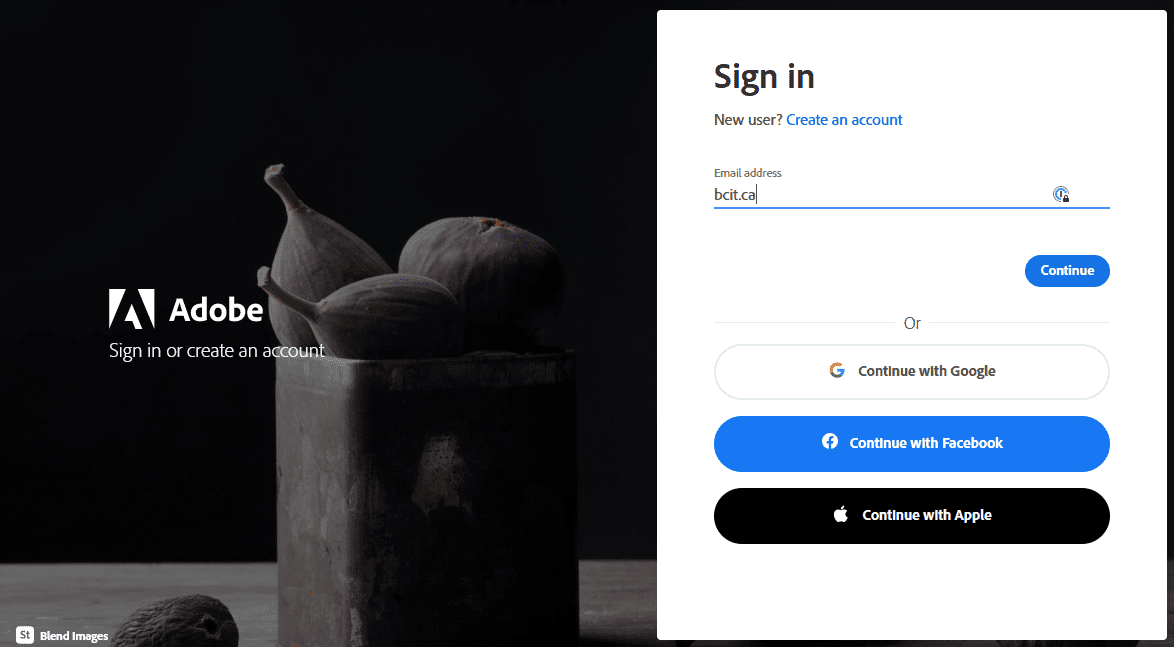
- You will be redirected to the standard BCIT login screen. Login with your usual BCIT credentials. You’ll then be redirected back to the Adobe Creative Cloud website.
- Click Creativity & Design and then View All Creative Cloud in the menu across the top.
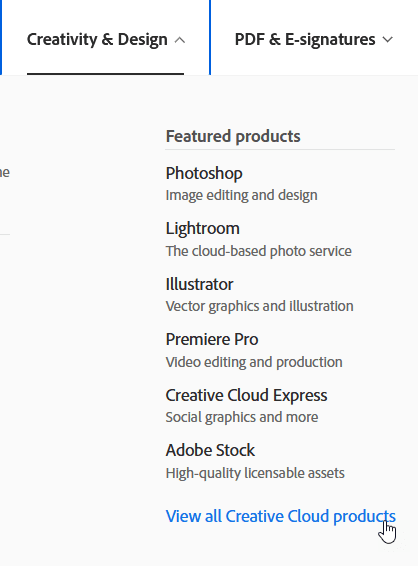
- Click the Download link for whichever App you wanted to download and follow the prompts to install it on your computer.

For more information on how to download or install apps, see Download and Install Creative Cloud apps.