Shared network folders
Departmental shared network folders, to which you have been granted access, are all available through the S: drive.
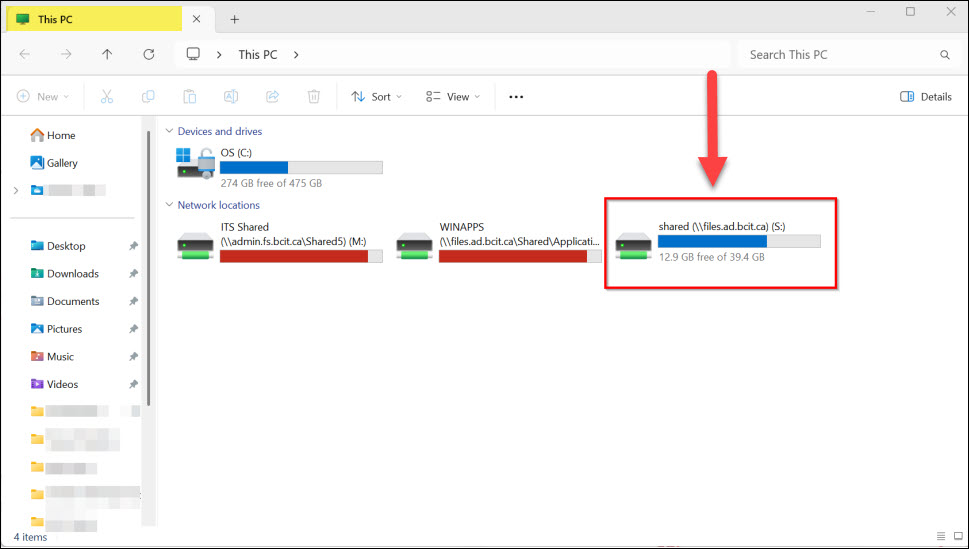
The S: drive contains 14 top level directories as shown below. Depending on your department or school, you can double-click on the appropriate folder to navigate to additional sub-folders.
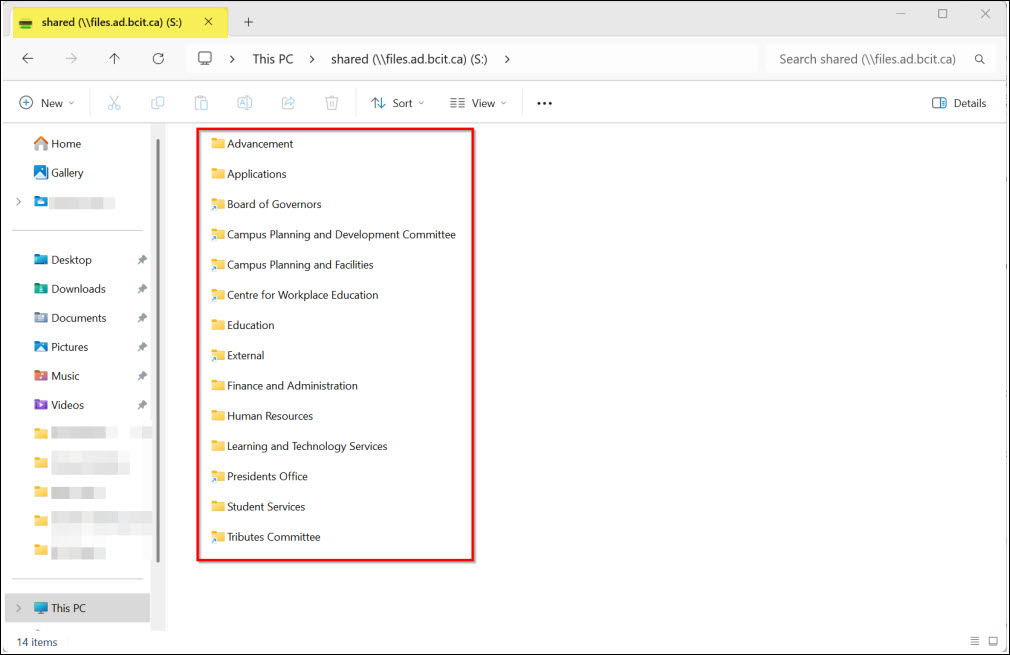
Note: Staff will only have access to their own shared files. If you do not see the S: drive, you can map it yourself using the instructions here: How to map a drive letter to a network folder. Alternatively, you can call the Service Desk at 604-412-7444 (option 1) for assistance.
More information on file storage and sharing
-
Accessing Your Stored Files in OneDrive, ShareIn/ShareOut and BCIT Network Drives
-
Connecting to the Dev Drive (Z:) from a Personal Windows Device
-
Installing & Configuring WinSCP to Access BCIT Network Drives
-
Problem with Accessing OneDrive on BCIT-Issued Faculty and Staff Computers
-
Setting up SFTP (Secure File Transfer Protocol) Access Remotely
-
Using Filezilla to Transfer Large Files for ShareIn, ShareOut
-
When to Choose OneDrive, Teams, or SharePoint Online for Faculty & Staff