You can connect to your BCIT Dev drive (Z:\ when using a BCIT lab computer) from your personal computer.
If you are connecting from off campus you will need to be connected to BCIT’s myVPN service first. See these instructions to setup myVPN.
Here are the steps to map your Dev drive (Z:\) from Windows 10:
- Right-click This PC and choose Map network drive…
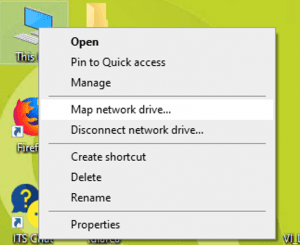
- Enter the drive letter you want to use.
- Enter the path to your home drive.
- Note: The path to your home drives uses your BCIT ID (the A0… that appears number on your BCIT ID card) in two ways (in full and the last digit only). The format is as follows:
\\student.fs.bcit.ca\DevX\A0..
where the X in “DevX” is actually the last digit of your BCIT ID. - Example: user A00123456 would use Dev6 and their home drive path would be
\\student.fs.bcit.ca\Dev6\A00123456
- Note: The path to your home drives uses your BCIT ID (the A0… that appears number on your BCIT ID card) in two ways (in full and the last digit only). The format is as follows:
- Enable Reconnect at sign-in.
- Enable Connect using different credentials.
- Click Finish
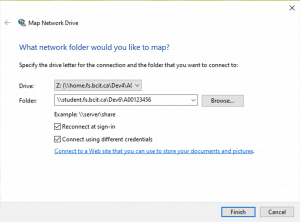
- Enter your usual BCIT credentials in the login fields.
- Enable Remember my credentials.
- Select OK.