There are many ways you can receive IT Service status notifications from our status.bcit.ca website. You can Follow us on Twitter, subscribe to receive email notifications, or subscribe to phone text message notifications.
Subscribe to BCIT IT Services on Twitter
Follow us on Twitter for all of our service status updates!
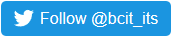
Subscribe to Email Notifications
- In a web browser, go to status.bcit.ca
- In the top-right corner, select Subscribe to Updates

- In the window that pops-up type in the email address where you would like notifications to be delivered to.
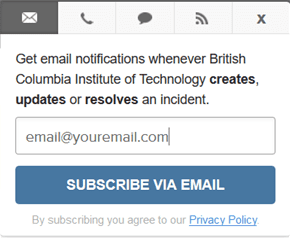
- Click the Subscribe Via Email button.

- On the next page, using the check boxes, toggle which components you would like to receive notifications for.
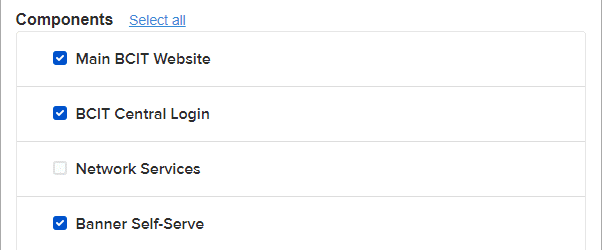
- Click the Save button at the bottom right corner.
- Log into the email inbox of the address you provided.
- Open the Email and click the Confirm Subscription link.

Unsubscribing
If you want to unsubscribe to these notifications in the future, click the unsubscribe link located at the bottom of any notification email.

Subscribe to Text Message Notifications
- In a web browser, go to status.bcit.ca
- In the top-right corner, select Subscribe to Updates

- Click the telephone icon.

- Enter your phone number information.
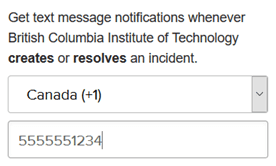
- Click Subscribe Via Text Message

- On the next page, using the check boxes, toggle which components you would like to receive notifications for.
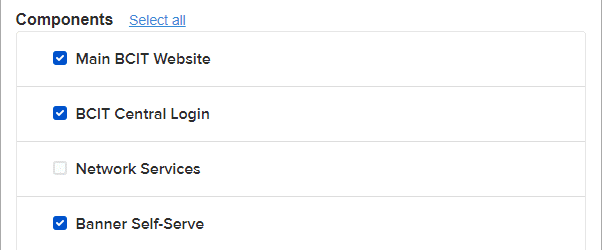
- Click the Save button in the bottom right corner.
- Save the text message you receive on your phone if you need to update or cancel your subscription.