AppsAnywhere is the method by which students can access necessary software in BCIT computer labs. IT Services has set up a virtual environment through Apporto that enables faculty to use and test that the software they’ve requested. This environment is also available for students who have underpowered machines or students with Macs that need to access Windows-only software.
Reminder: Request needed software!
AppsAnywhere is the default software delivery platform for all academic software at BCIT, including for software that will be used in physical labs. Go to appsanywhere.bcit.ca and check that the software you intend to use is there and the correct version. If not, request software for academic delivery as soon as possible to ensure it’s available for the first day of class.
Connecting to an Apporto virtual desktop and testing your requested software
In your browser:
- Go to bcit.apporto.com and login.
- Locate the desired app or desktop and click the Launch button
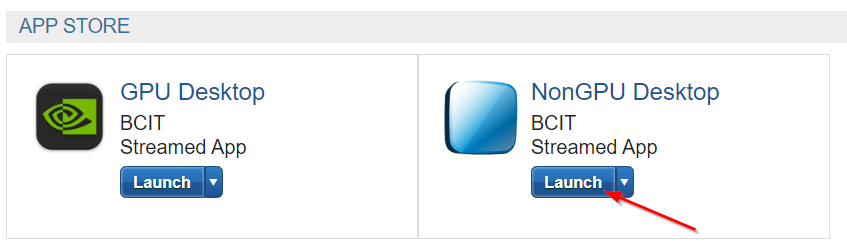
- After logging in to the desktop, Google Chrome will automatically launch and go to the AppsAnywhere dashboard to show all published apps that are ready for testing.
- Click your app’s tile to launch and test your software.
- Important: When you’re done testing, sign out of the virtual desktop:
- Click on the Windows icon in the taskbar.
- Click on your name next to the BCIT icon at the top of the list of default items.
- Click on Sign out.
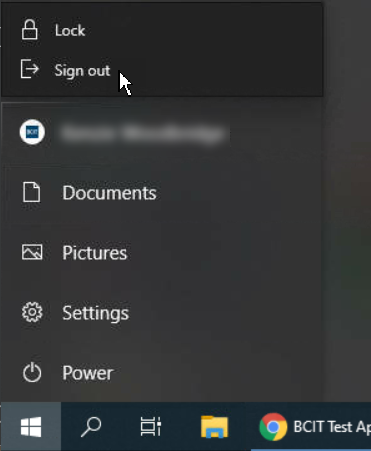
We expect that almost all software will work on the lab machines, but its performance may be slightly less than when running directly only local hardware. If you encounter a problem or have a concern about what you’re seeing, submit a detailed report in the IT Service Catalogue.