Place and Establish Conference Calls Using a Desktop Phone Set or Jabber
To create a three-party conference call using the phone set
- During a call, press the more soft key and then the Confrn soft key to open a new line and put the first party on hold.
- Place a call to another number.
- When the call connects, press Confrn again to add the new party to the call.
- To establish a conference call between two- and three-party calls (one active and the other on hold):
- Press the Confrn soft key on the Cisco Unified IP phone.
- Press the Line button of the call you want to add to the conference.
Place and establish a conference call using Jabber
- Dial the first number.
- To conference or add another caller Click the 3 dots.
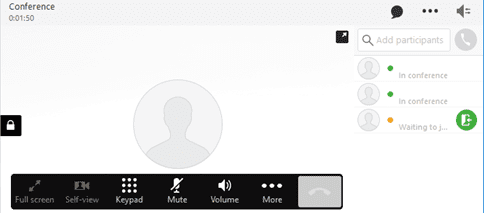
- Choose Conference.
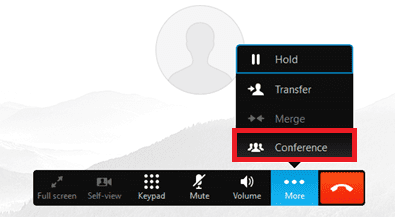
- Click on the phone icon to dial the number.
- When Participant 3 answers a Door icon will appear.
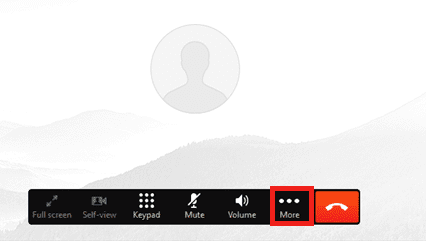
- Click on the Door icon add Participant 3 to the Conference.