Note
All of our pay printers are capable of colour and double-sided printing. When you print you can specify single or double-sided (Duplex) and black & white or colour output from within the printer properties.
Wireless pay printing setup procedure
BCIT Students are able to connect and print to the BCIT pay print system from their personal computers while on campus. Follow these instructions to add the printers to your Windows computer:
- Go to Start and enter the server address \\PRT-Pay.ad.bcit.ca and press Enter.
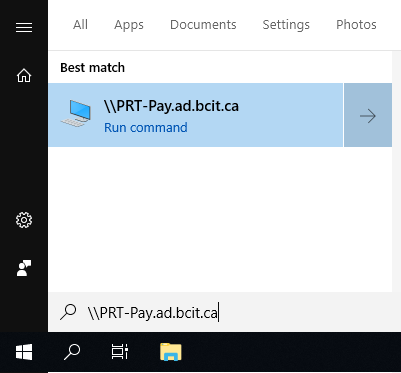
- Enter your usual BCIT login credentials (your @my.bcit.ca email address and password) when prompted. Be sure to check off Remember my credentials.
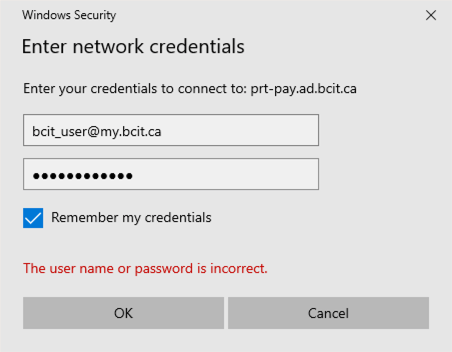
- A new window will open with a list of available printers.
- Choose the printer you want to install (see list below) and double-click on it, or right-click and select Connect. The selected printer will be installed on your computer.
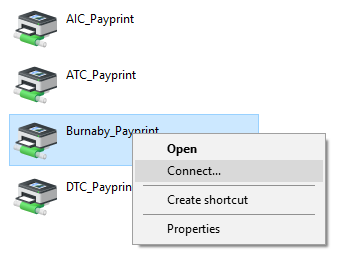
- The printer you just added will be available under Devices and Printers.
Location Printer name Burnaby Campus Use Burnaby_Payprint Aerospace Campus Use ATC_Payprint Downtown Campus Use DTC_Payprint
More information
Documents sent to these printers can be printed from any Pay Print Station at the specified campus. To retrieve your jobs, enter your myBCIT email address at the Print Station login.