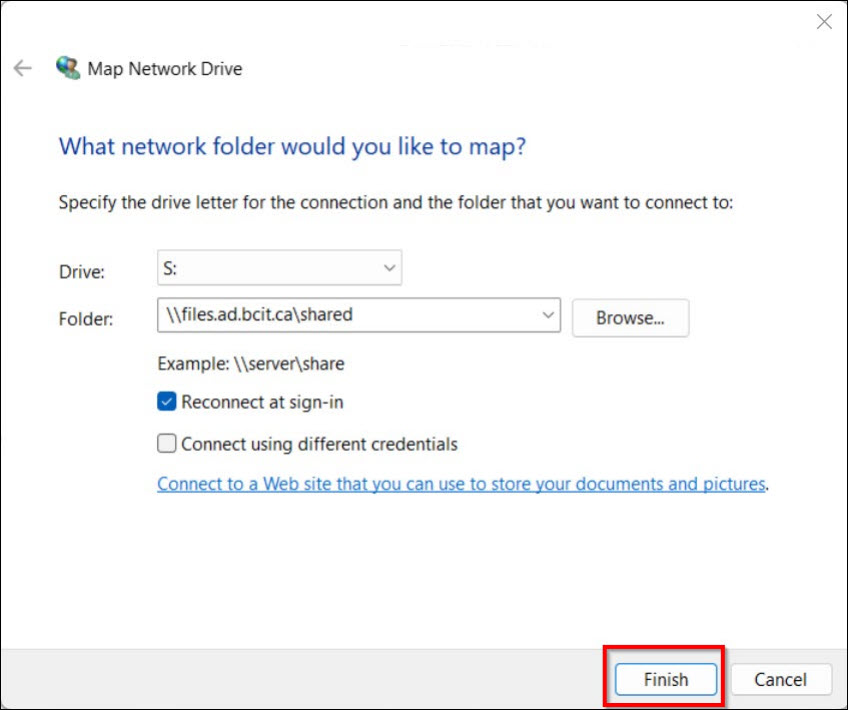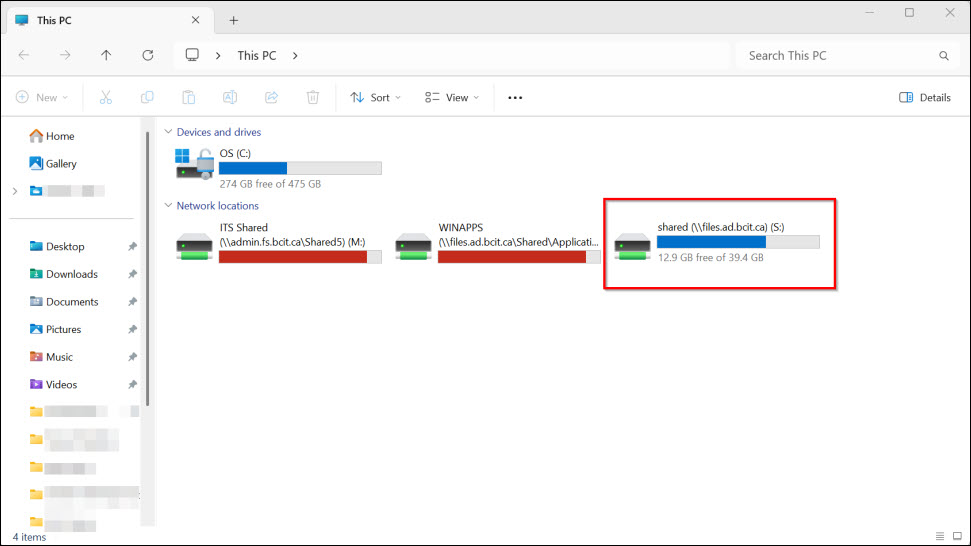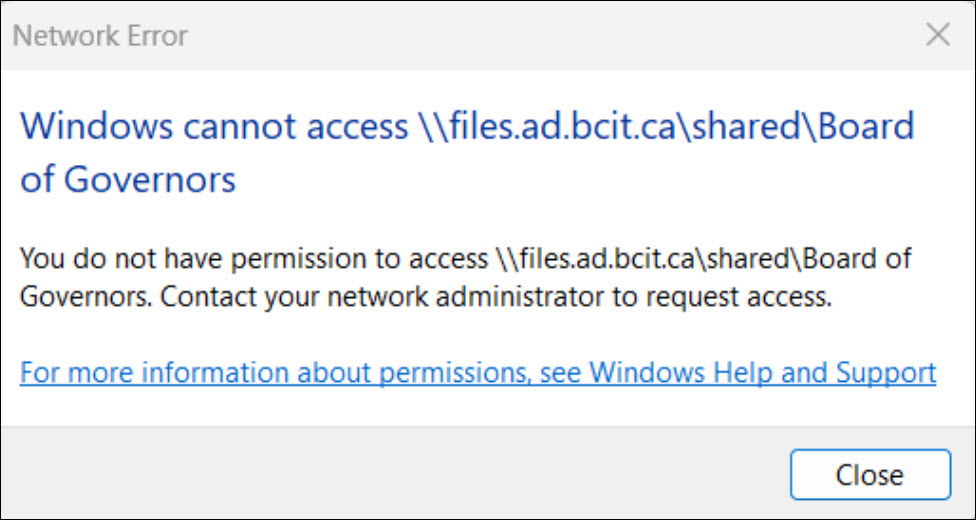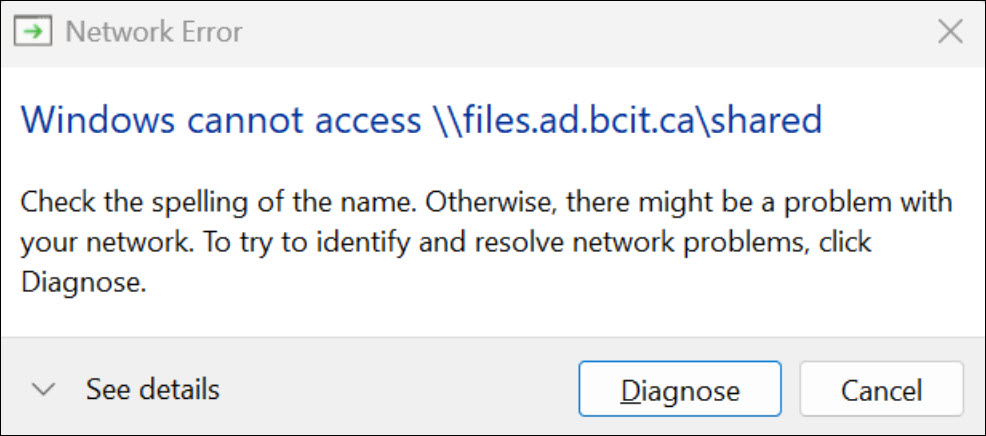All folders can be accessed through the S: drive.
Mapping a Network Drive to Windows 11
Access to BCIT Network Drive requires a connection to the BCIT network through BCIT_Secure Wi-Fi, a wired on-campus connection, or Global Protect VPN.
- Search and open “File Explorer” from the Windows Search bar to access “This PC“.
- Click the three dots (…), then select “Map network drive” from the menu.
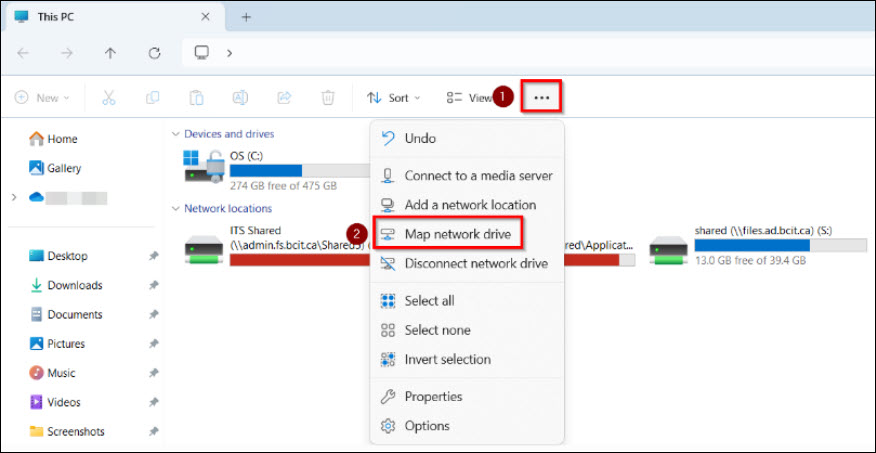
- Set the “Drive:” letter and “Folder:” path for the network drive you want to access. Commonly used Network Drives are listed below:
- S Drive (Department Shared Drive):
Set the “Drive:” letter to “S” and the “Folder:” path to \\files.ad.bcit.ca\shared - ShareIn Drive:
Set the “Drive:” letter to “I” and the “Folder:” path to \\home.fs.bcit.ca\shareinout\in - ShareOut Drive:
Set the “Drive:” letter to “J” and the “Folder:” path to \\home.fs.bcit.ca\shareinout\out
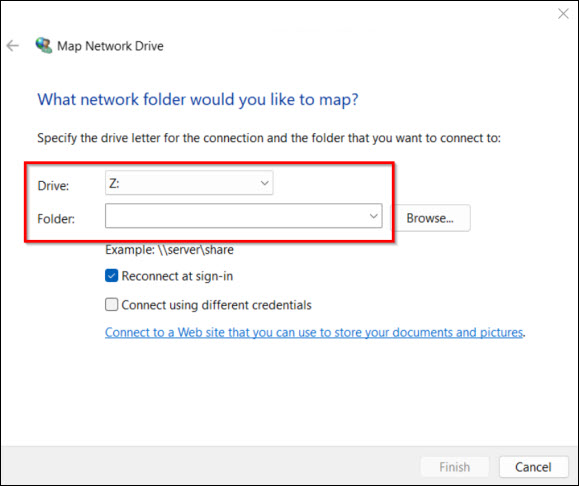
- S Drive (Department Shared Drive):
- Click Finish and your drive(s) should appear in File Explorer after a short time. If prompted for ID and password, enter your usual BCIT login credentials.