You can connect to your BCIT Dev drive (Z:\ when using a BCIT lab computer) from your personal computer at home. You will need to be connected to BCIT’s myVPN service in order to do so. See these instructions on how to setup myVPN.
Here are the steps to connect to your Dev drive using Mac OS
- From Finder, in the Go menu, click Connect to Server…. You can also use the keyboard shortcut ⌘ + K
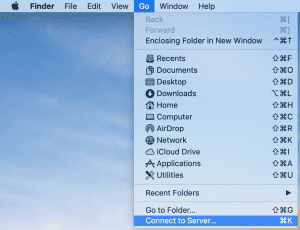
- Enter the path to your home drive.
- Note: The path to your home drives uses your BCIT ID (the A0… that appears number on your BCIT ID card) in two ways (in full and the last digit only). The format is as follows:
SMB://student.fs.bcit.ca/DevX/A0...
where the X in “DevX” is actually the last digit of your BCIT ID. - Example: user A00123456 would use Dev6 and their home drive path would be
smb://student.fs.bcit.ca/Dev6/A00123456
- Note: The path to your home drives uses your BCIT ID (the A0… that appears number on your BCIT ID card) in two ways (in full and the last digit only). The format is as follows:
- Click Connect.
- Enter your usual BCIT credentials.
- Enable “Remember this password in my keychain”
- Select Connect.
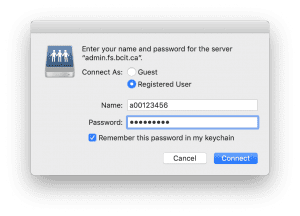 Tip: To show a link to the network drive on your desktop you can go to Finder -> Preferences and enable Connected servers.
Tip: To show a link to the network drive on your desktop you can go to Finder -> Preferences and enable Connected servers.