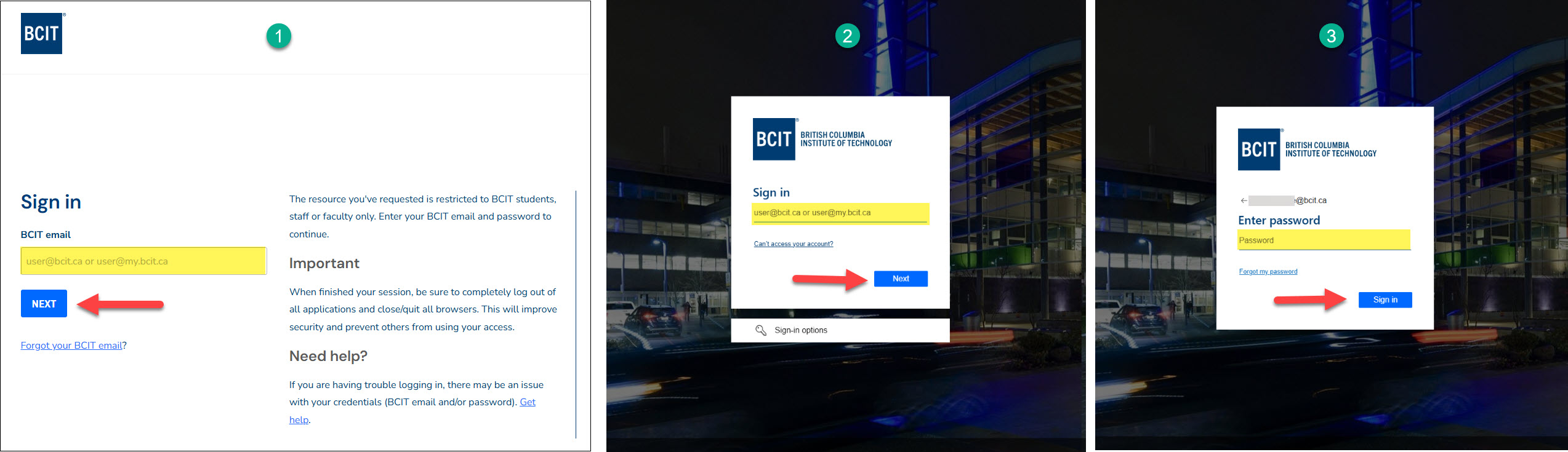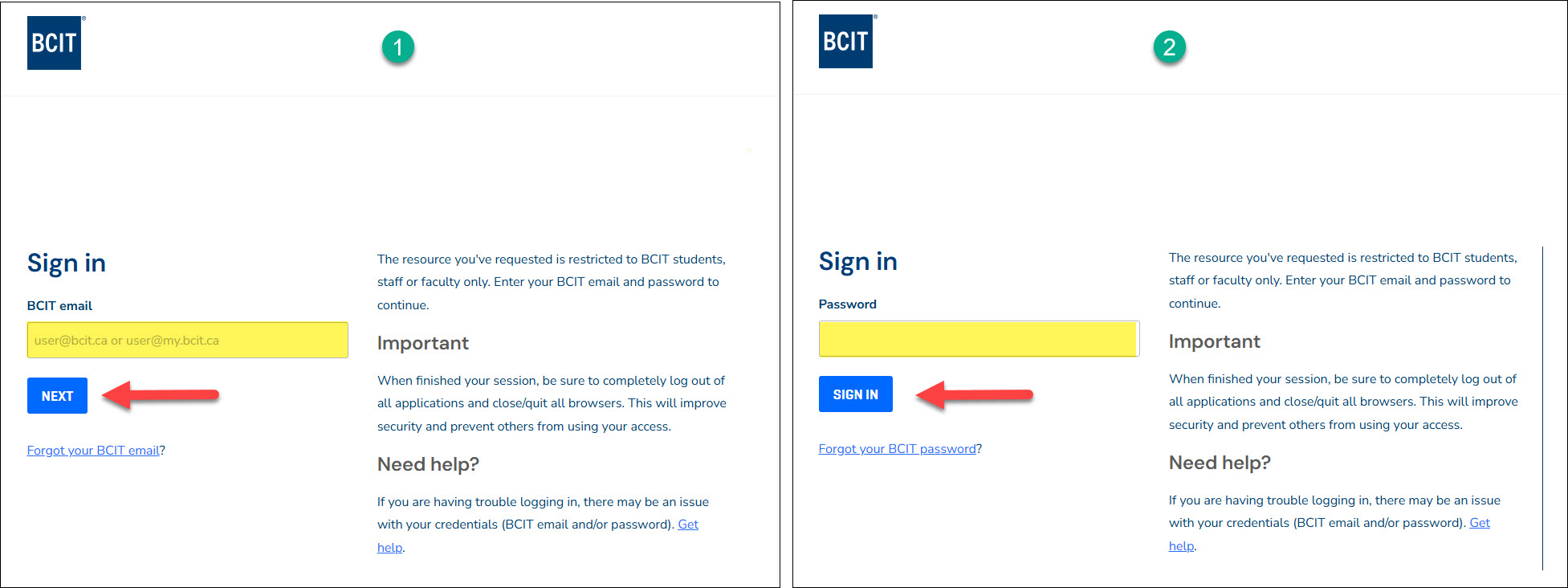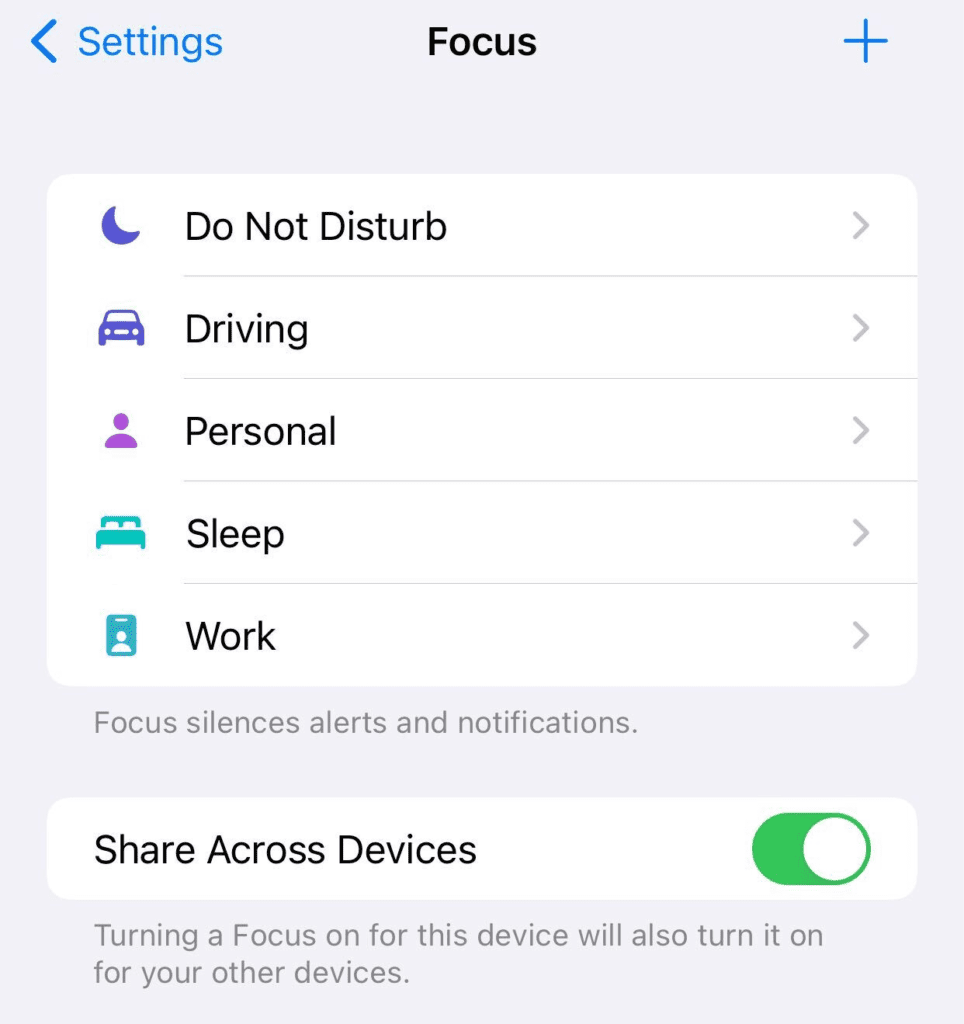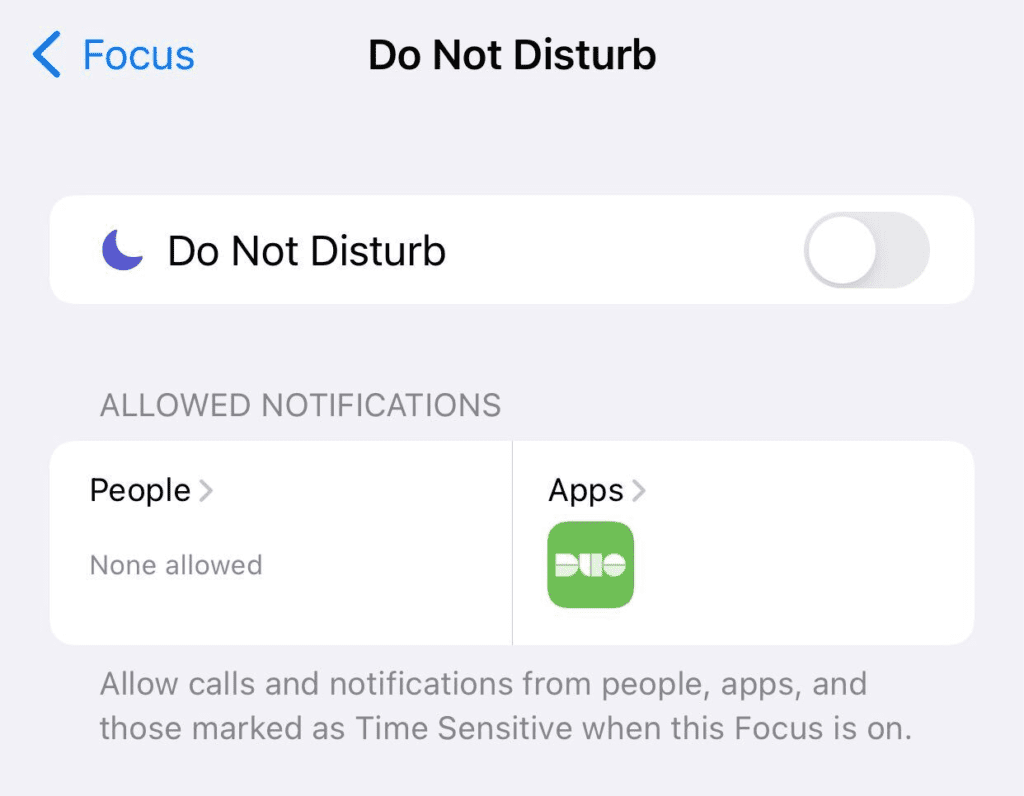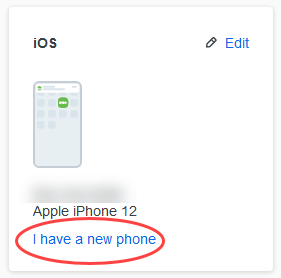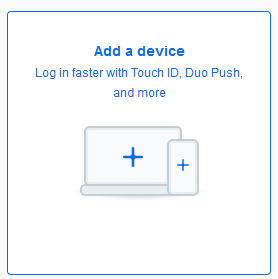Changes to Employee MFA at BCIT!
All BCIT faculty, staff, and contractors will transition from Duo to Microsoft MFA starting July 2025. If you’re currently using Duo MFA, we recommend transitioning to Microsoft MFA as early as possible to avoid any disruption to your access. While the opt-in period runs until September 15, 2025, completing the transition ahead of busy periods—such as vacation time or the start of the Fall term—will help ensure a smooth and stress-free experience.
For details and setup instructions, please refer to this article: About Employee Multi-Factor Authentication
Note: Employees with System Administrator (SA) accounts
Please note that Employees with System Administrator (SA) accounts used for remote server access will continue to use Duo for those accounts. Microsoft MFA will apply to their primary BCIT account, while Duo MFA remains in place exclusively for SA account authentication until further notice.
BCIT has implemented multi-factor authentication (MFA) for all faculty, staff, and contractors on the most frequently used BCIT systems in order to improve our information security and prevent potential privacy and security breaches. This also helps us to be in compliance with our cybersecurity insurance requirements. We have implemented a tool, Duo, which requires that you do an additional step, usually only once or twice a day, when authenticating to frequently used BCIT systems and applications.