Mac labs connect to the projectors via installed AppleTVs. To connect to the AppleTV installed in the lab you are presenting in, please follow the instructions below.
Locations of AppleTV Mac Labs
Burnaby campus
- NE01-345
- NE01-346
- SE12-311
- SE14-113
- SE14-120
- SE14-121
- SE14-124
Downtown campus
- DTC-850
- DTC-860
- DTC-870
- DTC-880
- DTC-890
Connecting to the AppleTV and projector
- Log into the instructor station.
- Click the Control Centre in the menu bar.
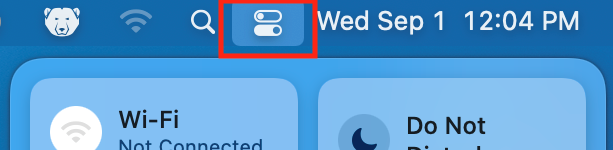
- Click the Screen Mirroring tile from the Control Centre menu.
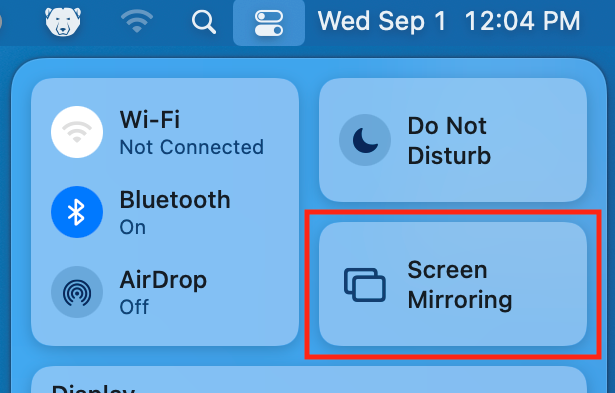
- Select the appropriate room number from the drop-down list of AppleTVs.
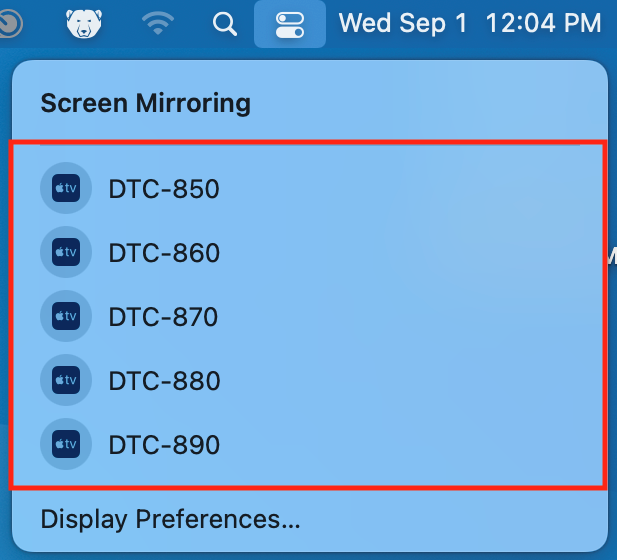
- Enter the password and click OK.
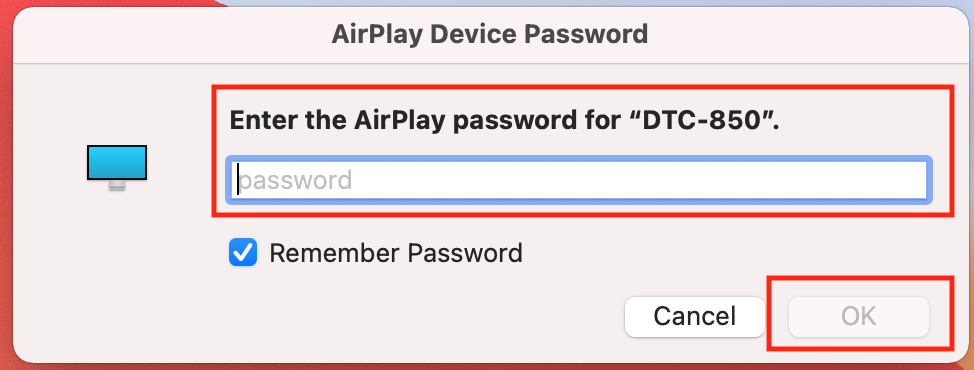
- Note: Passwords are BCITroomnumber. For example, NE01-345 would require the password “BCIT345”. Passwords are case sensitive.
- If successful, the Screen Mirroring icon in the menu bar will turn blue and the projector will start mirroring your desktop.

- To turn off Screen Mirroring, select the Screen Mirroring icon from the menu bar and click the connected Apple TV again to stop the mirroring.
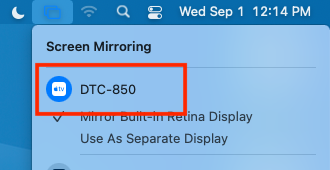
More information
If you need additional information, please contact the Information Technology Service Desk.