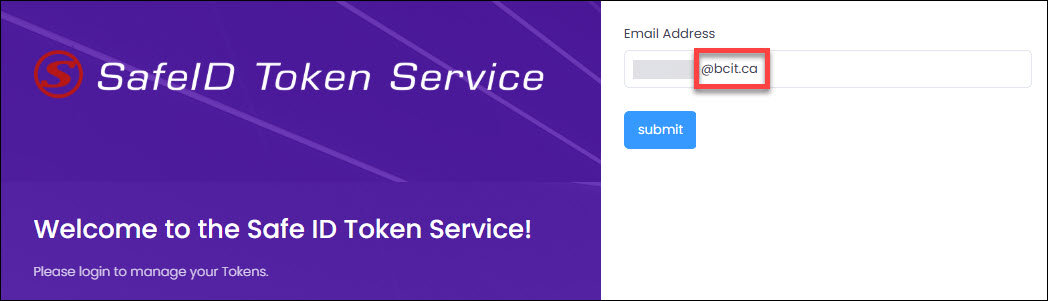Multi-factor authentication (MFA) is required to access BCIT apps and services. This article answers common questions about employee MFA at BCIT and provides setup guidance for both mobile devices (personal or BCIT-issued) and hardware tokens.
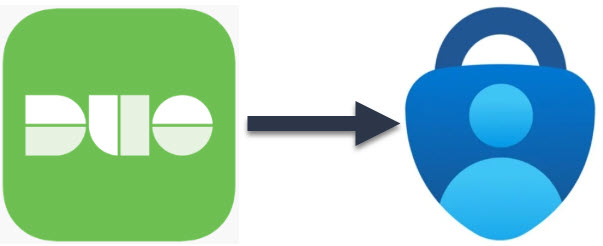
BCIT introduced MFA for all faculty, staff, and contractors in Fall 2022 using Duo (app or token). Starting July 2025 (with an opt-in period till Sept 15, 2025), we are transitioning to Microsoft’s MFA system—either the Microsoft Authenticator app or a SafeID hardware token—to align with the student platform.
Note: Employees with System Administrator (SA) accounts
🔹 Employees with System Administrator (SA) accounts used for remote server access will continue to authenticate through Duo MFA for those accounts. Microsoft MFA will apply to their primary BCIT account, while Duo MFA remains in place exclusively for SA account authentication until further notice.
Setting up MFA on your mobile device
This process may take up to 30 minutes. Please set aside uninterrupted time to complete it from start to finish.
Step 1 – Install app on your mobile device
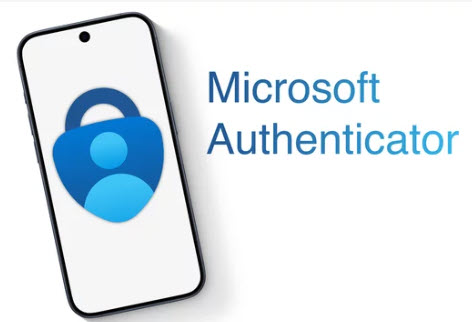
Search for Microsoft Authenticator in your device’s app store (e.g., Apple App Store, Google Play, or equivalent) and install it.
Note: The official Microsoft Authenticator app is free to download. If you’re prompted to pay, double-check that you are selecting the correct app developed by Microsoft.
Once the app is installed, you’re ready to enroll your device by following the instructions in the next section.
Step 2 – Set up app on your mobile device
The setup process is the same as described in the student article. You can either watch the video tutorial or follow the step-by-step guide: Setting up MFA with Microsoft Authenticator (First-Time Enrollment).
Important: Just note that in Step 1, you’ll need to enter your BCIT employee email address (ending in @bcit.ca).
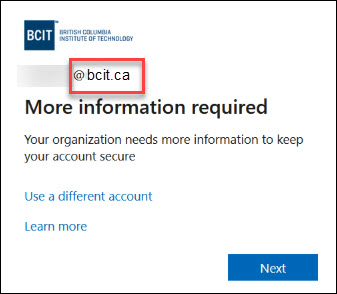
Using a SafeID Hardware Token

SafeID tokens are small, handheld devices that display a rotating six-digit code used to sign in with Multi-Factor Authentication. When the button is pressed, the screen displays a passcode that can be used to confirm your login. The internal battery typically lasts 3 to 5 years, depending on usage — and because the tokens are sealed for security and durability, the entire unit must be replaced once the battery is depleted.
Note: We recommend using the Microsoft Authenticator mobile app whenever possible. It offers stronger security, easier sign-ins, and features like number matching and biometric verification. Hardware tokens are more limited, require manual entry, and are easier to lose. The app also makes account recovery and management much simpler.
Frequently Asked Questions
For more information about Microsoft MFA at BCIT

For more general inquiries, managing your MFA methods, or troubleshooting, please refer to the student support articles.: