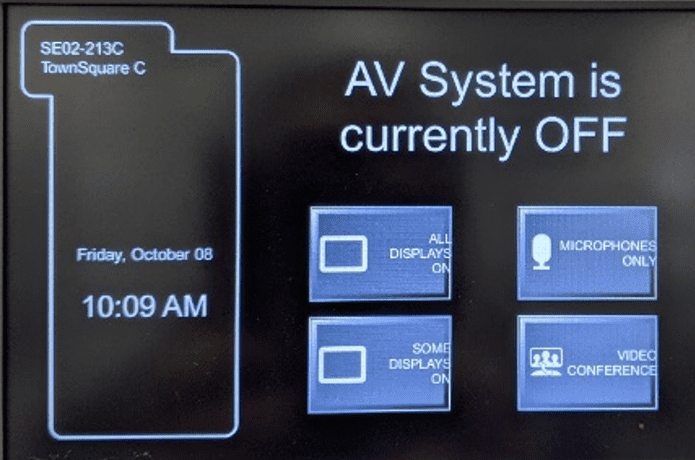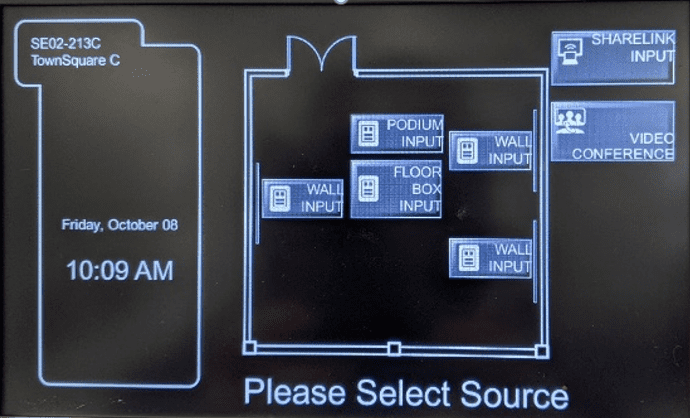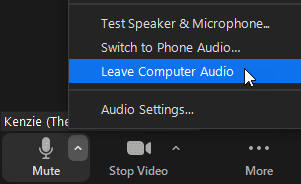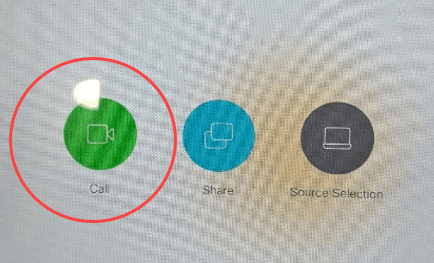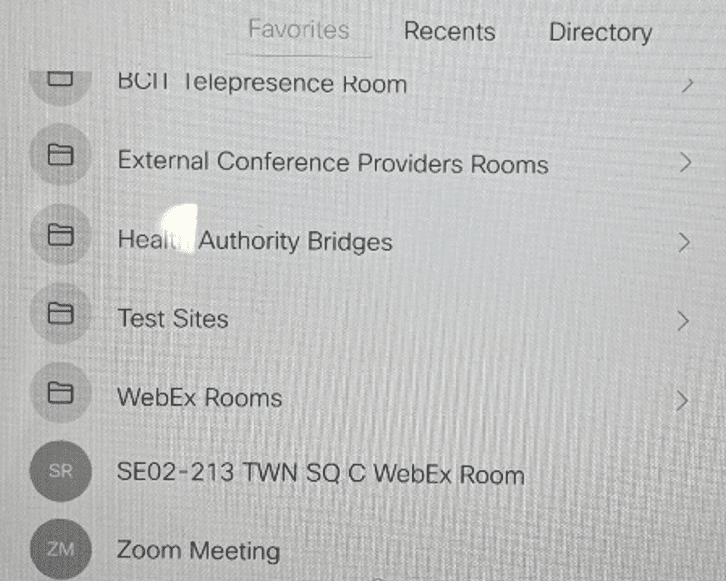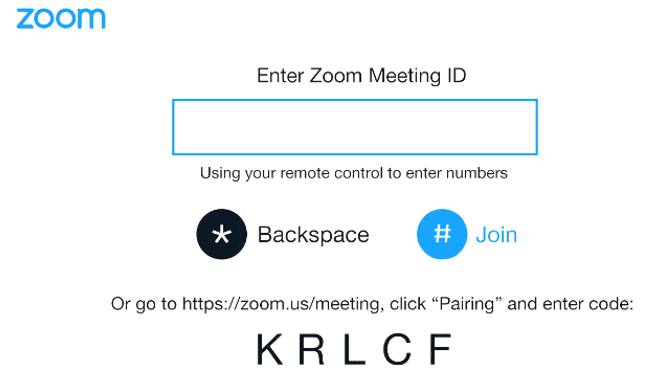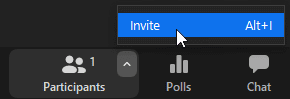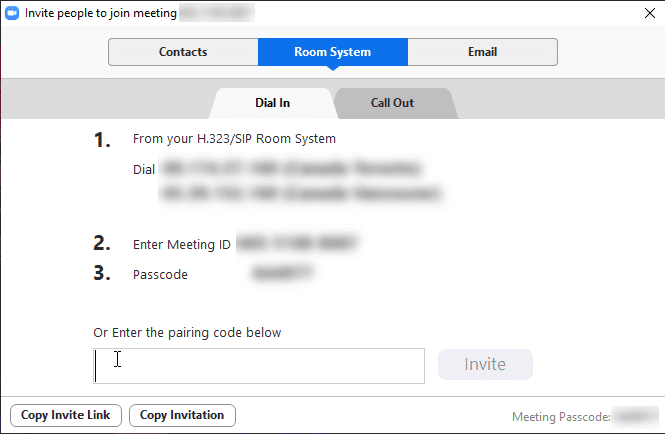Using the conferencing units installed in some meeting rooms can help you to improve the experience of hybrid meetings (meetings with both in person and online participants) with better sound quality and better visibility of in person participants. Quite a few meeting rooms and Town Square C and D have these devices in place (see full lists for the Burnaby and DTC campuses below), and they can be used for Teams, Google Meet, Zoom, Webex and other meetings.
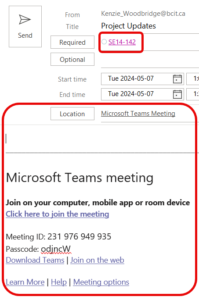
Although there are multiple ways to join meetings with conferencing units (detailed below), the simplest methods involve tapping the Join button for your meeting on the in-room conferencing unit touch pad. In order for your meeting and its Join button to appear on the touch pad, the following criteria must be met:
- The equipped meeting room has been added to the meeting invite.
- The meeting invitation sent to the room must include the online meeting details (Teams meeting information block, Zoom link, etc.).
Note: Forward the original meeting invitation to the meeting room’s calendar and ensure it is accepted. Do not copy the meeting link into a separate email or create a new invitation, as this can result in an invalid or non-functional link. Each calendar entry should contain only one meeting link. - The meeting room has either automatically accepted the meeting invite, or accepted once the room owner has approved the request to use the meeting room.
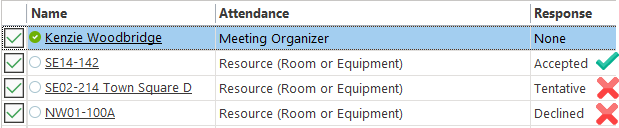
Note: Join button will only be visible on touch pad if the room has accepted the meeting, as seen in the Meeting Tracking tab.