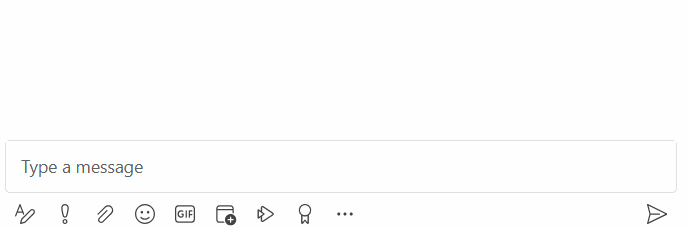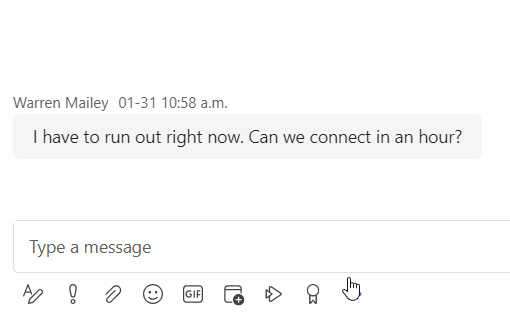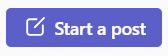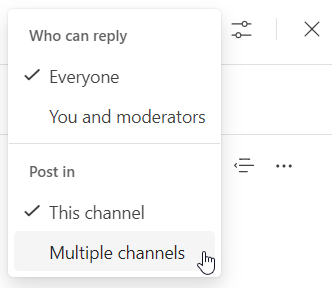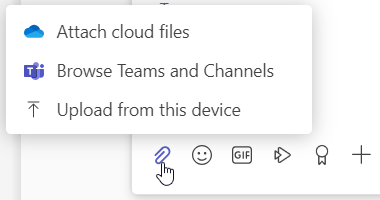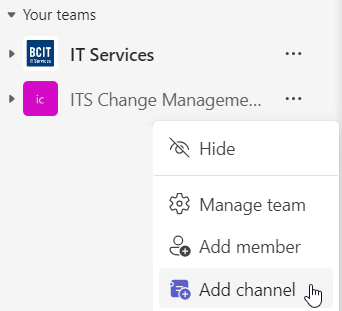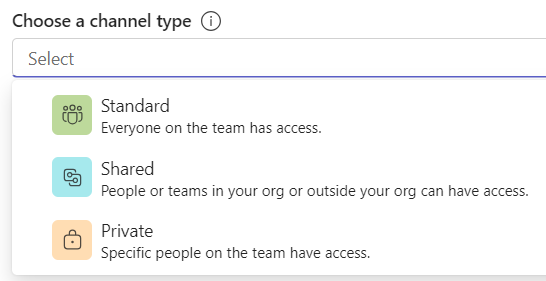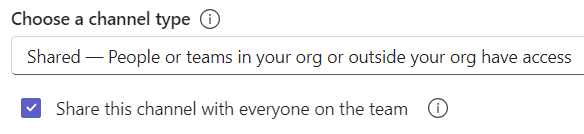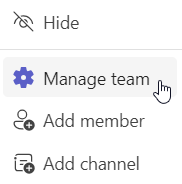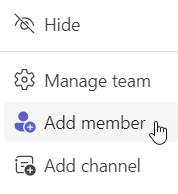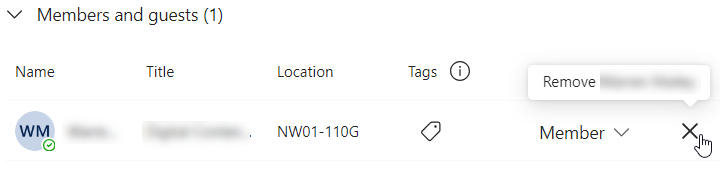Microsoft Teams provides BCIT faculty and staff with multiple methods of collaborating and communicating within and across workgroups. In addition to video-conferencing and meetings, Teams enables two other broad categories of communication:
- Chat, which can be used to quickly and as needed send time-limited messages to one or more other BCIT employee/s (regardless of whether or not you share a department/workgroup); and
- Channels, which enable members of a department/workgroup to communicate and collaborate in a more persistent and organized way and are better for communicating about projects and ongoing operational work.
In Microsoft Teams, a channel only exists within a “team”. A team is the basic unit for workgroup collaboration and provides a specific group of users with access to a shared set of channels and various tools and apps that provide functionality such as file sharing, calendars, tasks, etc.
Overview of teams and channels
All BCIT faculty and staff will be automatically assigned to a data-driven departmental team. Departmental team membership will stay aligned to organizational structure, so that if an employee moves to a different department, they will automatically be removed from one departmental team and added to another.
In addition to departmental teams, other groups who would benefit from team functionality can request the creation of an ad hoc team. An ad hoc team could be useful for cross-departmental working groups, BCIT committees, etc. While departmental team membership will managed automatically, ad hoc team membership will need to be managed within the group by the team owner/s.
Team owners
All teams, whether departmental or ad hoc, must have at least one team owner. In a departmental team the default team owner will be the manager (or equivalent). Team owners can delegate other users as additional team owners. In ad hoc teams, they can also manage membership, inviting new members and expelling members who no longer need access.
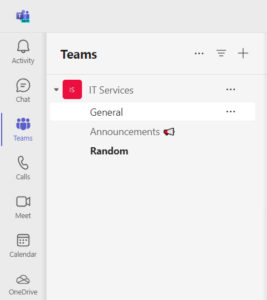
Channels
Teams can contain multiple channels for members to use when communicating with each other. There are three types of channel:
- Standard channels include and are visible to every other member of the team;
- Shared channels can include both team members and users from outside of the team as channel members and are only visible to channel members (team members who are not also channel members will not be able to view the shared channel or its contents); and
- Private channels are only visible to those team members who have been added to the private channel.
Departmental teams will be automatically assigned three regular channels to start: General (for general work-related discussions), Announcements (for moderated discussions), and Random (for non-work-related discussion). Ad hoc teams are created with a single regular General channel to start. Any member of a team can create additional regular channels, and team owners can also create shared or private channels. There is a limit of 1,000 regular or shared channels and 30 private channels per team. Each channel has its own associated OneDrive storage.
More information from Microsoft Support:
Overview of Teams Chat
Chat in Teams is the replacement for Jabber, BCIT’s previous internal messaging tool. Once Teams has been launched and all BCIT employees are licensed, you will be able to use the chat function in Teams to quickly send a message to any other BCIT employee or set up a group chat to message a number of colleagues at the same time. Chat is intended for more casual conversations – such as water-cooler chat, quick status checks, temporary event communication, “just one quick question” messages sent to a coworker, etc. – and therefore chat messages (as opposed to channel postings in a team) are only retained for a short period (90 days). Chat’s short retention period means that channels may be a better option for more professional or long-term group communications, as channel postings will be retained for three years.
Note: During the pilot, you will only be able to send chat messages to other users in the pilot. If you try to start a chat with another user and you see a message saying, “Administrator has disabled chat for this user”, this means that the user isn’t part of the pilot.