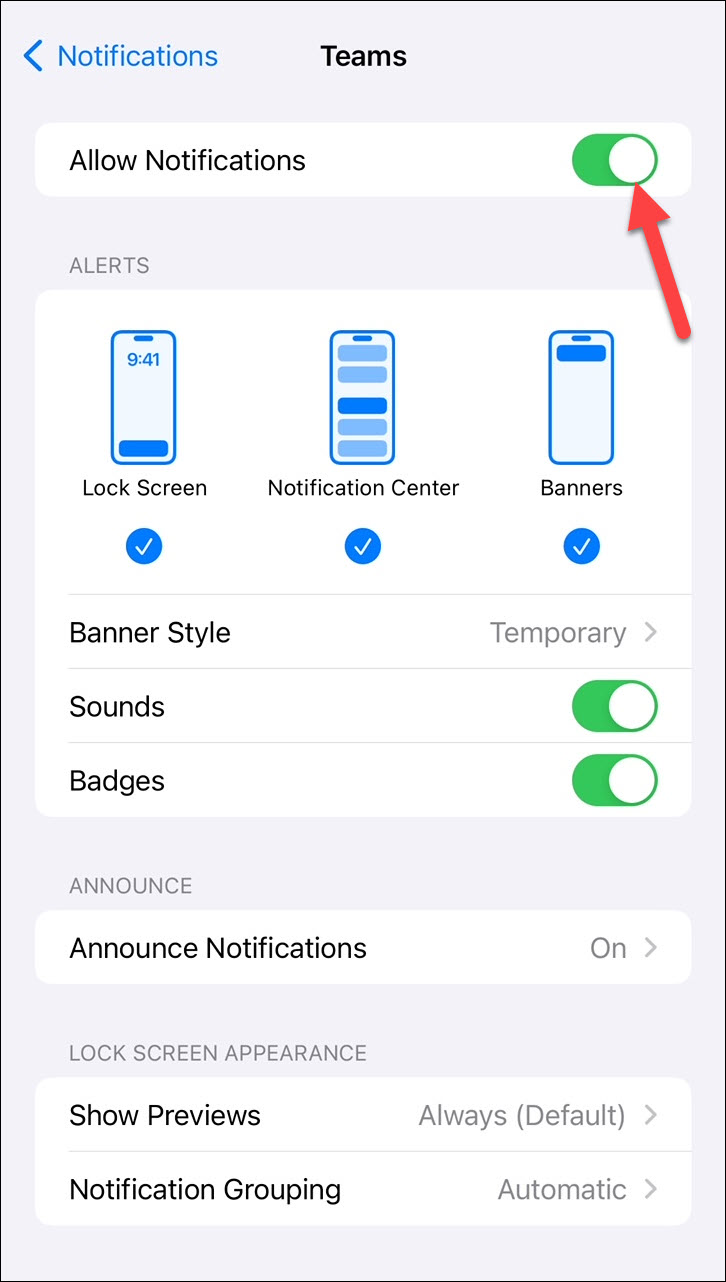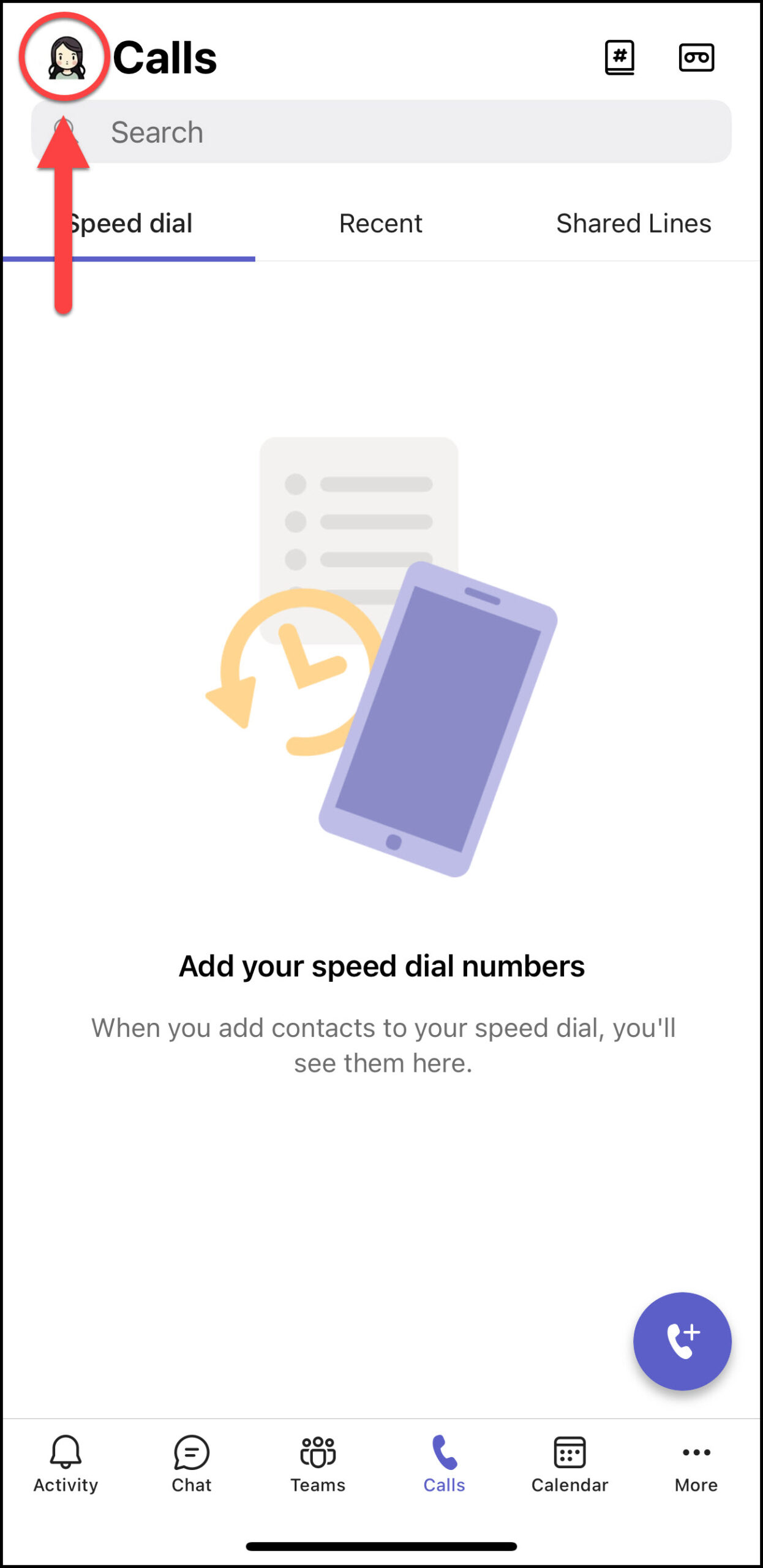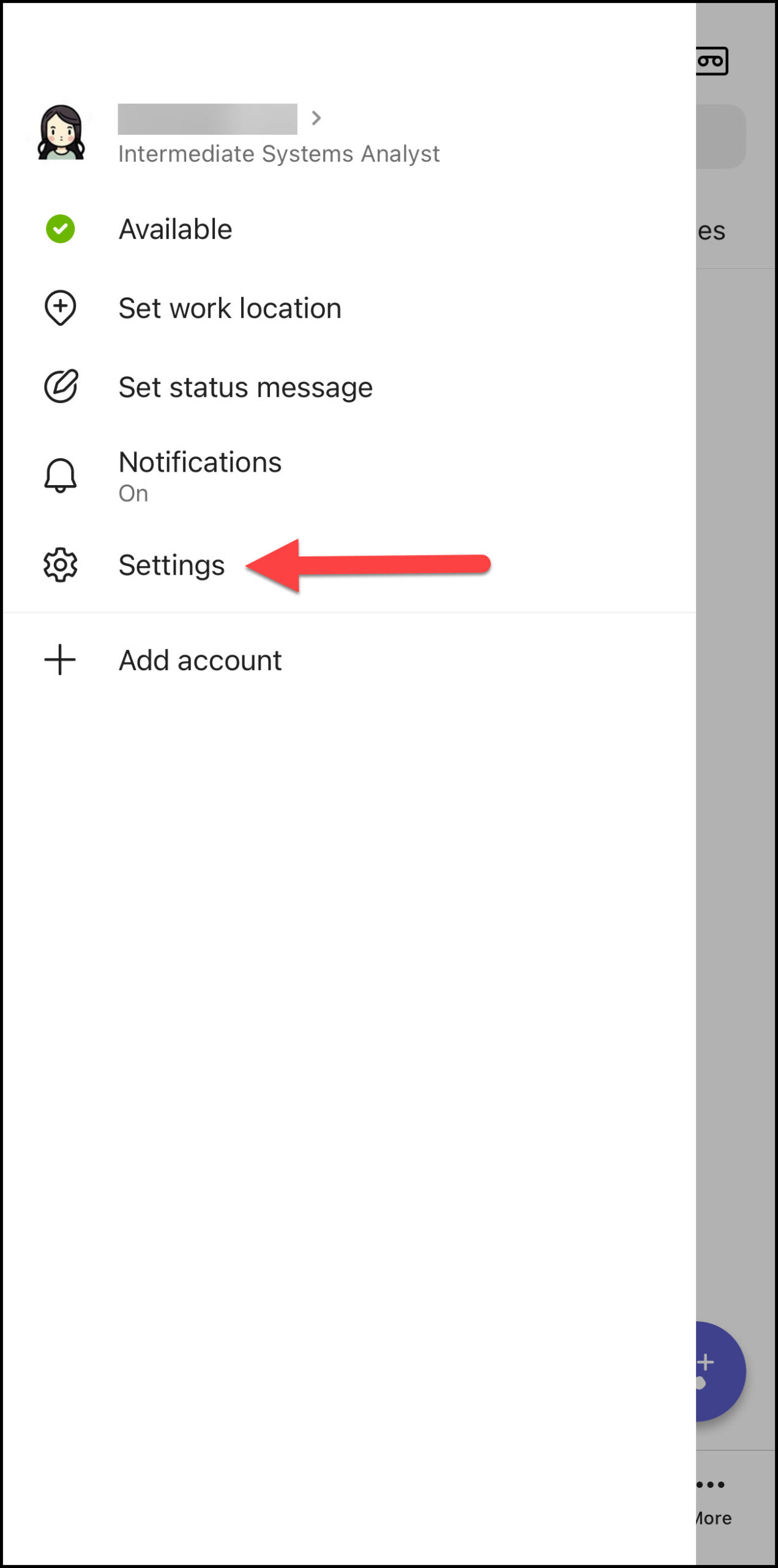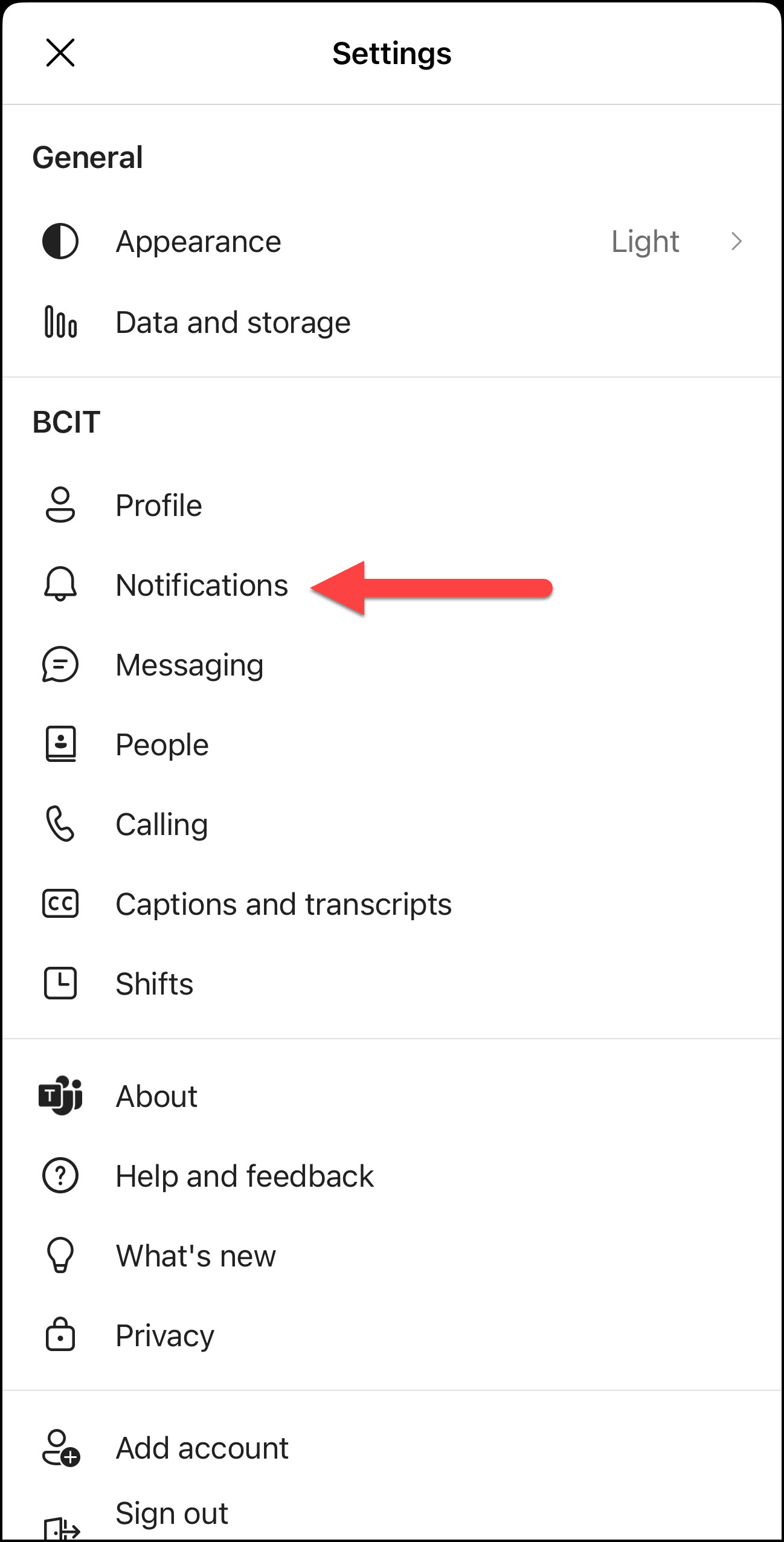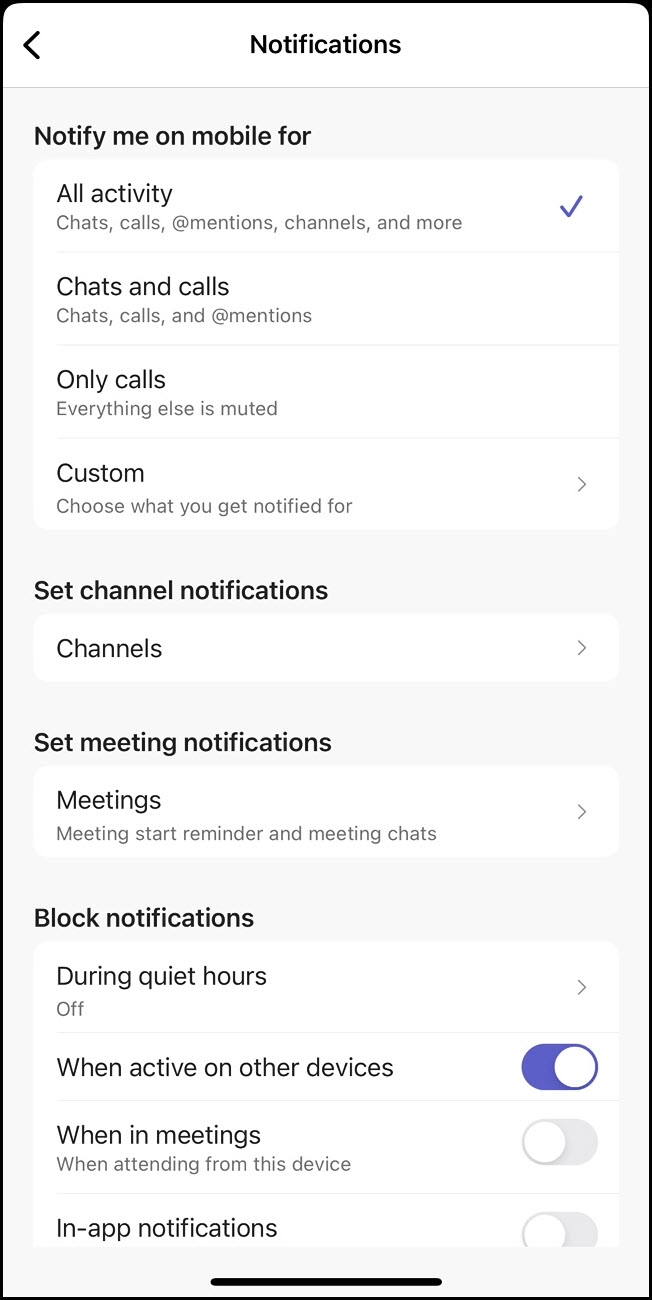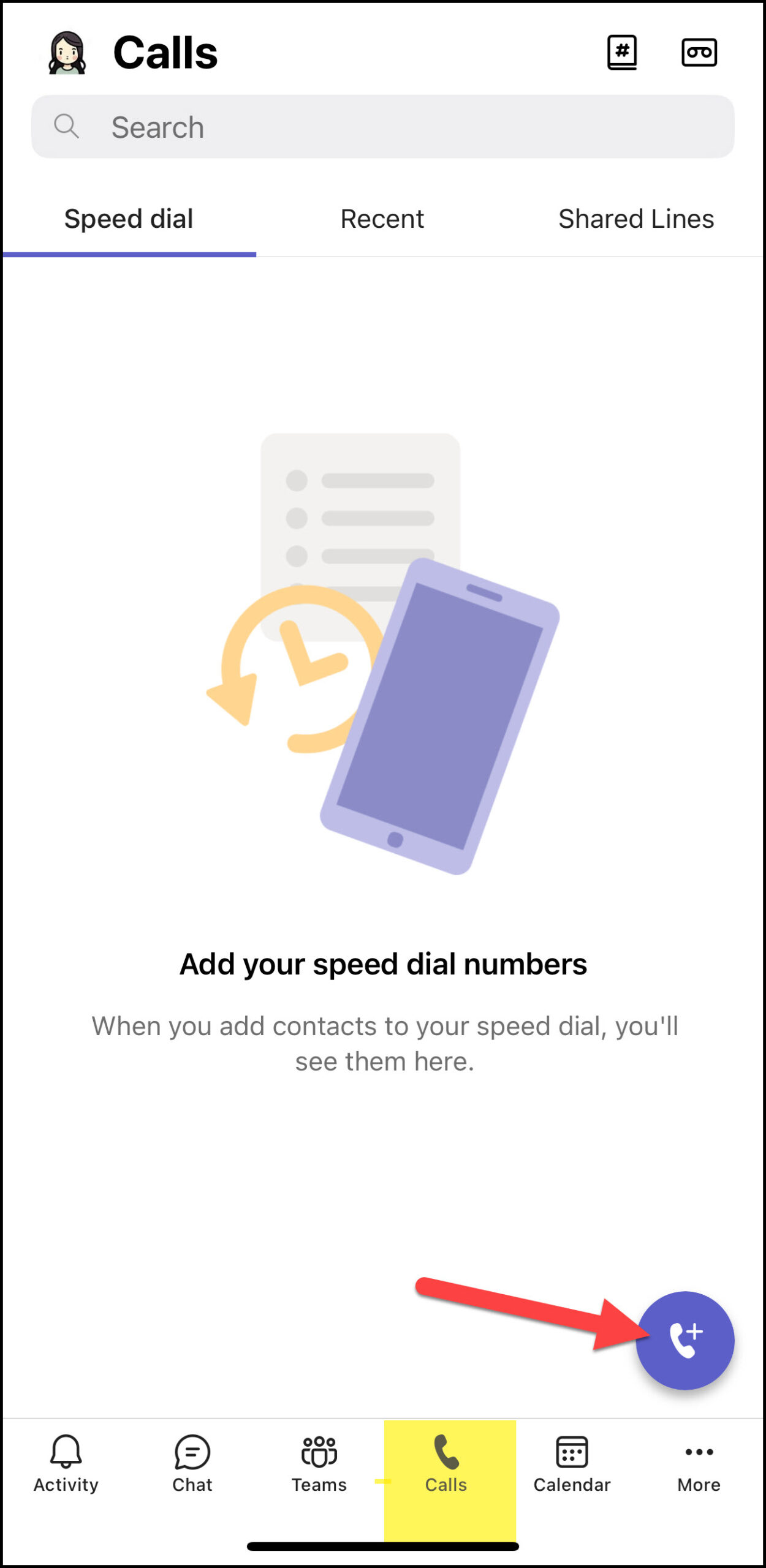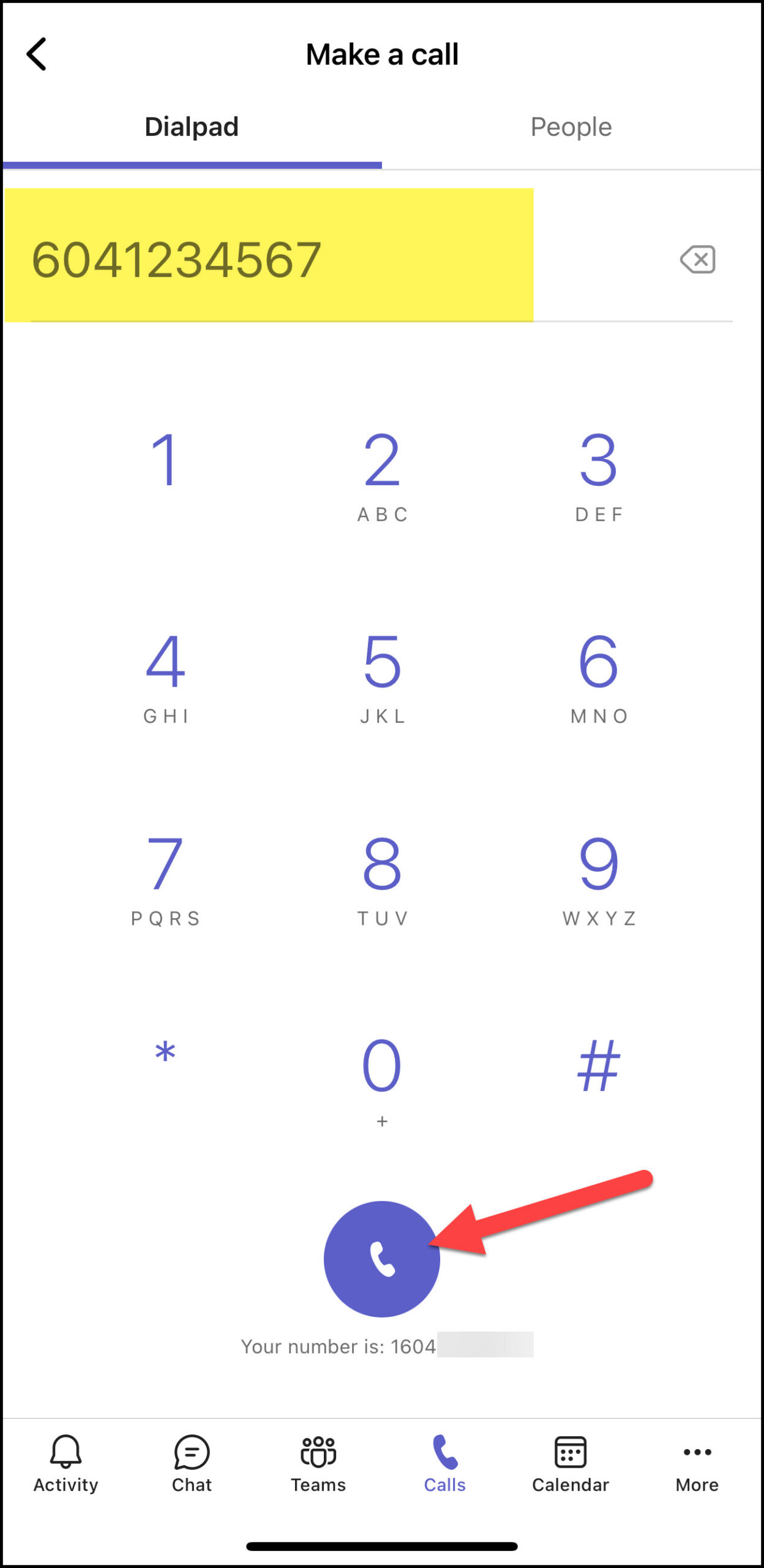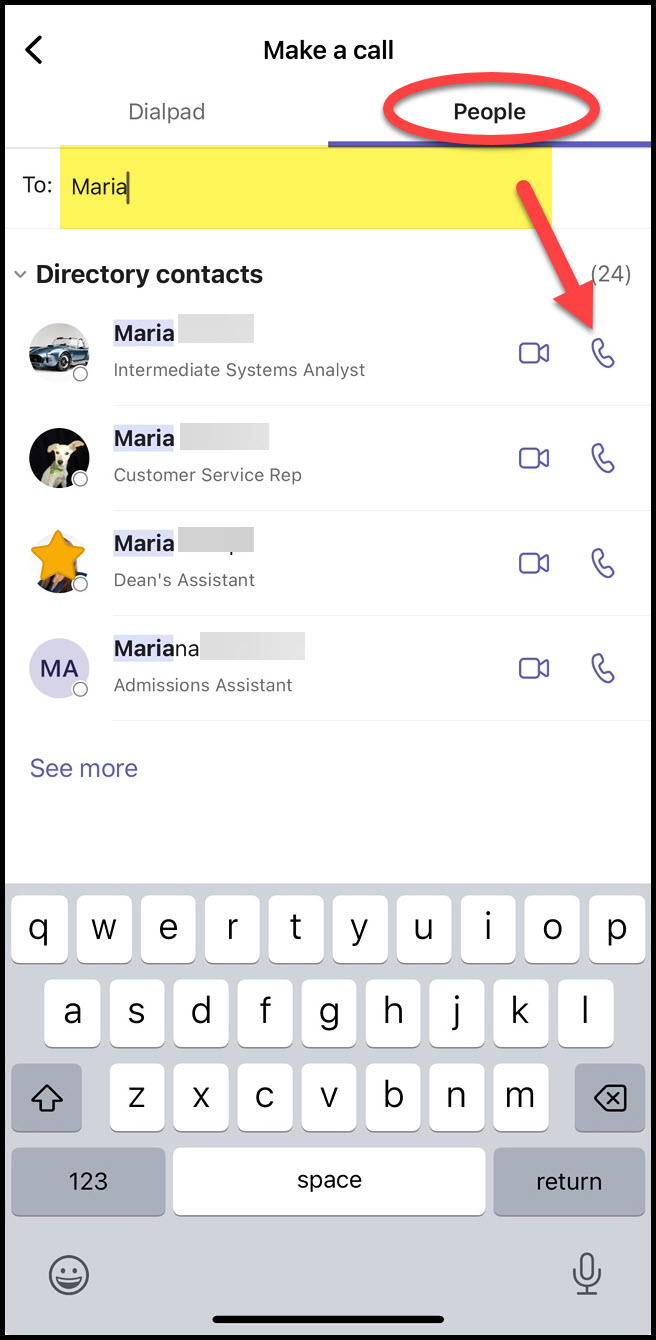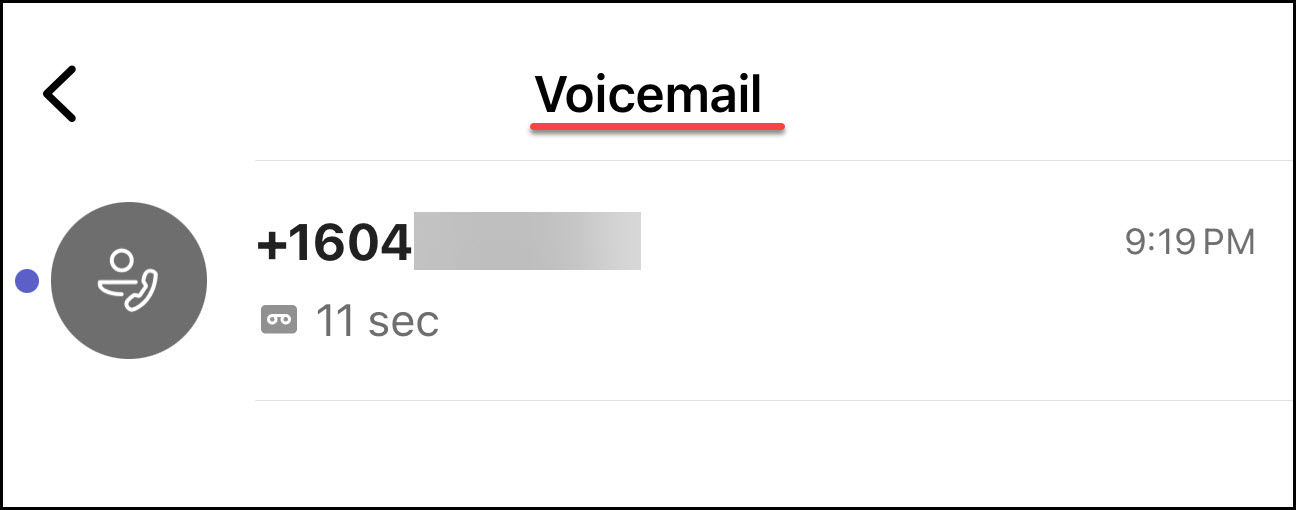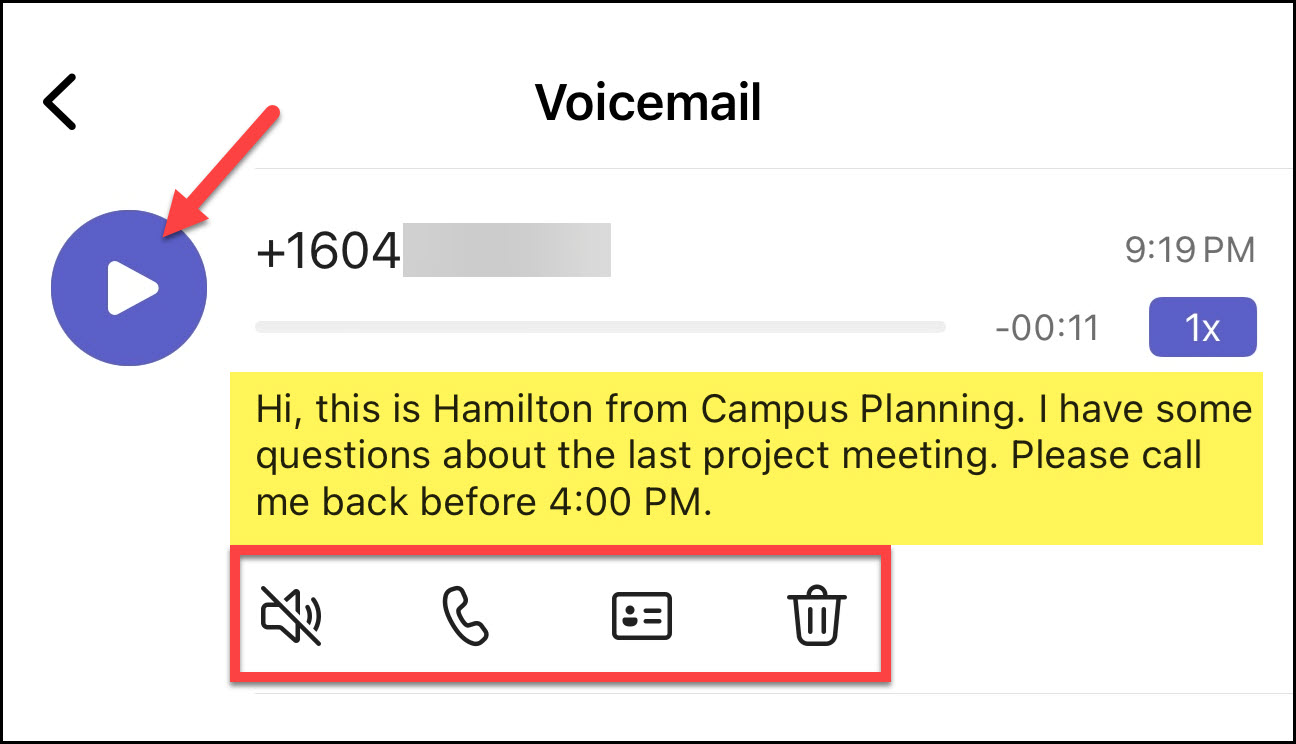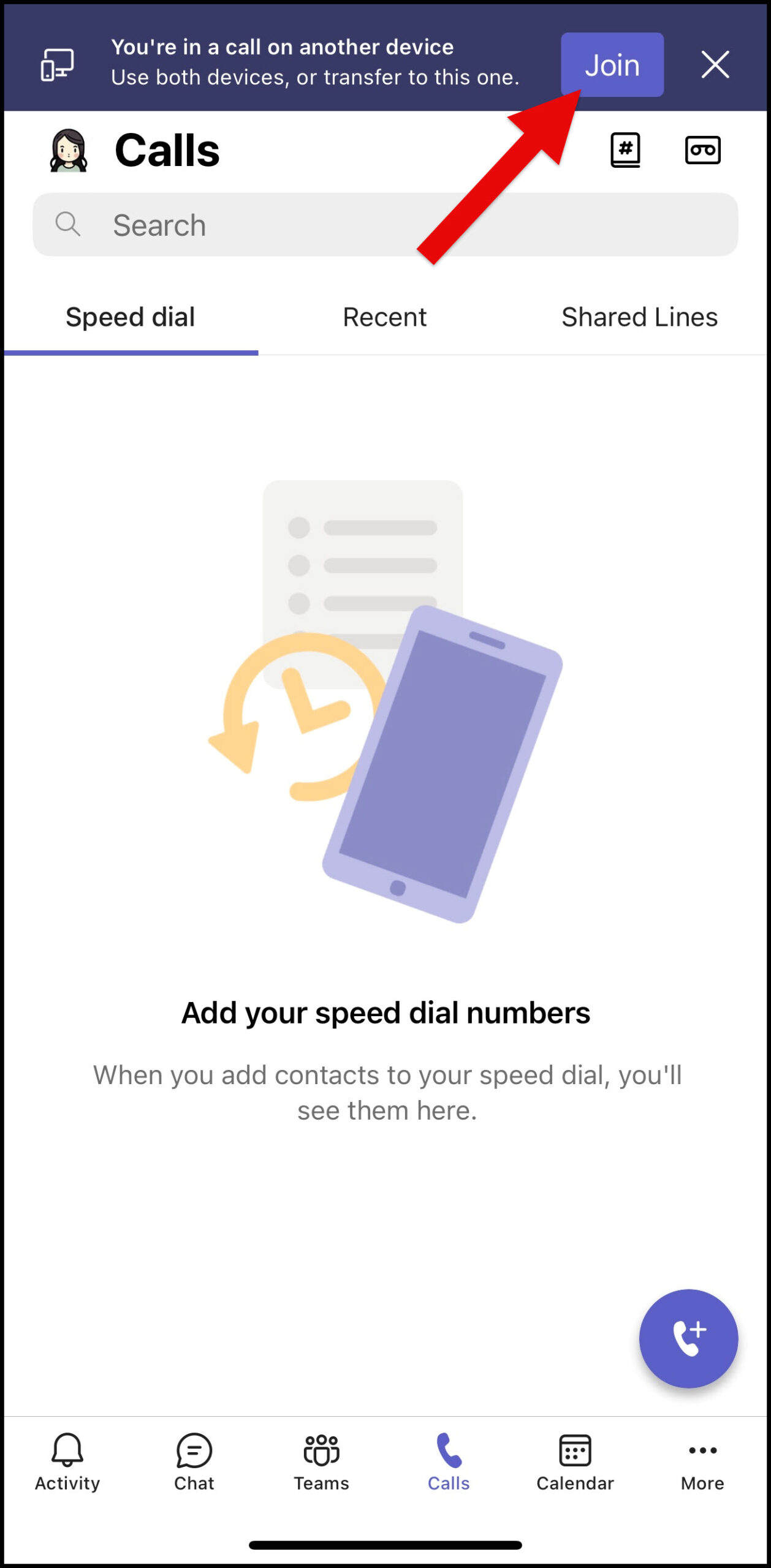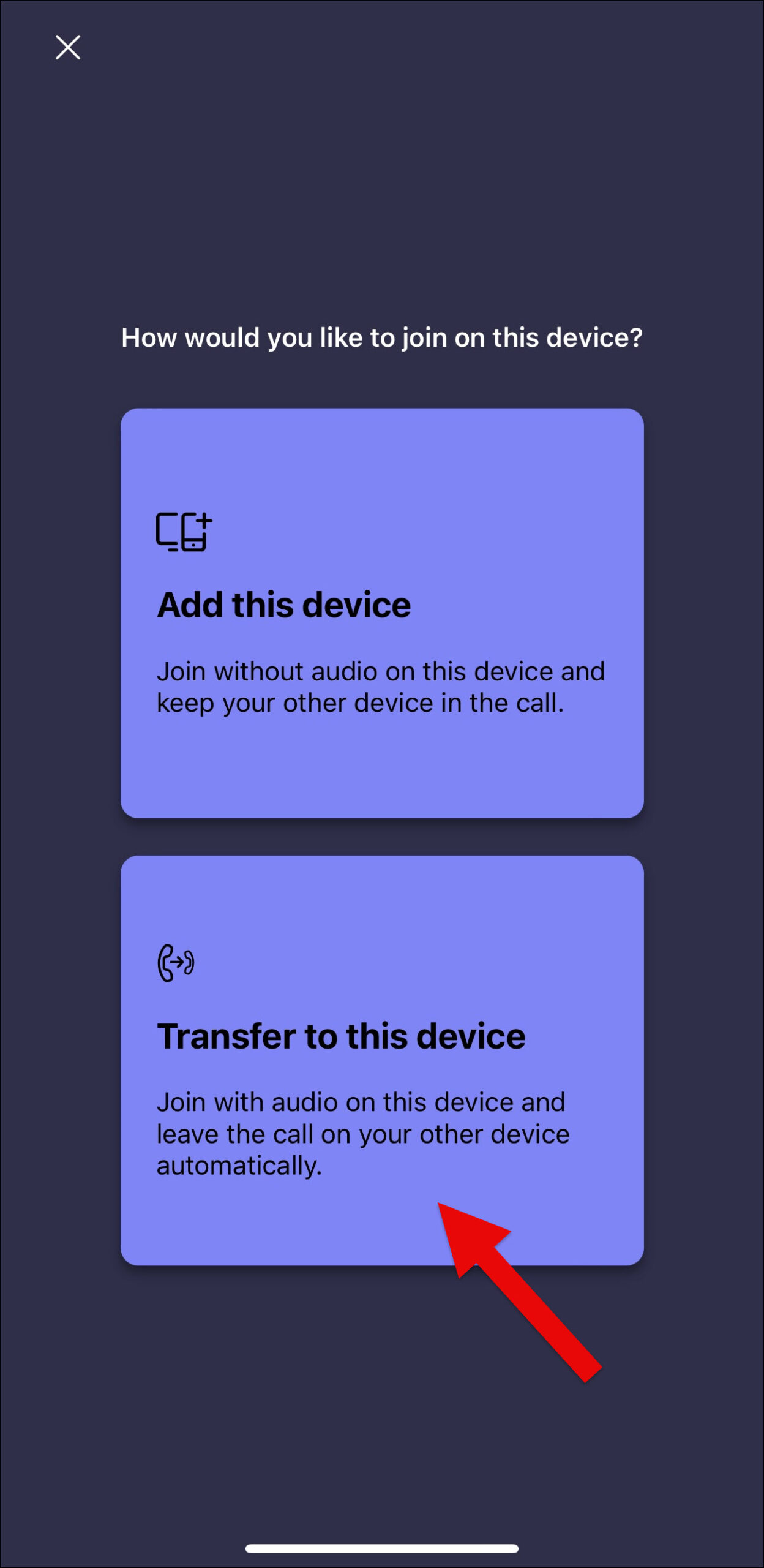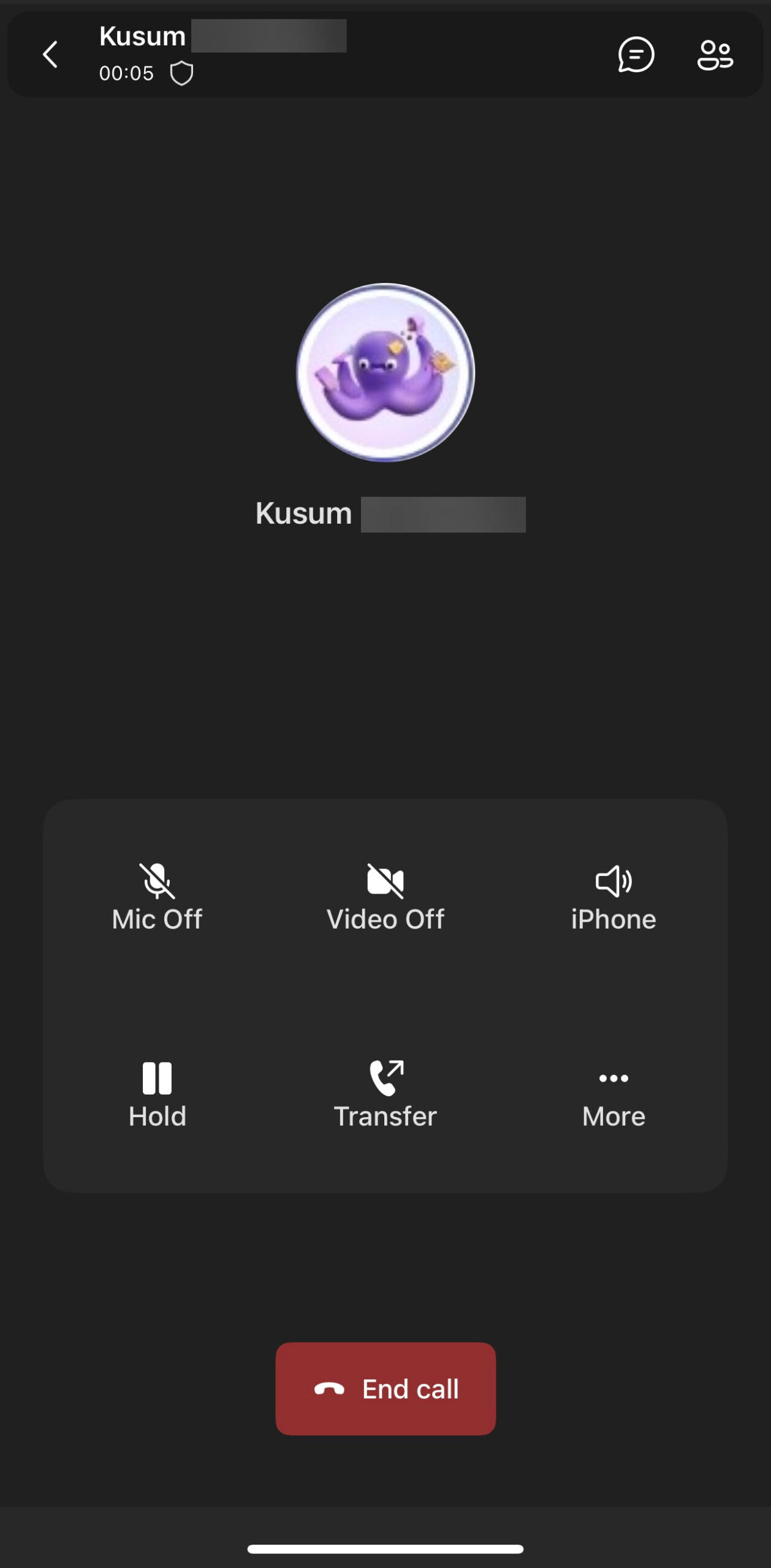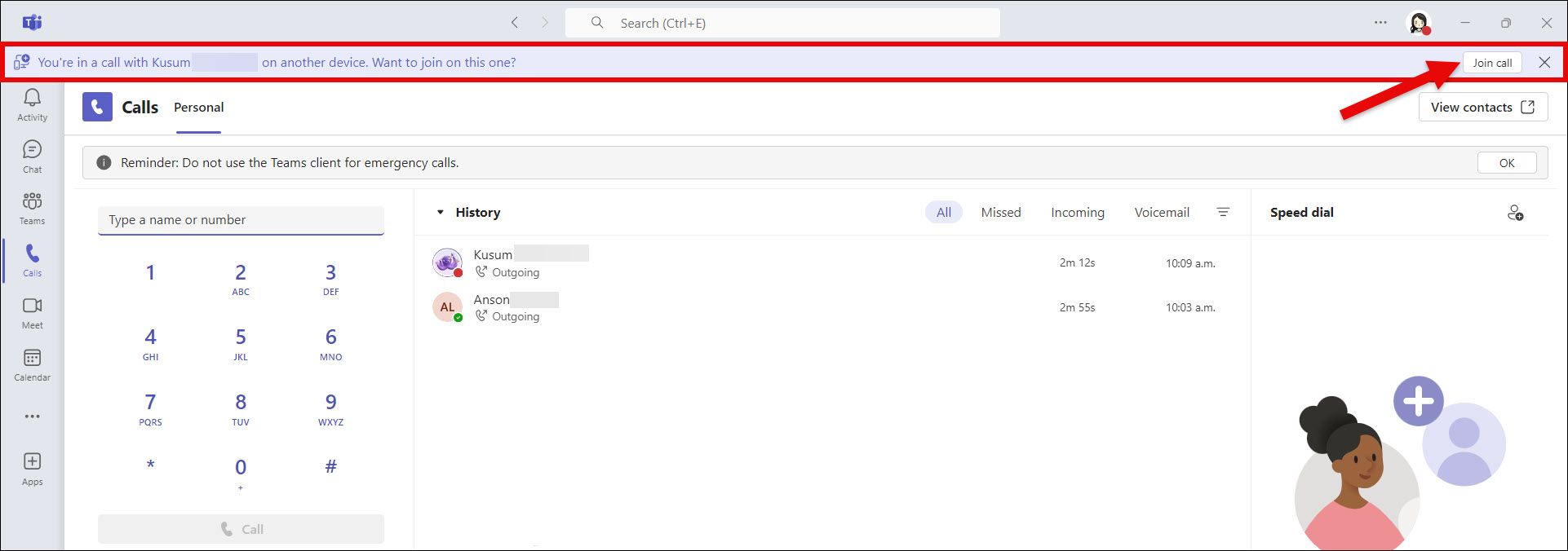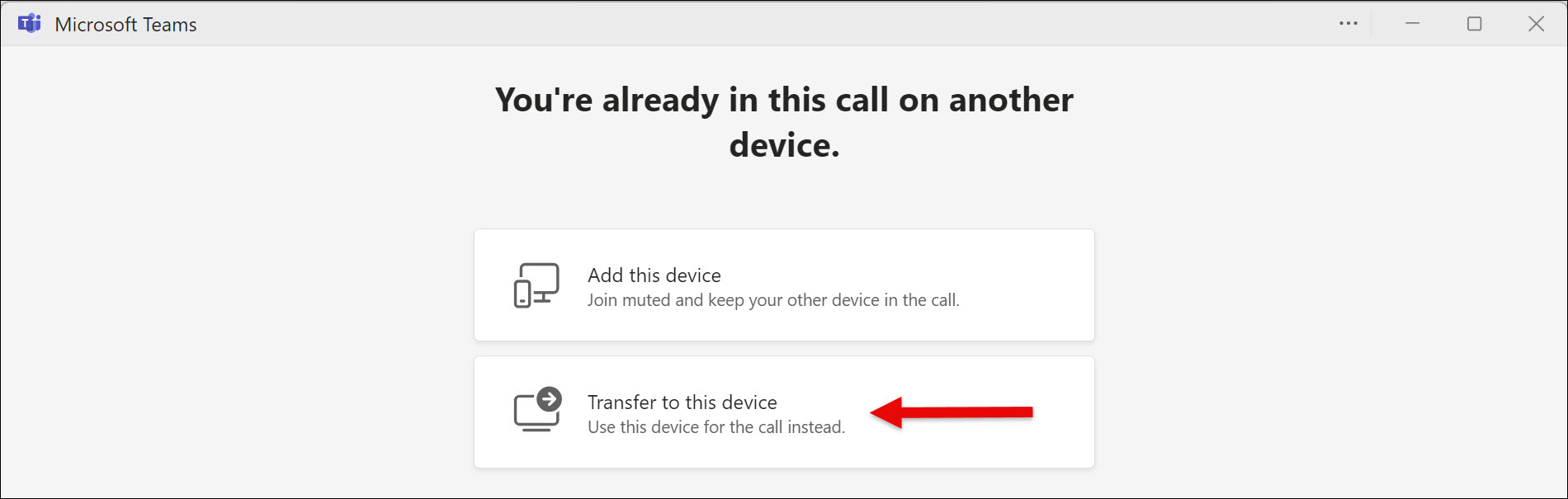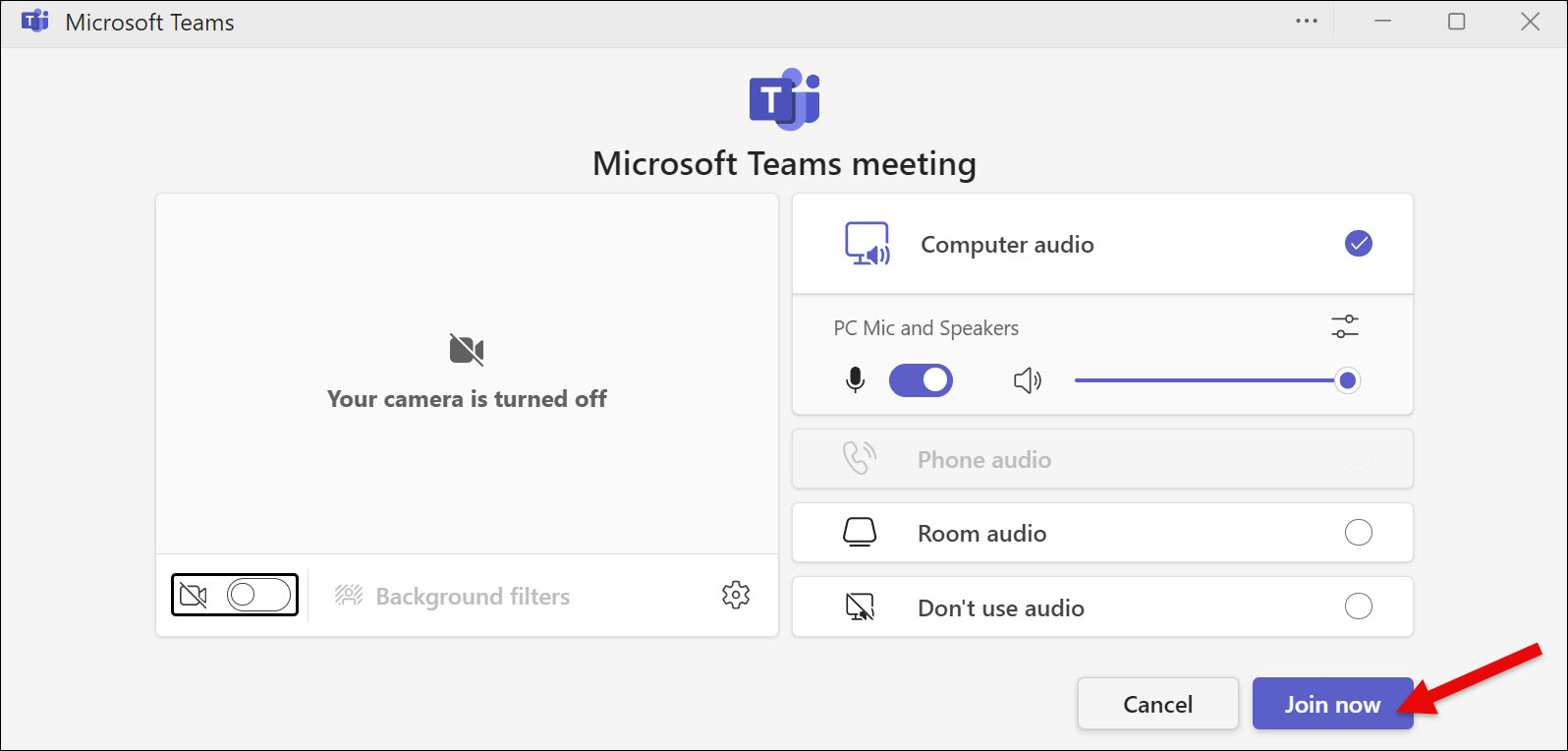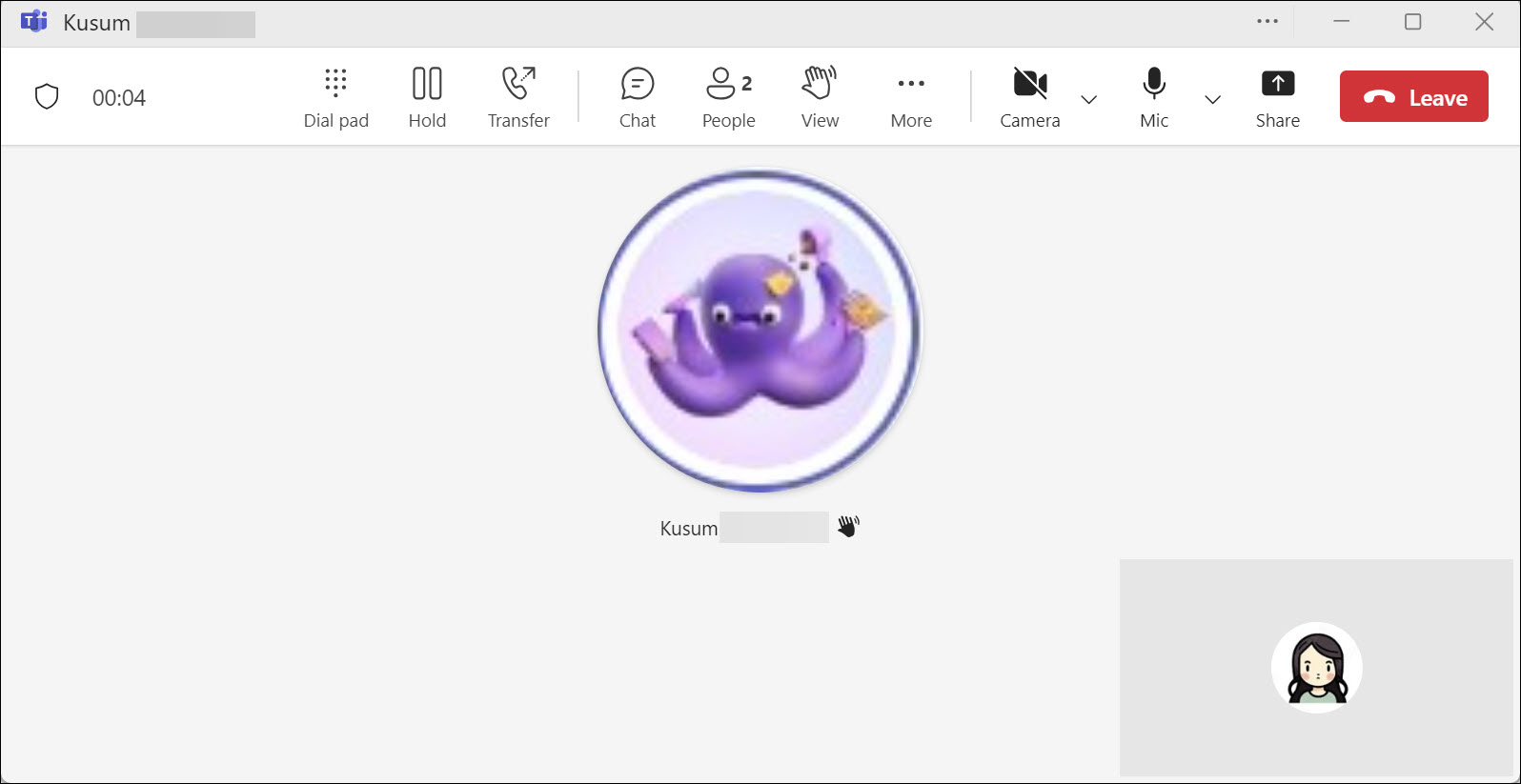The Teams app will be automatically installed on all assigned BCIT corporate mobile phones. You also have the option to install the Teams app on your own personal mobile device.
Using Microsoft Teams Phone on your mobile keeps you effortlessly connected, whether in the office or on the go. By integrating Teams Phone with your mobile, you can make and receive calls using your work number, access voicemail, and collaborate with colleagues—all without needing a separate device. This flexibility lets you manage business communications efficiently from anywhere, ensuring productivity and that you never miss an important call. Setting up Teams Phone on your mobile is straightforward, enabling you to handle calls, messages, and meetings directly from your smartphone.
Setting up Teams on your mobile device
To use Microsoft Teams Phone on your mobile device, first install the Teams app on your personal mobile phone.
- Android – Google Play Store
- iPhone (iOS) – App Store
Once you’ve downloaded the Teams app on your mobile device, refer to the steps under the heading “Signing in to the Teams app for the first time on any personal device (mobile, Mac, Windows)” in this article.