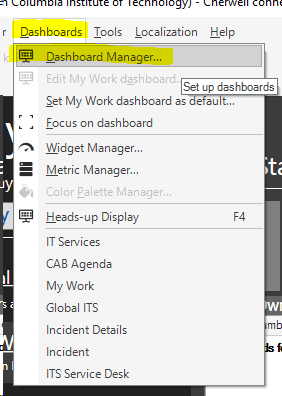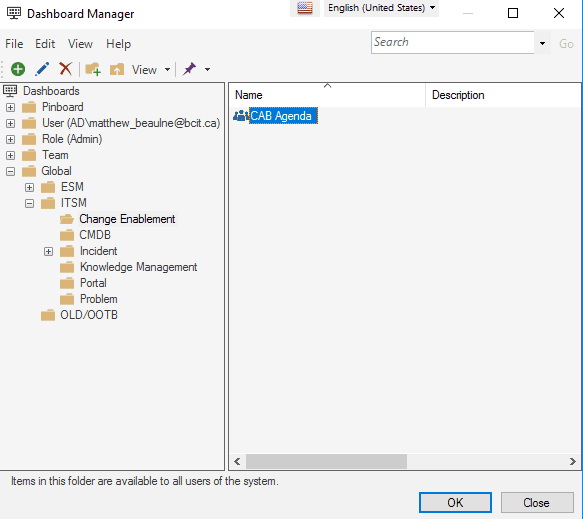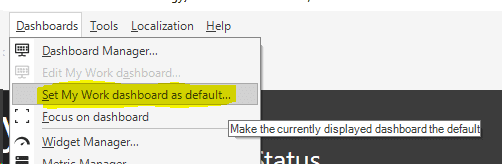After logging into Cherwell, you will be presented with your default Dashboard. Dashboards display ticket queue’s, metrics, and other useful information.
Switching between dashboards
Many Dashboards will have buttons that will take you to related dashboards for quick navigation. If a Dashboard you need to use is not available via a button, the Dashboard Manager can be used.
1. Click on the Dashboards menu, then Dashboard Manager.
2. In the Dashboard Manager there are two panes. The left pane is the list of folders where dashboards are stored. The right pane displays the Dashboards in the selected folder.
There are four top level folders available:
-
- Global – This folder contains Dashboards that are available to all BCIT users of Cherwell. Only administrators can create new Dashboards in this folder. The majority of Dashboards you may want to view are located in this folder
- User (AD\…) – This is your own personal folder, containing Dashboards you have created. Your Dashboards cannot be accessed by other users. All Cherwell users have the ability to create new Dashboards in their own User folder, and edit those that already exist there.
- Role (Role chosen when logging in) – This is the folder containing Dashboards applicable to the specific role that you have logged in with. Only administrators can create new Dashboards in this folder but anyone logged in with the specific role can use them.
- Team – This folder contains Dashboards that are available to all members of your team. If you belong to multiple teams you will see multiple folders in this area that contain Dashboards for each team. Only administrators can create new dashboards in this folder.
3. Navigate to the Dashboard you would like to use, select it, and click OK.
Setting a new default Dashboard
- Display the Dashboard you want to set as the default.
- Click on the Dashboards menu, then Set … dashboard as default.
Cherwell will now display the current Dashboard when you log in or click on the Home button in the toolbar.