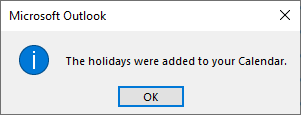This article provides step-by-step instructions on how to import the BCIT statutory holidays into your Outlook calendar.
Importing holidays
- Ensure Outlook is open.
- Save the BCIT Outlook Holidays 2024 – 2027 file to your computer, in a folder of your choice.
- Right-click the link above and select Save Link As ….
- Select a download folder and click Save.
- Double-click the .HOL file downloaded above to open the Add Holidays to Calendar dialog box.
- Check the boxes next to each year of BCIT holidays you would like to add to your calendar and click OK.
- Note: If you get prompted to install them again for a specific year click No to avoid adding duplicate entries for the same holidays. If duplicate holiday entries are accidentally added to your calendar they will need to be manually deleted by right clicking on each entry and clicking Delete.
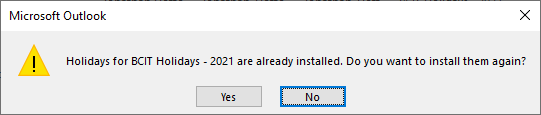
- Note: If you get prompted to install them again for a specific year click No to avoid adding duplicate entries for the same holidays. If duplicate holiday entries are accidentally added to your calendar they will need to be manually deleted by right clicking on each entry and clicking Delete.
- You should see a dialog box that the holidays were added to your Calendar. Click the OK button to close the box.